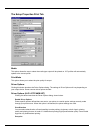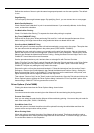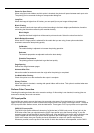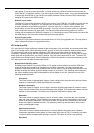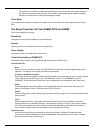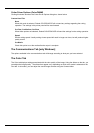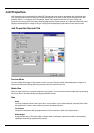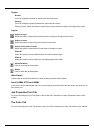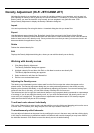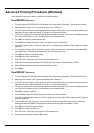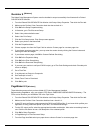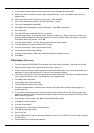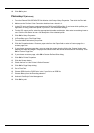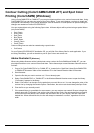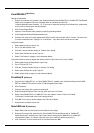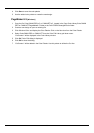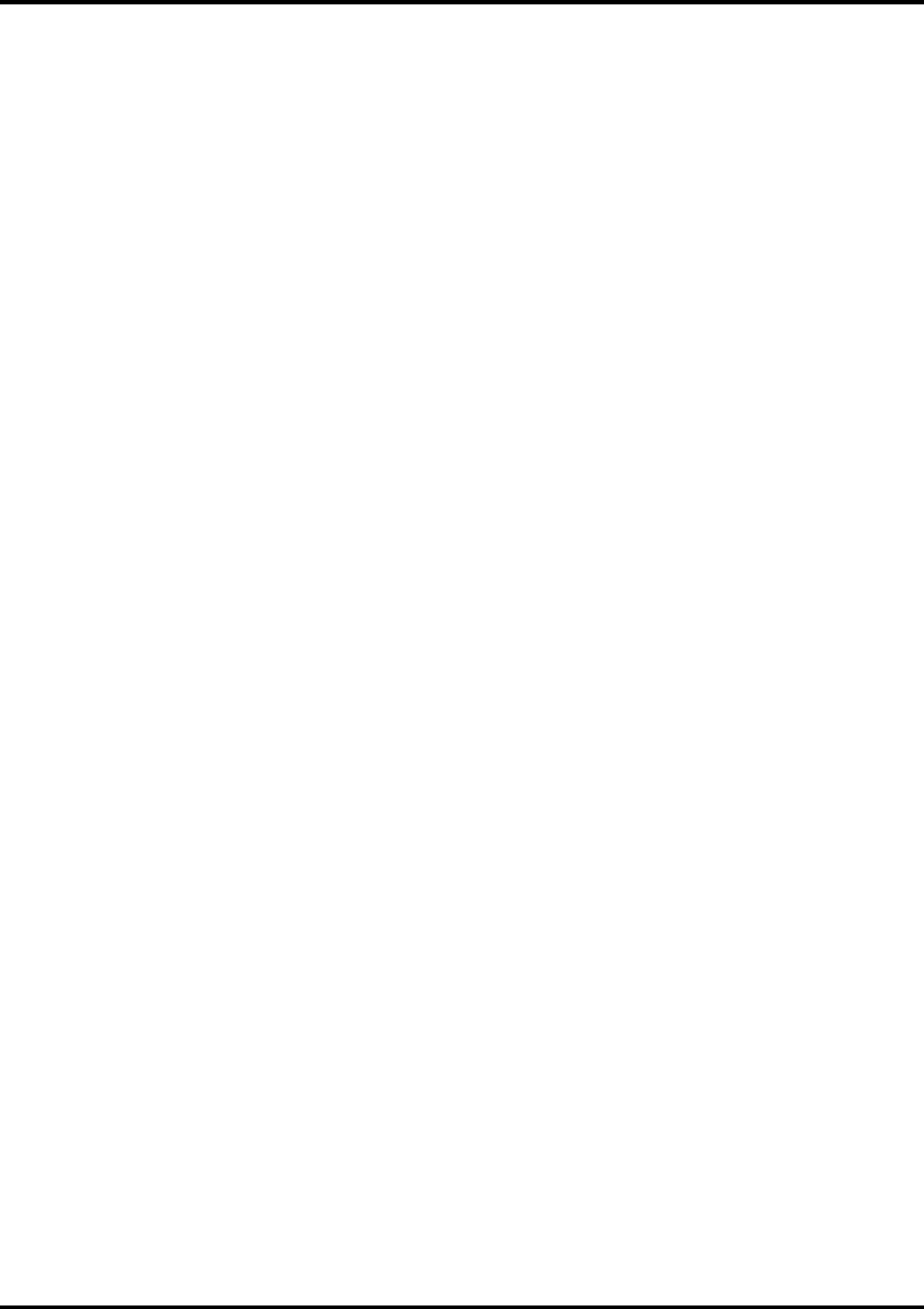
31
Density Adjustment (Hi-Fi JET/CAMM JET)
Adjusting the density is an excellent way to control for variables related to your hardware, such as worn ink
jets. Adjusting for density is also a good way to insure linearization. For example, if you have a gradient from
black to white, you want the transition to be smooth, and not weighted in any particular area. Click
Setup>Density Adjustment to display the Density Calibration dialog box.
Import
You can import density files using this button. A standard dialog box lets you locate files.
Export
Use this button to export density files. By default, density files are stored in the Density folder (Roland
COLORCHOICE 4/Density/Printer Model) New Use this button to create new density curves. See the section
below to learn how to edit a density curve. Once you have the curve that you want, you can save it and it will
become available for application to any file.
Delete
Deletes the selected density file.
Edit
Displays the Density Adjustment dialog box, where you can edit the density curve directly.
Working with density curves
1. Click Setup>Density Adjustment.
The Density Calibration dialog box appears.
2. Highlight a density file and then click Edit, or click New to create a new density file.
The Density Adjustment dialog box appears.
3. Select a channel to edit from the Channel list.
4. Edit the curve as described below.
Adjusting the Density curve
The density curve translates input dot values read from the file into output dot values that appear on the
printed media. The Density Adjustment dialog lets you make precise adjustments to the density curve by
adjusting color channels individually, or by simultaneously adjusting all channels. You can save settings you
create as .den files. In this way, you can build a library of density files for future use.
The horizontal axis (left to right) and vertical axis (bottom to top) represent density expressed as a percentage
of coverage. If you do not adjust the density curve, or if you click the Reset button, the density curve is not a
curve at all, but a straight line. This means that no adjustments have been made- a 50% density magenta
value read from the file will print at 50% coverage.
To edit each color channel individually
Click on the Channel list to select a color, and then edit the curve by clicking and dragging points on the curve
to a new value. To delete a point, drag the point off of the top or bottom of the chart.
To simultaneously edit all channels
You can adjust all channels at the same time by modifying the curve in the same way, and then clicking Apply
to All. Keep in mind that any modifications made to all channels will override changes you may have made to
the individual channels. Click Reset to return the density curve to its default setting.