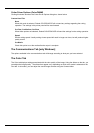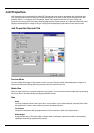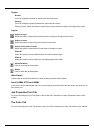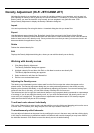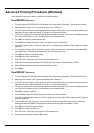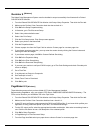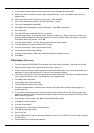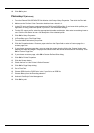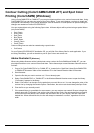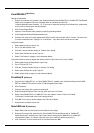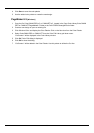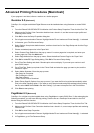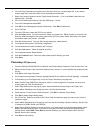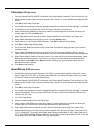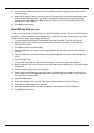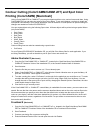36
Contour Cutting (ColorCAMM/CAMM JET) and Spot Color
Printing (ColorCAMM) [Windows]
Using a ColorCAMM PRO or CAMM JET you can print objects and then cut a contour line around them. Using
ColorCAMM PRO you can also print using a Spot Color ribbon. To use such features, you have to install and
use special color libraries in your design application such as Illustrator or QuarkXpress. No special settings or
changes are needed on Roland COLORCHOICE.
You can create objects using the following Spot colors. All these objects will be printed using a special ribbon.
(only ColorCAMM)
Gold_Resin
Siver_Resin
Red_Resin
Blue_Resin
White_Resin
Orange_Resin
Green_Resin
Contour cutting lines can also be created using a special color.
CutContour
On your Roland COLORCHOICE Installation CD, you will find Color Library files for each application. If you
are using PhotoShop, you will not be able to print in Spot Colors and contour cut.
Adobe Illustrator 8
[Windows]
When using Adobe Illustrator with a hybrid printer cutter such as the ColorCAMM and CAMM JET, you can
print objects and then cut a contour line around them. Follow these steps to send Illustrator files with contour
cut lines:
1. Copy a file 'ColorCAMM PRO.ai' or 'CAMM JET.ai', located in the ‘SpotColor Library\ColorCAMM PRO
or CAMM JET\Illustrator’ folder of the Installation CD to the Swatch Libraries folder of Illustrator.
2. Start Illustrator.
3. Open the file that you want to contour cut, if it’s not already open.
4. Select 'ColorCAMM PRO' or 'CAMM JET' in the Windows\Swatch Libraries menu to open the library.
“CutContour” appears in the library.
5. Select “CutContour” as the color for the paths that you would like to cut. You can change the color of the
contour line by changing the Swatch Options. Remember, the color mode should always be Spot Color.
6. Print the file as you normally would.
7. If the swatch library is unavailable for some reason, you can create a new swatch. Be sure to begin the
swatch name with “CutContour” and set the color mode as Spot Color. We recommend that you specify
a color other than the default color to better see the contour line on your display, and that it also be a
dashed line. When defined like this, the line will always be treated as a contour, regardless of its line
width.