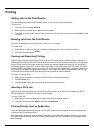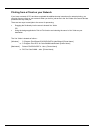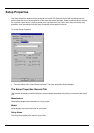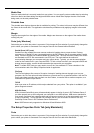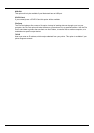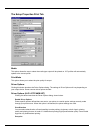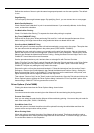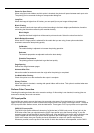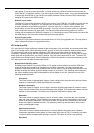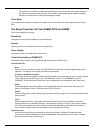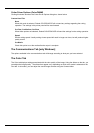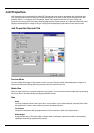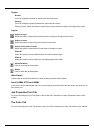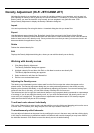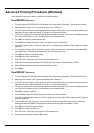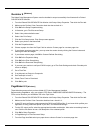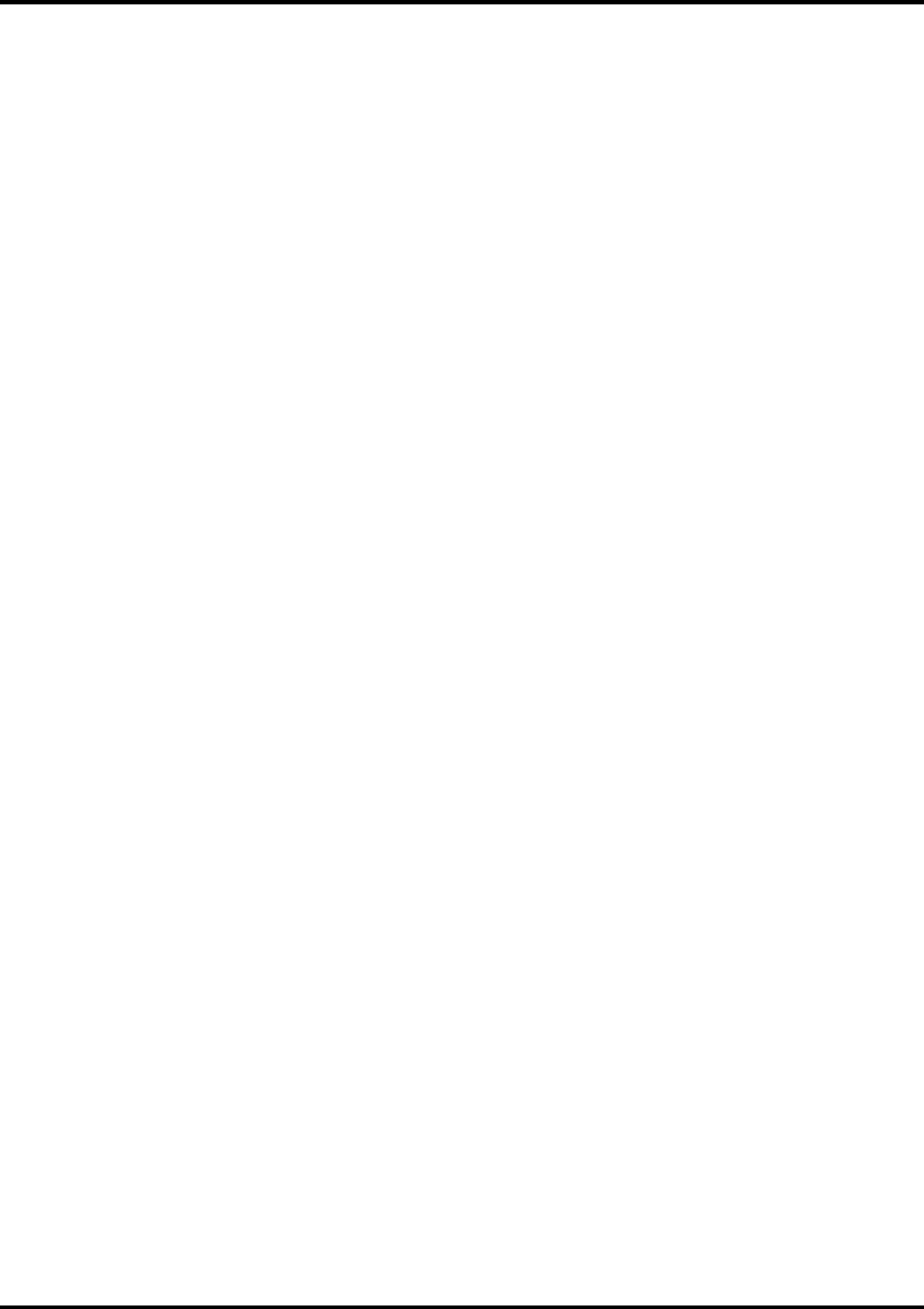
26
input profile. If you do not have the profile, try similar profiles or profiles for common ink sets (such as
CMYK SWOP, or High End SWOP). If you are trying to match Pantone colors, it may also be appropriate
to select High End SWOP as your CMYK input profile, because Pantone Process CMYK values were
designed for output to the SWOP ink set.
RGB ICC input profile
The RGB ICC input profile defines the RGB source for all of your RGB files. An RGB input profile can be
for either a monitor or a scanner. If you scanned your file directly to a folder, it is best to select your
scanner calibration as the RGB input profile. If you have done any on- screen color correction, you
should select your monitor as the RGB input profile. If you do not have a monitor profile, it is generally
safe to select the Generic ICC input profile. The Generic profile assumes that you have a Trinitron
monitor with a temperature of D65 and a gamma of 1.8. Selecting the correct RGB source will insure that
the RGB data you see on-screen will be matched to the output printer.
Gray ICC input profile
The Gray ICC input profile defines the Grayscale source for all of your grayscale files. This may refer to
either a grayscale scanner or a grayscale monitor.
ICC output profile
ICC output profile- Output profiles are created for the combination of ink and media, and resolution and dither
type of your output device. When selecting a profile, be sure to select the profile that matches these criteria.
For output devices that print at multiple resolutions, RIP Software provides profiles for each of those
resolutions. Choosing a profile with the wrong resolution will severely effect the output. Profiles with different
dither types will not greatly effect your output; however, they may cause slight shifts in color. To add an ICC
output profile from another source, click the Add button. Click the Info button for information pertaining to the
ICC output profile that has been chosen under Profile.
Bitmap/Vector Rending Intent
Rendering intent- before a file can be RIPed, its ICC profile must be selected so that the RGB color
space of the file can be mapped or translated into to CMYK colorspace. How the colorspace gets
mapped is determined by the color rendering intent that you select. The rendering intent selected in the
Bitmap rendering field will be applied to bitmap images in your job file. The rendering intent selected in
the Vector rendering intent field will be applied to vector images in your file. Choose from one of the
following rendering intents:
Perceptual
This intent is best for photographic images. Colors outside of the output device's gamut are either
clipped or compressed to fit the output device’s color space
Relative Colorimetric
This intent is best for images, such as logos, where the original image needs to match the output.
Colors that fall outside of the output device's gamut are clipped. This method may reduce the total
number of colors available. The white point of Relative Colorimetric is always zero.
Saturation
This intent is best for graphic images, such as vector art, where vivid colors are more important
than true color matching. Colors outside of the output device's gamut are mapped to colors at the
extent of the gamut's saturation. Color's that fall within the gamut of the output device are shifted
closer to the gamut's saturation extent. This rendering intent may also be used to boost colors
within a photographic image.
Absolute Colorimetric
This intent is similar to Relative Colorimetric, but has a different white point value. Absolute
Colorimetric represents colors relative to a fixed white point value of D50. For example, the white
of paper A will be simulated when printing on paper B. This intent is best for color proofing.
Spot Color