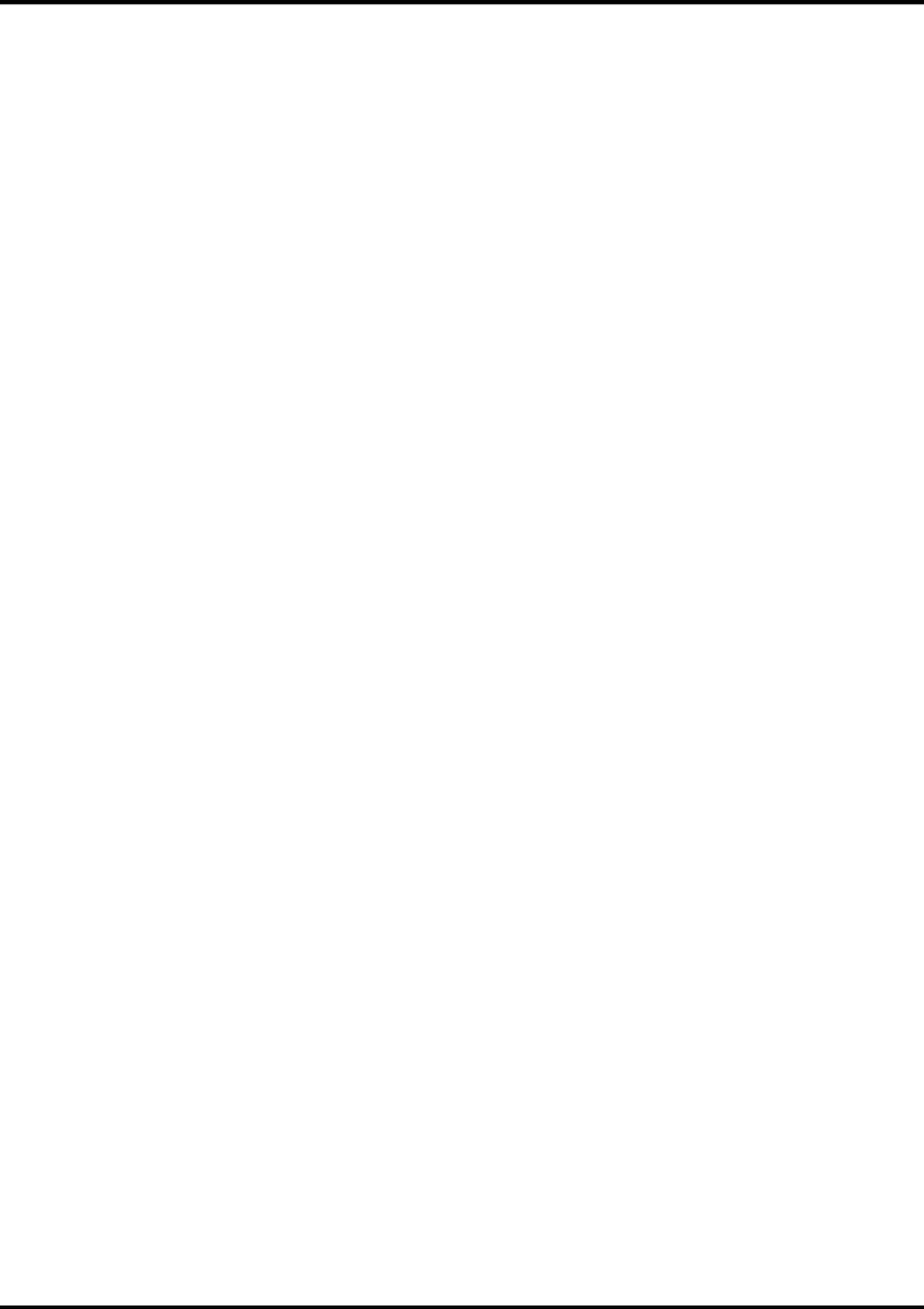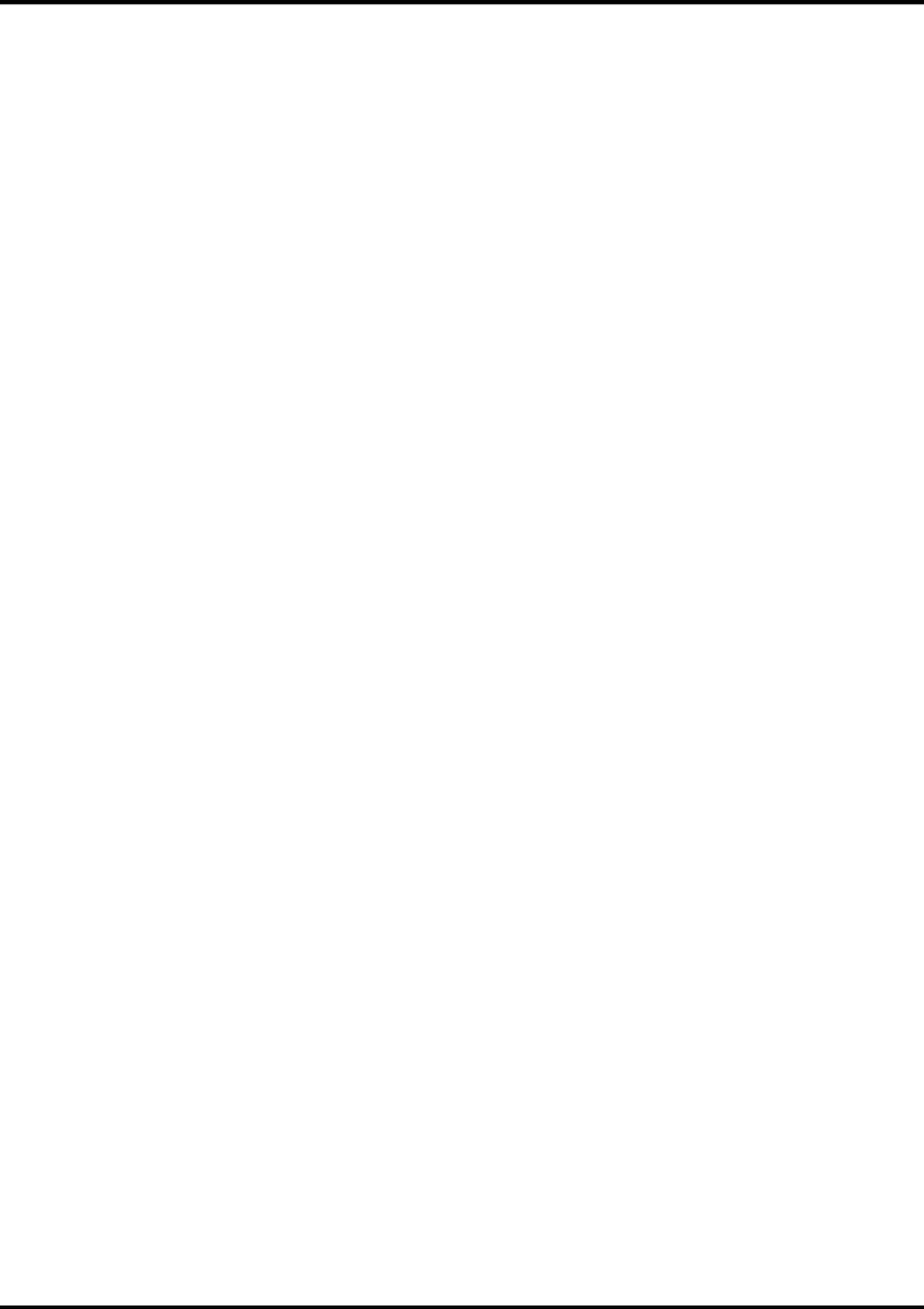
34
8. If you choose Custom page size, enter the custom size in the height and width fields.
9. Select your printer’s resolution as the Target Output Resolution. If it is not available, select the next
highest value.
10. Select your printer in the Compose to printer menu. Then click
OK
.
11. Go to File>Preferences>General. Click the ‘CMS Setup...’ button.
12. From Color Management select
OFF
.
13. Click
OK
to Color Management System Preferences. Click
OK
to Preferences.
14. Go to File>Print.
15. From the PPD menu, select the PPD for your printer.
16. Click the Paper button. From the Size menu, select your paper size. Select Custom for a custom size.
Enter the width and height of the custom paper size in the new Custom Paper Size dialog. Your paper
size should match your job size. Click
OK
.
17. Click the Options button. From the Send image data menu select Normal.
18. From download fonts select PostScript and TrueType.
19. Click the Color button. Select Composite and Color.
20. From Optimized Screen Select Default.
21. Click the Features button. Select any other printer specific settings you want.
22. Click
Print
.
Photoshop 4
[Windows]
1. From the Roland COLORCHOICE Print Monitor click Setup>Setup Properties. Then click the Print tab.
2. Make sure the Perform Color Correction checkbox has a check in it.
3. In the ICC input profile area, select appropriate CMYK and RGB profiles. If you know which profiles your
application is using, select that profile; if you don’t, use the default settings.
4. For the ICC output profile, select the appropriate ink/media combination. Also select a rendering intent to
use. Click the Info button to see a full description of the selected profile.
5. Click
OK
to Setup Properties.
6. In PhotoShop go to File>Page Setup.
7. From the Name field select your printer.
8. Click the Properties button. Choose a paper size from the Paper field or select a Custom page for a
custom page size.
9. If you choose a custom page size, you may enter the custom size by clicking the ‘Custom’ button and
entering the width and height. The paper size should match the canvas size created in Photoshop. Click
OK
to Custom Page Size.
10. If you choose a custom page, click
OK
to Custom Defined Size dialog.
11. Click
OK
to Printer Properties.
12. Click the Screen button.
13. Check the box for ‘Use Printer’s Default Screens.’
14. Click
OK
to Page Setup dialog.
15. Go to File>Print.
16. Choose RGB from the ‘Print as’ color space selection if your file is a RGB file. You don’t need to change
for CMYK files.
17. Choose Binary from the Encoding selection.