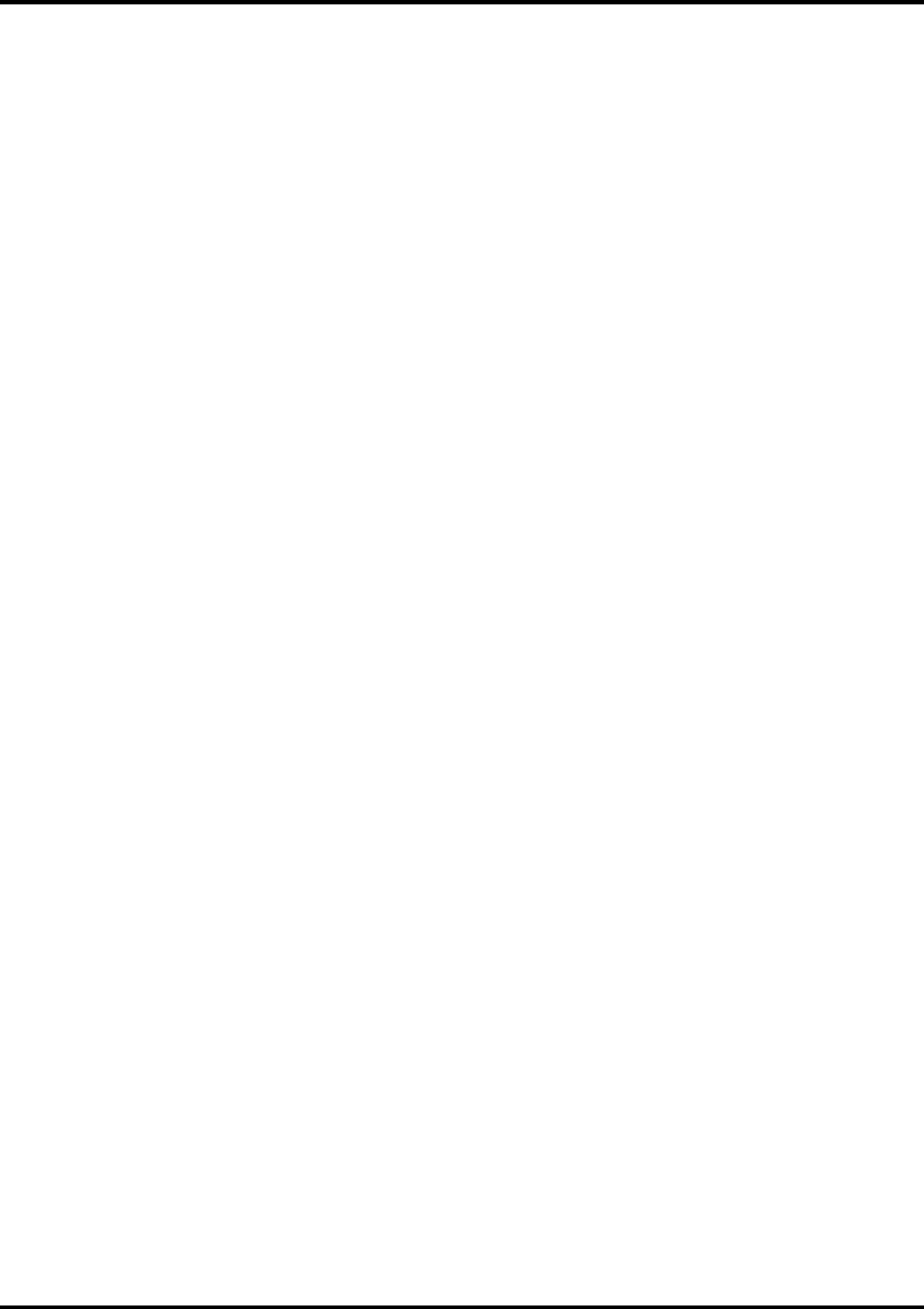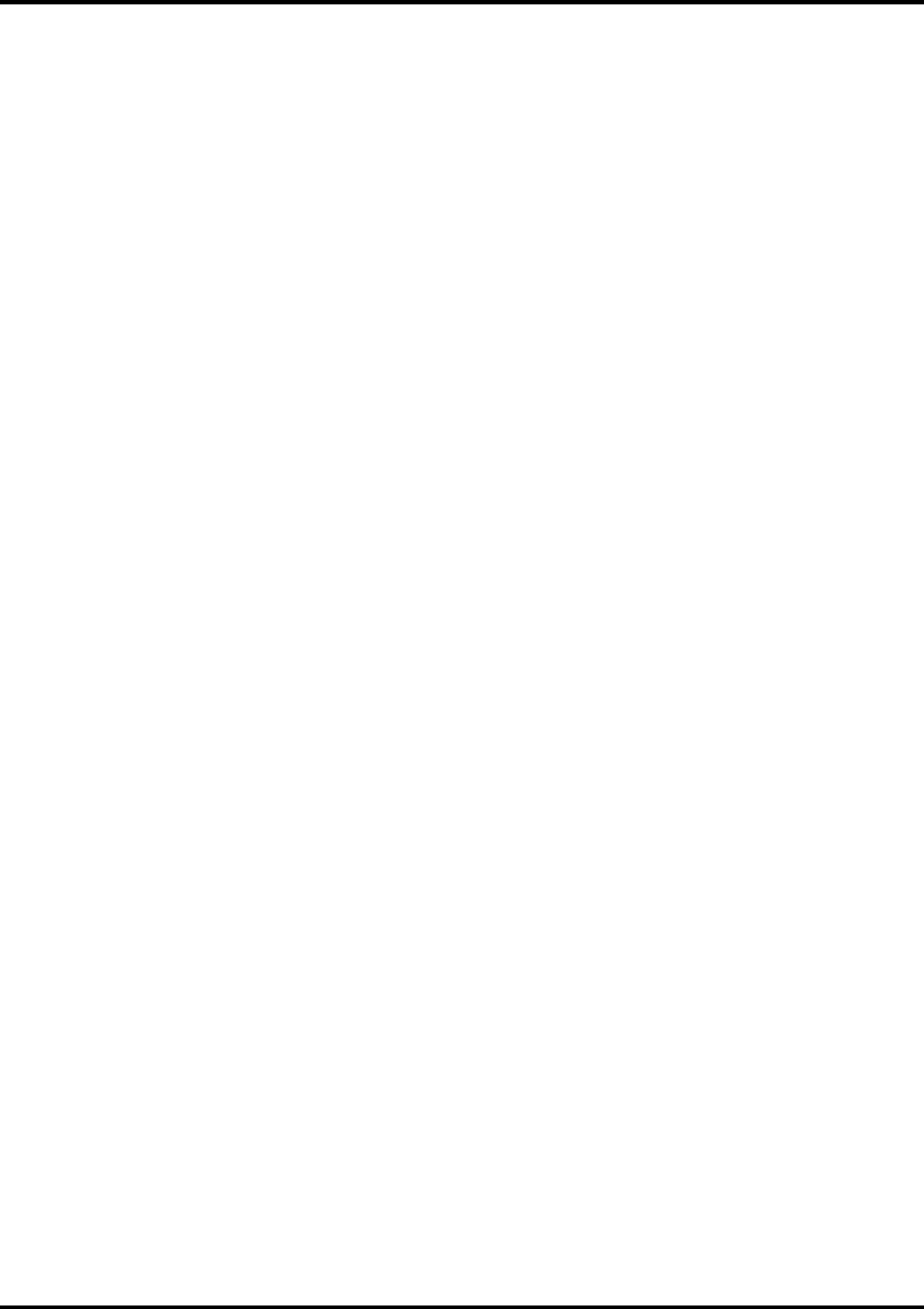
42
12. Go to File>Print. Select your printer in the ‘Printer’ field and select the page you want to print, and the
number of copies.
13. Select Printer Specific Options from pop-up menu. If you want the file to be printed automatically, select
Print in the After Spooling option. If you want to verify the print mode and the profile settings before
printing the file, select
Hold
. Select
Hold
in the After Printing, if you want to keep the file in the Print
Monitor after the file is printed.
14. Click
Print
to start printing.
QuarkXPress 4.04
[Macintosh]
In order to print successfully to QuarkXPress, you will need a special XTension. The name of the XTension is
‘PrintRGB’. This file is available on your Installation CD, in the Quark Files folder
.
Install the file to the ‘Quark
XPress:XTensions’ folder, before starting QuarkXPress.
1. From the Roland COLORCHOICE Print Monitor click Setup>Properties. Then click the Print tab.
2. Make sure the Perform Color Correction checkbox has a check in it, and that correct profiles and
rendering intent are set.
3. Click
Quit
to close the Properties dialog.
4. Go to the Apple menu and select Chooser. Highlight Adobe PS and make sure that Printer Name@... is
selected.
5. Launch QuarkXPress. Select Edit>Preferences>Color Management and uncheck Color Management
Active.
6. Click File>Page Setup.
7. In the Printer Description list, select your Roland printer. Then click the Output tab to display it.
8. Select Composite color from the Print Colors list and Printer from the Halftoning list. Then click the Page
Setup button.
9. Choose a standard paper size in the Paper field.
10. Select Custom Page Default from the pop-up menu, if a custom page size is required, and enter your
custom page size. Click the
Add
button when you are finished, and then click
OK
. You are returned to
the Output tab of the Print dialog.
11. Click the
Printer
button,
12. Select Color Matching from the menu. Then select Color/Grayscale from the Print Color list.
13. Select Printer Specific Options from the menu.
14. Select the appropriate options, and then click
Print
. You are returned to the Print dialog box.
15. Click
Print
to start printing.