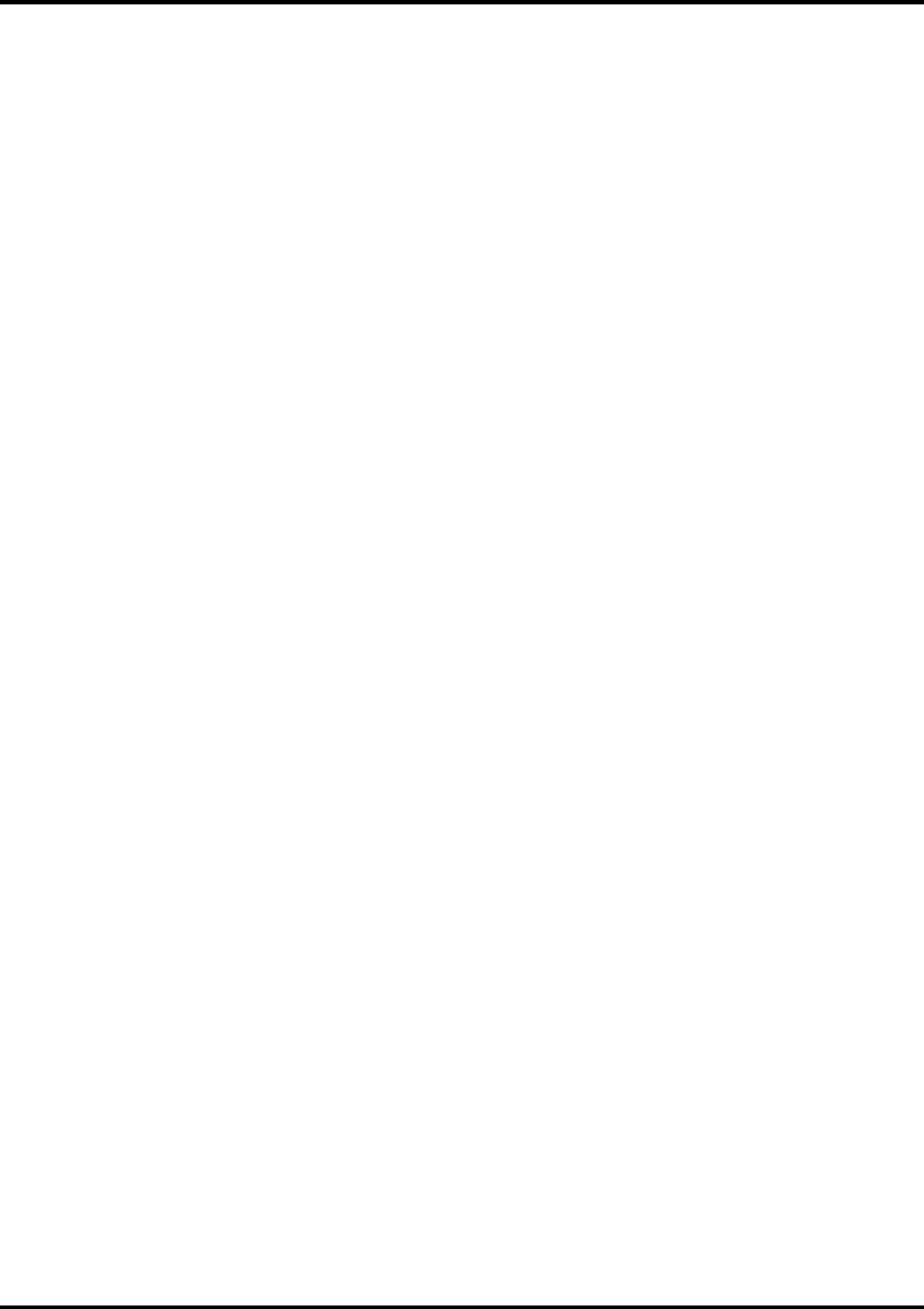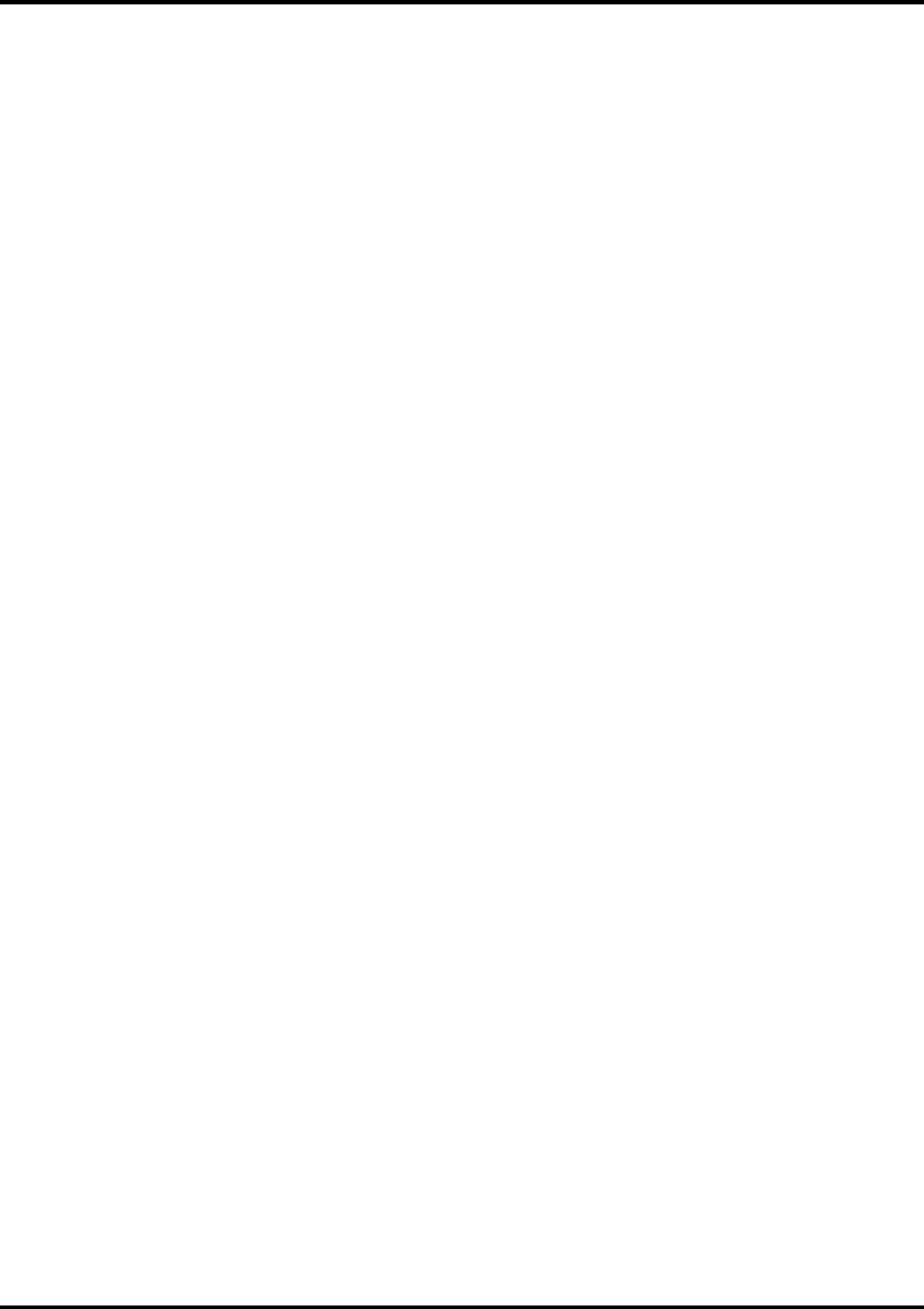
7
Supported printers
During the installation, you will be asked to select the product to be installed. Please select the product
according to the printer you are using.
The printers supported for each product :
Roland COLORCHOICE
: Hi-Fi JET FJ-500/400/52/42/50/40, CAMM JET CJ-500/400
RCC for ColorCAMM
: ColorCAMM PRO PC-600
Windows 95/Windows 98 Installation
1. Insert the Roland COLORCHOICE Installation CD into your CD-ROM drive.
2. From the CD Setup window, select the language of the installer you would like.
3. Click
Next
. The Software to Install window displays.
4. Select the product you would like to use from Product drop-down box.
5. Select the language you would like from the Language drop-down box.
6. Click
Next
. The system displays the Welcome window.
7. Click
Next
. The select Program Folder displays. The Select Program folder displays.
8. Select the folder you would like Roland COLORCHOICE to display in.
9. Click
Next
. The Destination Location window displays.
10. Select the destination by clicking on Browse or except the default location.
11. Click
Next
.
Note
: If you currently have Roland COLORCHOICE on your system the Clear Preferences window
displays. Click Yes to delete preference settings on your system. Click not to retain your old preference
settings.
12. Click
OK
to restart your computer.
Setting Up the Roland COLORCHOICE
1. Select a printer model.
2. Click
Next
.
3. Select the port type you would like to use. You may a choose LPT or TCP/IP.
4. Click Finished.
5. Click
OK
.
Installing AdobePS Driver for Windows 95/98
1. The Welcome screen displays.
2. Click
Next
.
3. After reading the License agreement, click
ACCEPT
to accept. The Printer Connection Type window
displays.
4. Select the Directory Connect.
5. Click
Next
.
6. The Local Port selection window displays.
7. Select the port type you would like to use. You may choose LPT.
8. Click
Next
. The select Printer model window displays.