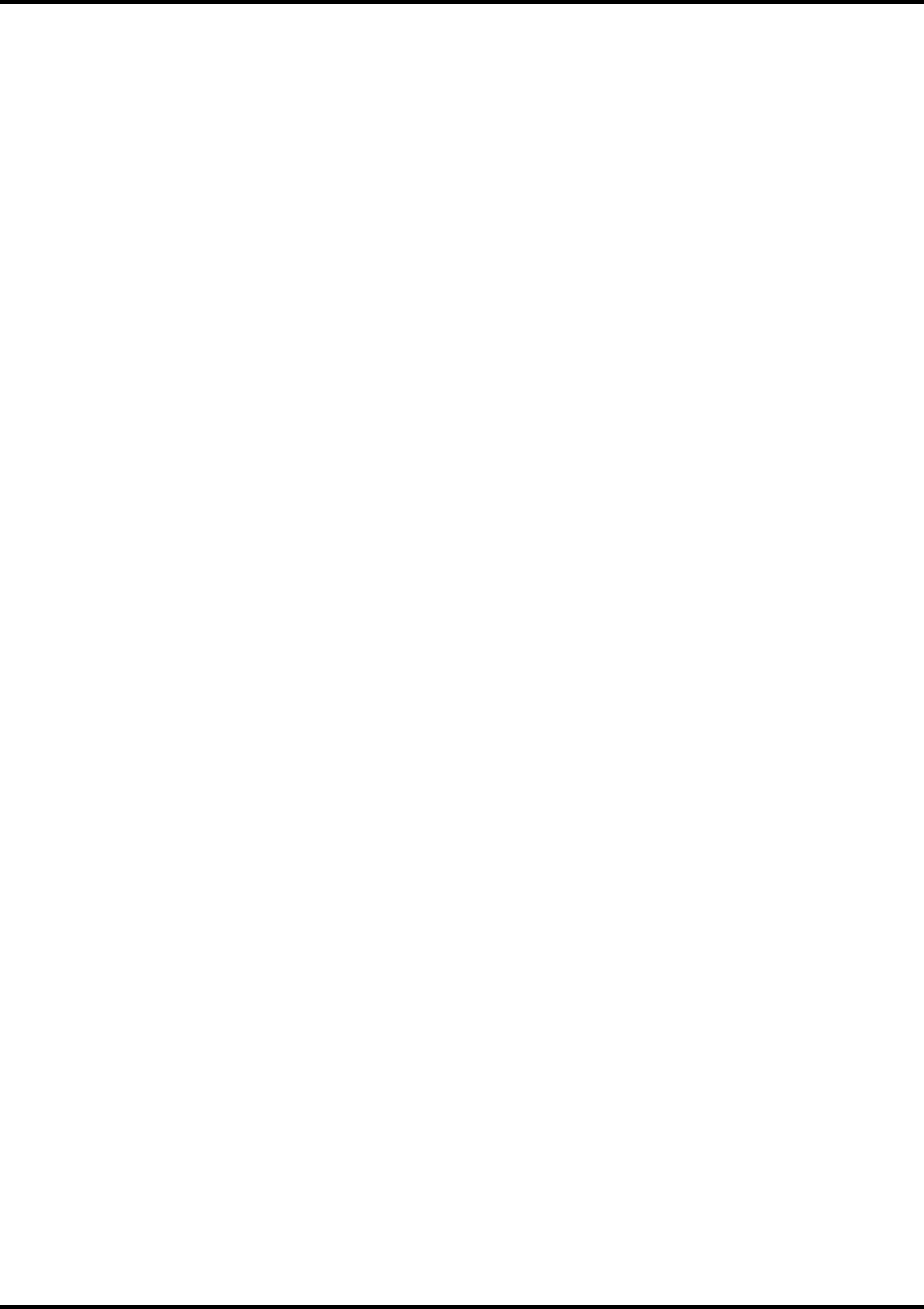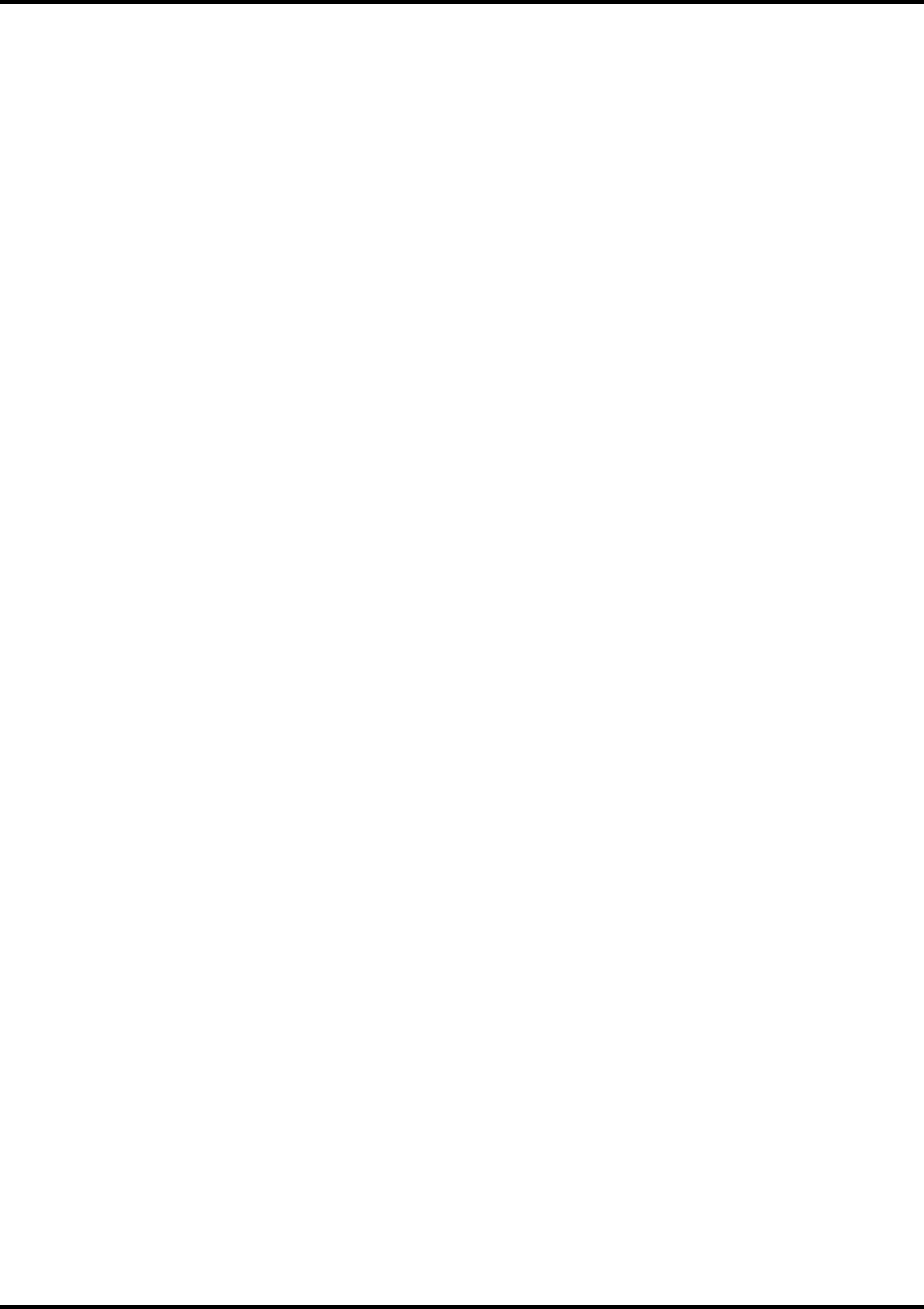
21
Media Size
Select a media size that is currently loaded into your printer. You can specify custom media sizes by selecting
other from the list and then editing the Height and Width values. Media Size displays the size of the media
being used, not the total printable area.
Printable Area
The printable area displays the area that is available for printing. The values in this area may be different from
the values in the media size. The application calculates the printable area by applying margins to the media
size.
Margin
Displays the margins from the edges of the media. Margins are the areas on the edges of the media where
nothing will print.
Ports [only Windows]
Selects the port to which the printer is connected. Only change the Port selection if you physically change the
port to which your printer is connected. Ports may be found on the General within Windows.
Parallel Ports (LPT ports)
Parallel Ports are probably the most common method of sending data to output devices. Devices
connected to a Parallel Port are connected directly to the RIP Software Server computer with a Parallel
cable. There are several print modes available to Parallel Ports. The most common Parallel Port modes
are Standard and ECP. We recommend to use ECP port. The mode defines the method of
communication between your computer and your output device. Typically, you set the communication
mode for the Parallel Port in your computer BIOS. To find out how to access your computer's BIOS and
change the port setting, consult the documentation that came with your computer.
Note
: To enable ECP mode you may need to turn off the “Use standard LPT driver checkbox in the
communications tab of the Setup Properties inside of application.
File Ports
The File Port behaves like a save to file option. Instead of sending data out through a port on your
computer, the File Port option will write the data to a file and save it to a specified location. Use the File
Port to send data to printers that use their own Hot Folders, to transfer files to another computer, or to
troubleshoot a specific output device.
TCP/IP
User must enter an IP address, which maybe obtained from your printer. This option is available if your
printer Supports network.
USB-PIA Ports
USB (Universal Serial Bus) ports will automatically appear in the list of ports in RIP Software Server if
you have properly set up and configured your computer to use USB devices. USB comes standard for
most newer computers and output devices, and has become popular for its fast data transfer rate, and
its easy connectivity. To use USB with RIP Software Server, you must select a Generic/Text only
PostScript Printer Driver in RIP Software Server Preferences.
Note
: USB Ports are only supported on Windows 98 and Windows 2000.
The Setup Properties Ports Tab [only Macintosh]
Ports
Selects the port to which the printer is connected. Only change the Port selection if you physically change the
port to which your printer is connected. Ports may be found on the Ports tab within Macintosh.