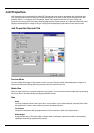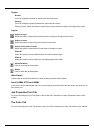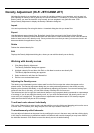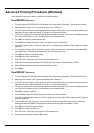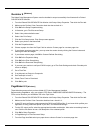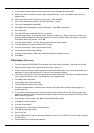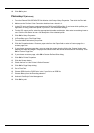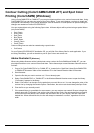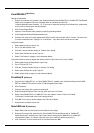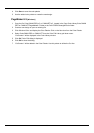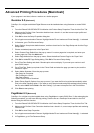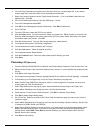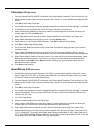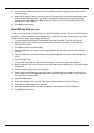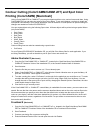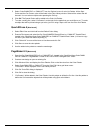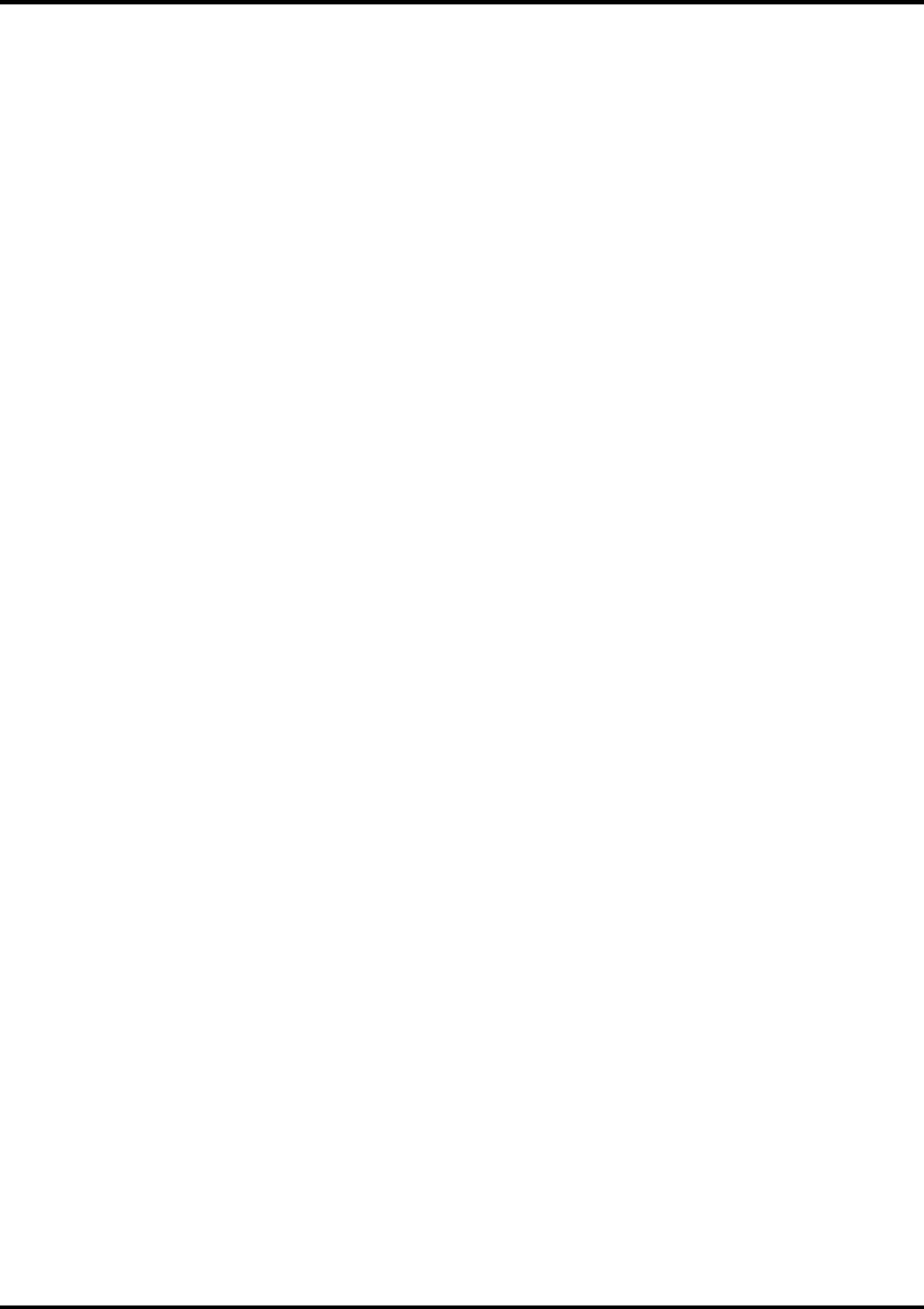
37
CorelDRAW 8
[Windows]
Setting up the palette
1. Copy a file 'userinks.cpl', located in the ‘SpotColorLibrary\ColorCAMM PRO or CAMM JET\CorelDraw8’
folder of the Installation CD to the following folder to overwrite the same file
‘Corel\Graphics8\Custom\Palettes’. Or, if you want to keep the existing 'User Defined Inks', please add
a new color by following the remaining steps:
2. Click Tools>Palette Editor.
3. Open the 'User Defined Inks' palette by exploring following folders:
4. Corel\Graphics8\Custom\Palettes\userinks.cpl
5. Create a new color in the color palette with CMYK model, and press the 'Add >>' button. The new color
is named 'unnamed color'. Change it to “CutContour”. Any other name should not be used.
Using the Palette
1. Select objects that you want to cut.
2. Go to Tool bar>Outline Color.
3. Click the 'Custom Palettes' button in 'Outline Color' dialog.
4. Select User Defined Inks in the Type list.
5. Select “CutContour” to apply it to the selected objects.
Using the Palette to make an object that will be printed in Spot Color (only Color CAMM)
1. Select objects that will be printed in spot Color.
2. Go to Tool bar>Fill Tool.
3. Click the ‘Custom Palettes’ button in ‘Uniform Fill’ dialog.
4. Select User Defined Inks in the Type list.
5. Select a Spot Color to apply it to the selected objects.
FreeHand 8
[Windows]
1. Copy the file ‘CAMMJET.bcf’ or ‘ColorCAMM PRO.bcf’, located in the ‘SpotColorLibrary\ColorCAMM
PRO or CAMM JET\FreeHand’ folder to FH8\Usenglsh\Colors folder.
2. Start FreeHand.
3. Create a new design file or open an existing file.
4. Execute Window>Panels>Color List and open the Color List Palette.
5. Select 'ColorCAMM PRO' or 'CAMM JET' from the 'Options' menu of Color List Palette.
“CutContour” will be listed in the Color Library window.
6. Click
OK
. 'Cut Contour' will be added to the Color List Palette.
7. Use this color to define the cut line.
QuarkXPress 4
[Windows]
1. Select Edit>Color and click Add from the Default Color dialog.
2. Execute File>Import and select the file ‘ColorCAMM PRO QuarkXPress.qxd’ or ‘CAMM JET
QuarkXPress.qxd’, located in the ‘Spot Color Library\ Library\ColorCAMM PRO or CAMM JET
\QuarkXPress’ folder. (It is best to copy this file to your Hard Disk before importing it.)
3. Click "Select All" to move all the items to Use Items and click
OK
.