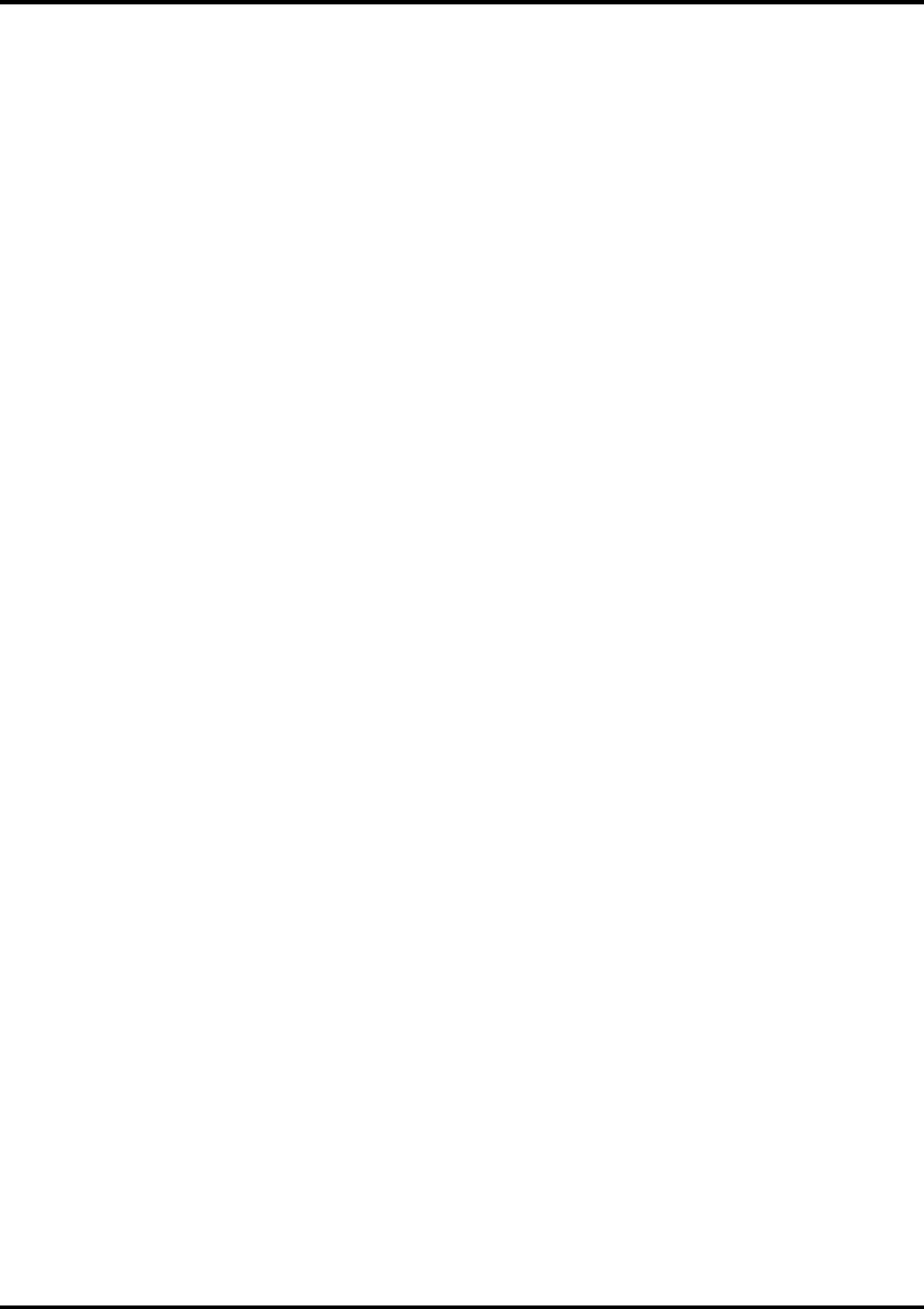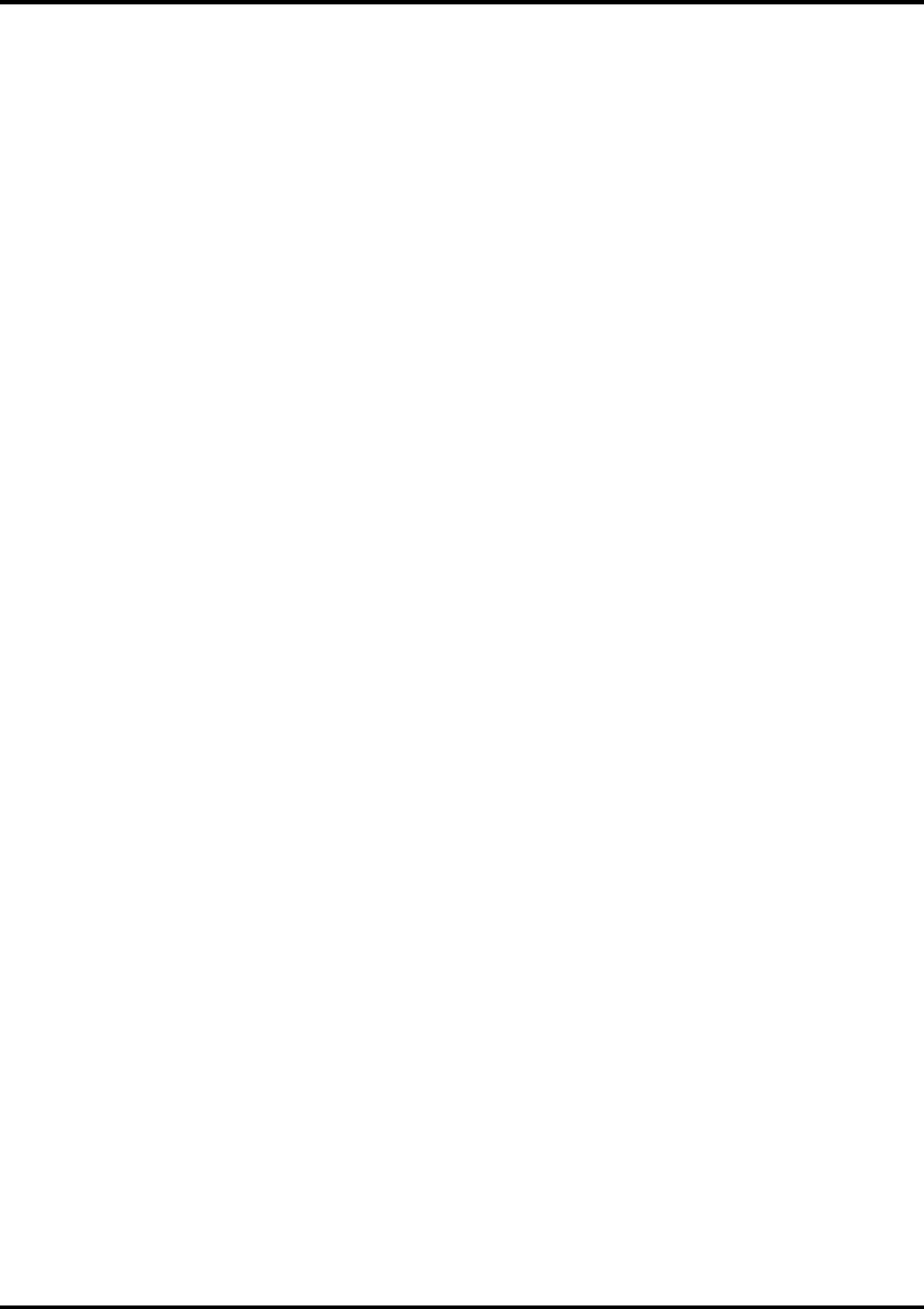
27
This intent is was created to supplement the Saturation intent. Spot Color maps colors similarly to
the Saturation rendering intent, but Spot Color rendering intent produces the greatest saturation
possible, and should not be used with photographic images.
Color Mode
If your output device supports multiple color modes, then you can select one of the supported color modes
here.
The Setup Properties Cut Tab (CAMM JET/ColorCAMM)
The Cut tab displays cut settings.
Resolution
Changing this value from the default is not recommended.
Passes
Specify how many times the blade will move over each line.
Curve Quality
Select how smooth you would like the curves to be.
Cutter Driver Options (CAMM JET)
Clicking this button launches the Cutter Driver Options dialog box, shown below.
Custom Head Tab
None
When this mode is selected, Roland COLORCHOICE will not send any settings regarding the cutting
operation. The settings in the printer panel will be used instead.
Cut Fast, Cut Medium, Cut Slow
When these options are selected, Roland COLORCHOICE will send the settings for the cutting operation.
These settings will only take effect if the "VS COMMAND" and the "!FS COMMAND" are set to
"ENABLED" in the Printer panel. Each item can be unchecked to use the setting in the Printer panel.
Offset
Set the appropriate value for the blade in use. Inappropriate values in this field can lead to poor cut
quality or unfinished cut lines. The default value is 250 (0.25mm).
Speed
Set the cutting speed. Usually setting a lower speed will result in longer cut times, but will produce higher
quality results.
Force
Set the blade pressure for cutting. When the values set here are too small, the blade will not have
enough pressure to cut the sheet. Similarly, if the pressure is too high, not only it will not work properly,
but it can cut through the back of the media and may cause damage to printer. Be careful to set the
correct value for the thickness and the hardness of the material you are using.
Custom End tab
Use this tab to specify that the media be cut after the job finishes. Selecting Cut Media and also
checking the Cut Media checkbox will send the appropriate cutting instruction to the cutter. Selecting
None prevents the media from being cut.