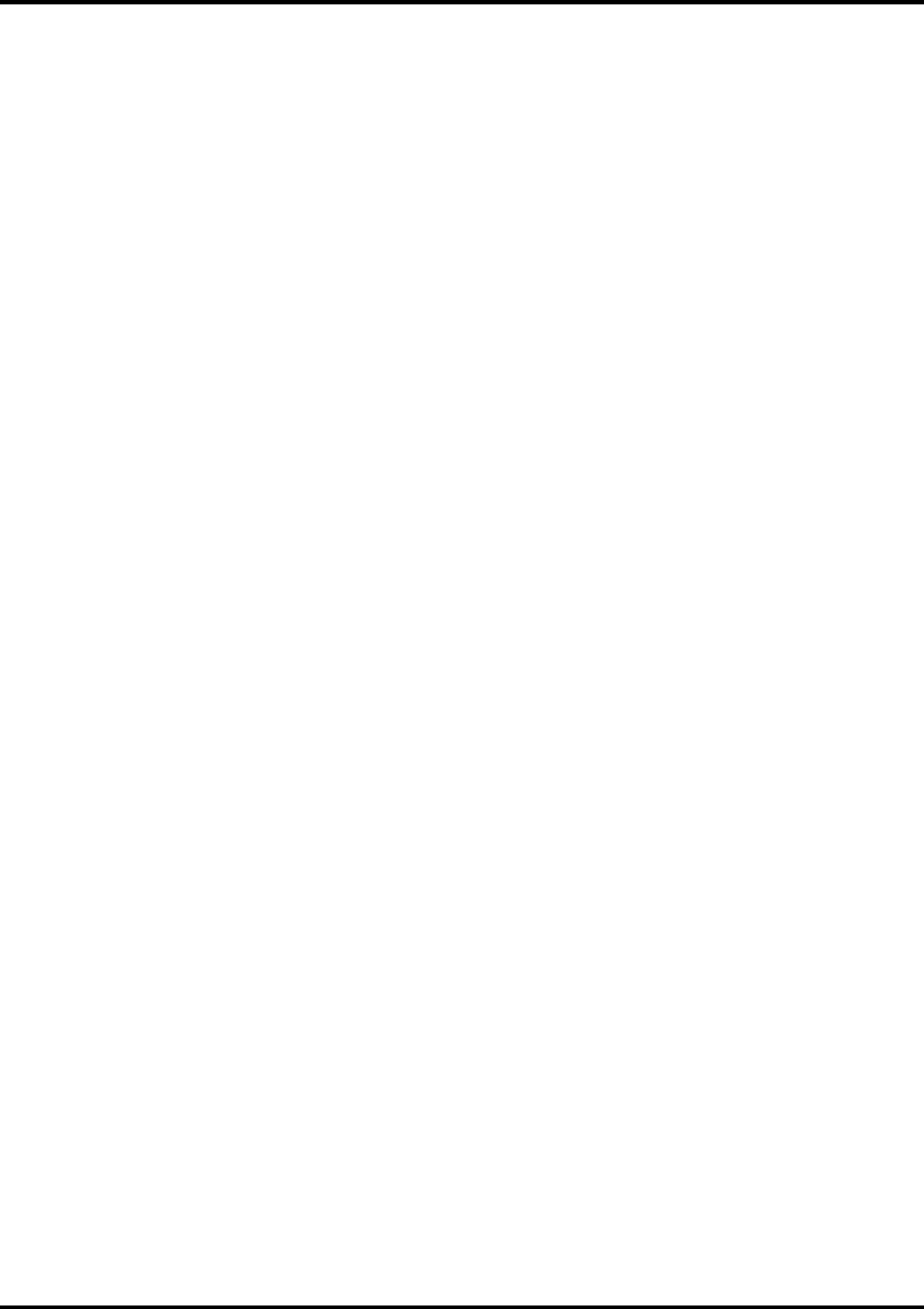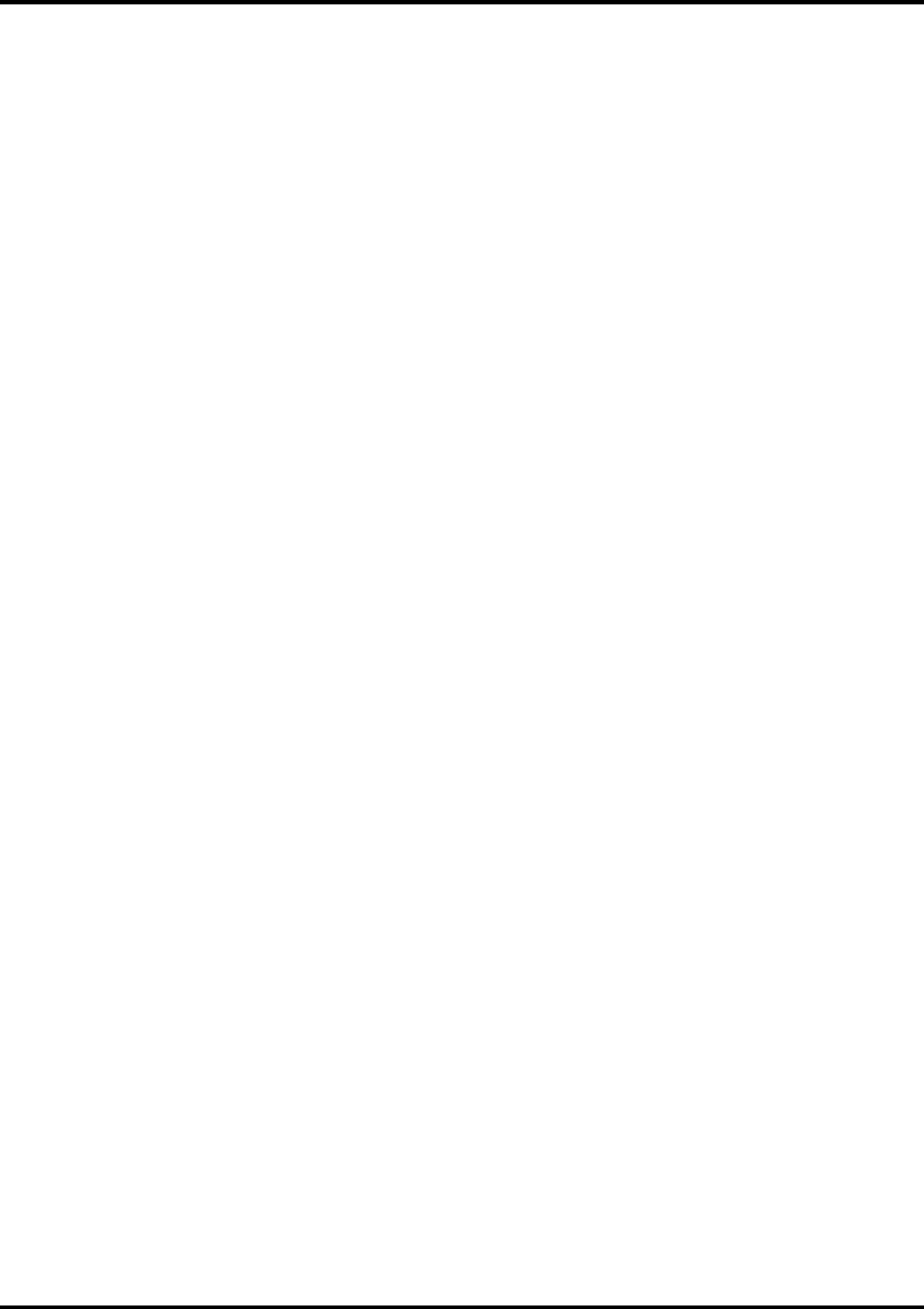
11
8. Empty your Recycle Bin. You have successfully uninstalled the Roland COLORCHOICE.
Uninstalling the Software [Windows NT/2000]
1. Exit the Roland COLORCHOICE Software by right clicking on the Roland COLORCHOICE icon in the
lower right corner of your monitor and selecting Exit.
2. Click Start>Settings>Control Panel.
3. In the Control Panel, double-click the Add/Remove Programs icon.
4. Remove Roland COLORCHOICE. Click OK when you are finished.
5. Go into the drive where the Roland COLORCHOICE Software is located. Its default name should be
‘Roland COLORCHOICE’. Delete this directory.
6. Click Start>Settings>Printers. Right click on the printer icon of the printer you installed, and then select
Delete from the menu.
7. Click Start>Settings>Control Panel. Double-click on the Add/Remove Programs icon. Uninstall the Hot
Folder 3 program.
8. Empty your Recycle Bin. You have successfully uninstalled the Roland COLORCHOICE.
Macintosh Installation
1. Insert the Roland COLORCHOICE Installation CD into your CD-ROM drive.
2. Double-click the Installer icon.
3. Select the Installer language from the Installer window.
4. Click
OK
. The system displays the Installation Options window.
5. Select the product you would like to use from Product drop-down box.
6. Select the language you would like from the Language drop-down box.
7. Click
OK
.
8. Accept the default selection of Easy Install and specify the disk where the System Folder is located
(Start up disk) as “Install Location”. Click
Install
when you are finished.
Note
: If you currently have Roland COLORCHOICE on your system the Clear Preferences window
displays. Click Yes to delete preference settings on your system. Click not to retain your old preference
settings.
Please launch Adobe PostScript Driver Installer.
Installing AdobePS Driver for a Macintosh
1. Locate the AdobePS Installer folder.
2. Select the language folder you would like to install.
3. Double-Click on AdobePS Installer icon.
4. After reading the License agreement click on Accept to continue.
5. Select the Install location from the Install Location drop-down box.
6. Click
Install
.
7. Click
Restart
.
8. Reboot your computer.