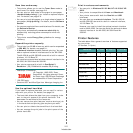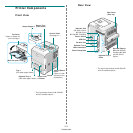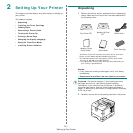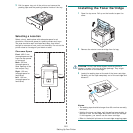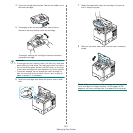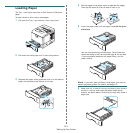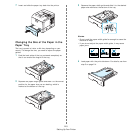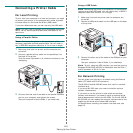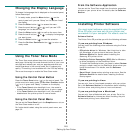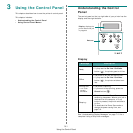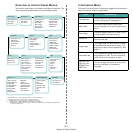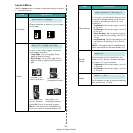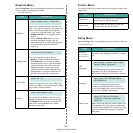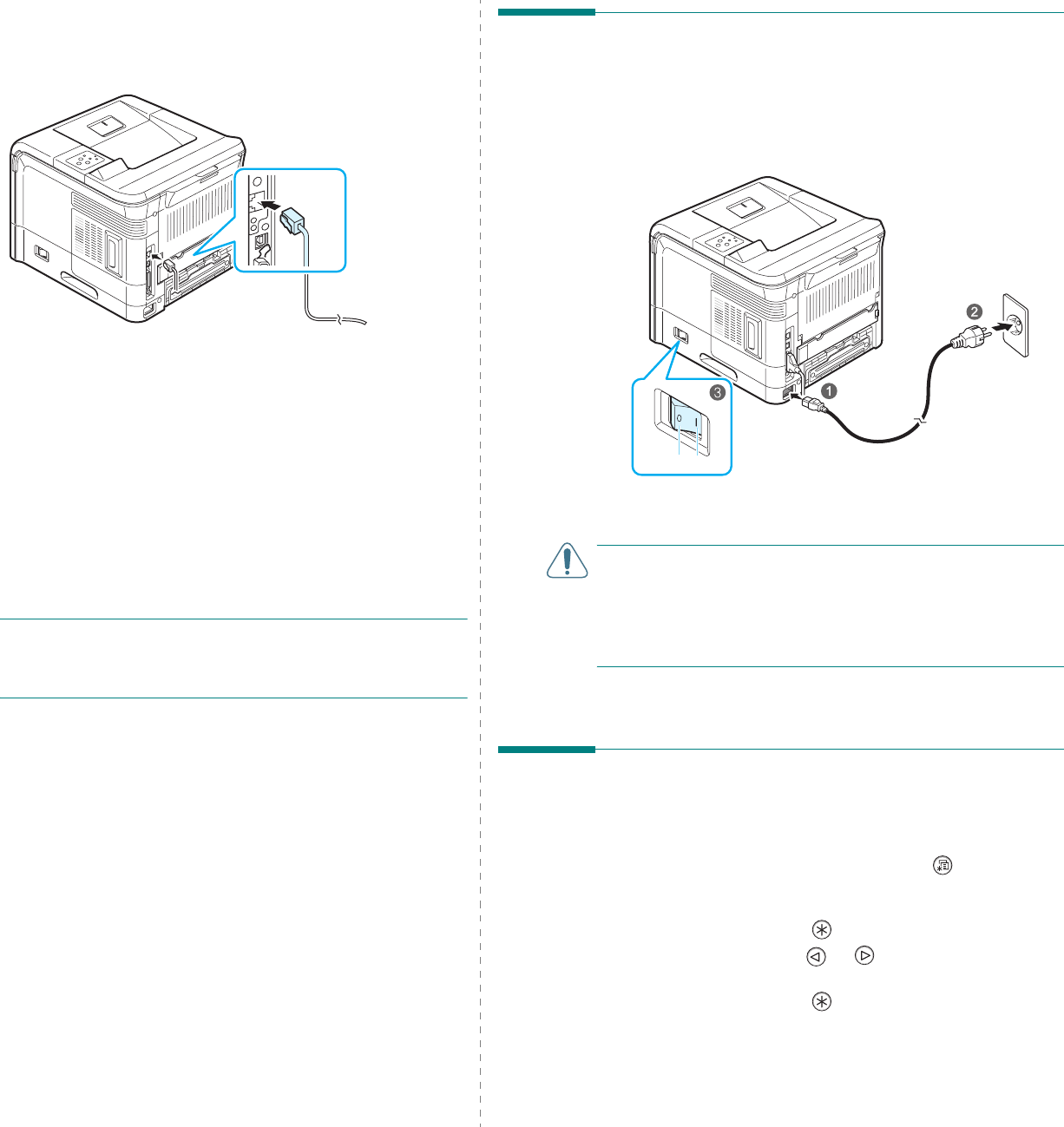
Setting Up Your Printer
2.7
Using an Ethernet Cable
1
Connect one end of the Ethernet cable into the network
port on the printer.
2
Connect the other end of the cable into a network LAN
connection.
See your computer’s User’s Guide, if you need help.
Using a Network Antenna
If you install a wired and wireless network card, you can use
your printer in a wireless environment by using a network
antenna.
For the ML-3560, ML-3561N, ML-3561ND you need to install an
optional wired and wireless network card. For details about
installing the wired and wireless network card, see page 9.3.
N
OTE
: After connecting the printer, you need to configure the
network parameters on the control panel. See page 8.2. You
can use the software supplied with the card. Refer to the
Software Section
.
To the network LAN
connection
Turning the Printer On
1
Connect one end of the supplied power cord into the power
receptacle on the back of the printer.
2
Connect the other end into a properly grounded AC outlet
and turn on the printer using the power switch.
To view your display text in another language, see
page 2.8.
CAUTION
:
• The fuser area inside the rear cover of your printer becomes
very hot when in use. Take care not to burn your fingers
when you access this area.
• Do not disassemble the printer with power on. If you do, you
may receive an electric shock.
Printing a Demo Page
Print a demo page to make sure that the printer is operating
correctly.
1
In ready mode, press the
Menu
button ( ) on the
control panel. You can see “Information” on the bottom
line of the display.
2
Press the
Enter
button ( ) to access the menu.
3
Press the scroll button ( or ) until you see “Demo
Page” on the bottom line.
4
Press the
Enter
button ( ).
A demo page prints out.
OFF
ON