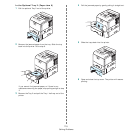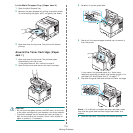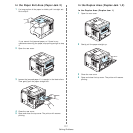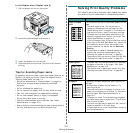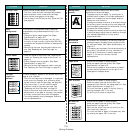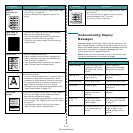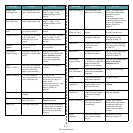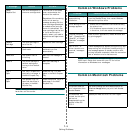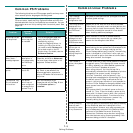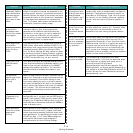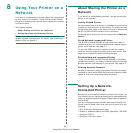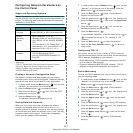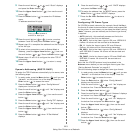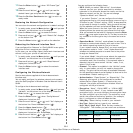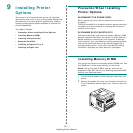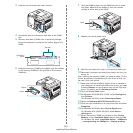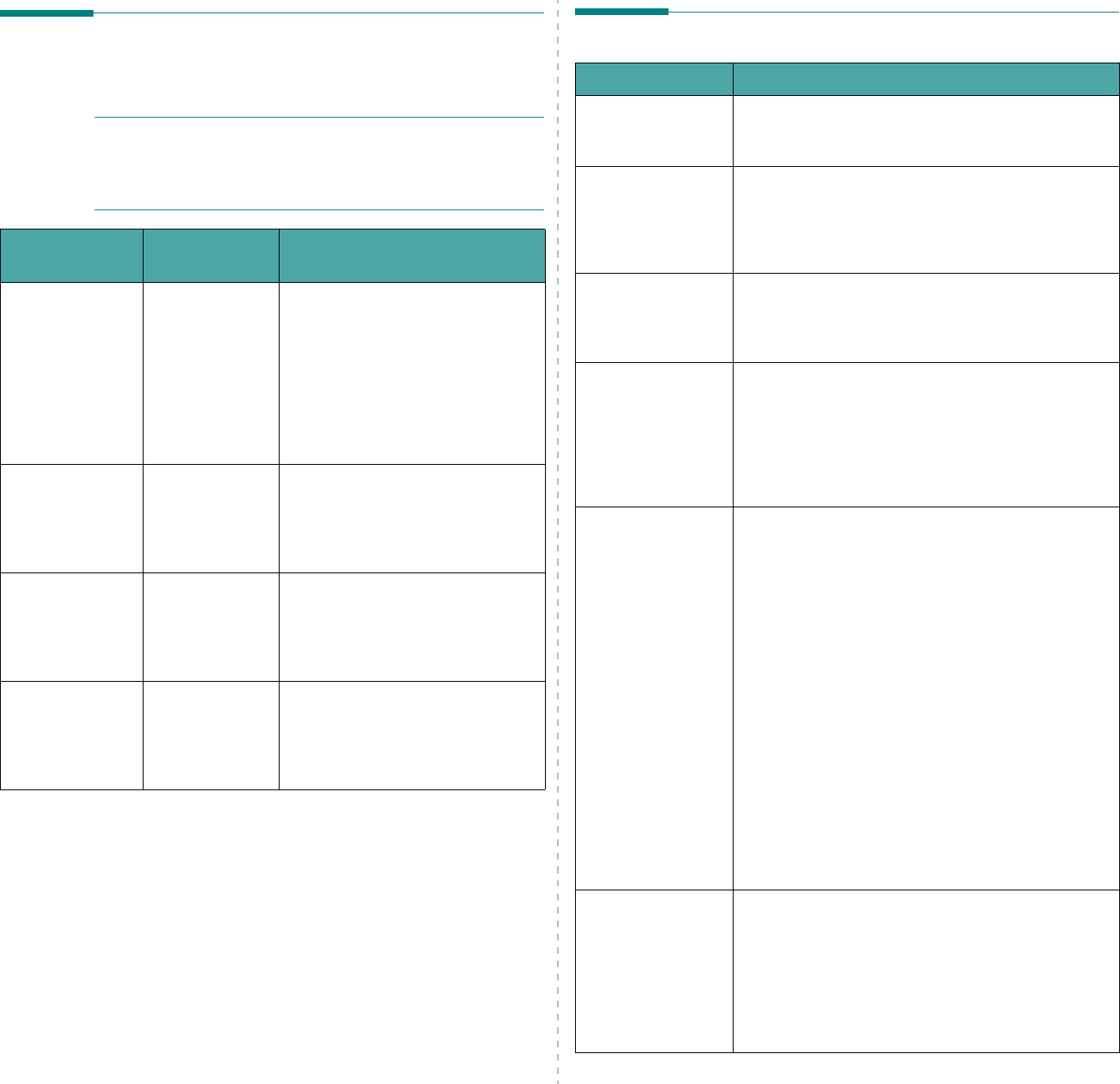
Solving Problems
7.13
Common PS Problems
The following situations are PS language specific and may occur
when several printer languages are being used.
N
OTE
: To receive a printed or screen displayed message when
PS errors occur, open the Print Options window and click the
desired selection next to the PostScript errors section. You can
also receive an error list by setting from the control panel. See
page 3.8.
Problem
Possible
Cause
Solution
PostScript file can
not be printed.
The PostScript
driver may not
be installed.
• Print a configuration page and
verify that the PS version is
available for printing.
• Install the PostScript driver; to
installing the PS printer driver,
you need to select
Custom
and
put a check mark on the PS
printer driver. For details, see the
Software Section
.
“This job contains
binary data...”
message appears.
The pure binary
data option is
not supported by
the PostScript
driver.
Open the PostScript driver
Properties, and click on
Advanced
.
The pure binary data option is not
supported. Choose another.
A PS error page
prints.
Print job may
not be PS.
Make sure that the print job is a PS
job. Check to see whether the
software application expected a
setup or PS header file to be sent to
the printer.
The optional Tray
2 is not selected
in the driver.
The printer
driver has not
been configured
to recognize the
optional Tray 2.
Open the PostScript driver
properties and set the
Tray 2
item
of the
Device
option
to
Installed
.
Common Linux Problems
Problem Possible Cause and Solution
I can’t change
settings in the
configuration tool.
You need to have administrator privileges to be able
to affect global settings.
I am using the KDE
desktop but the
configuration tool
and LLPR won’t
start.
Maybe you do not have the GTK libraries installed.
These usually come with most Linux distributions, but
you may have to install them manually. Refer to your
distribution’s installation manual for more details
about installing additional packages.
I just installed this
package but can’t
find entries in the
KDE/Gnome menus.
Some versions of the KDE or GNOME desktop
environments may require that you restart your
session for the changes to take effect.
I get a “Some
options are not
selected” error
message while
editing the printer
settings.
Some printers have conflicting settings, meaning that
some settings for two options can’t be selected at the
same time. When you change a setting and the
Printer Package detects such a conflict, the conflicting
option is changed to a “No Choice” value, and you
have to choose an option that does not conflict before
being able to submit the changes.
I can’t make a
printer the system
default.
In some conditions, it may not be possible to change
the default queue. This happens with some variants
of LPRng, especially on recent RedHat systems that
use the “printconf” database of queues.
When using printconf, the /etc/printcap file is
automatically refreshed from the database of printers
managed by the system (usually through the
“printtool” command), and the queues in /etc/
printcap.local are appended to the resulting file. Since
the default queue in LPRng is defined as the first
queue in /etc/printcap, therefore it is not possible for
the Linux Printer Package to change the default when
some queues have otherwise been defined using
printtool.
LPD systems identify the default queue as the one
named “lp”. Thus, if there is already a queue by this
name, and if it doesn’t have an alias, then you won’t
be able to change the default. To work around this,
you can either delete the queue or rename it by
manually editing the /etc/printcap file.
The N-up setting
does not work
correctly for some
of my documents.
The N-up feature is achieved through post-processing
of the PostScript data that is being sent to the
printing system. However, such post-processing can
only be adequately achieved if the PostScript data
conforms to the Adobe Document Structuring
Conventions. Problems may arise when using N-up
and other features relying on post-processing if the
document being printed isn’t compliant.