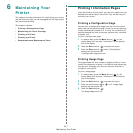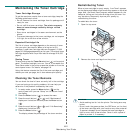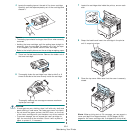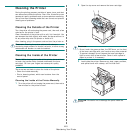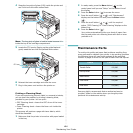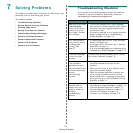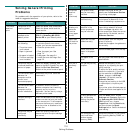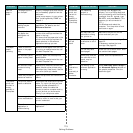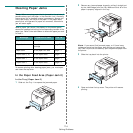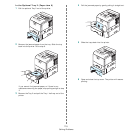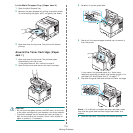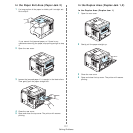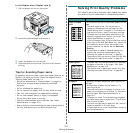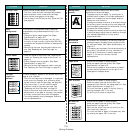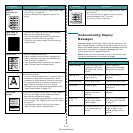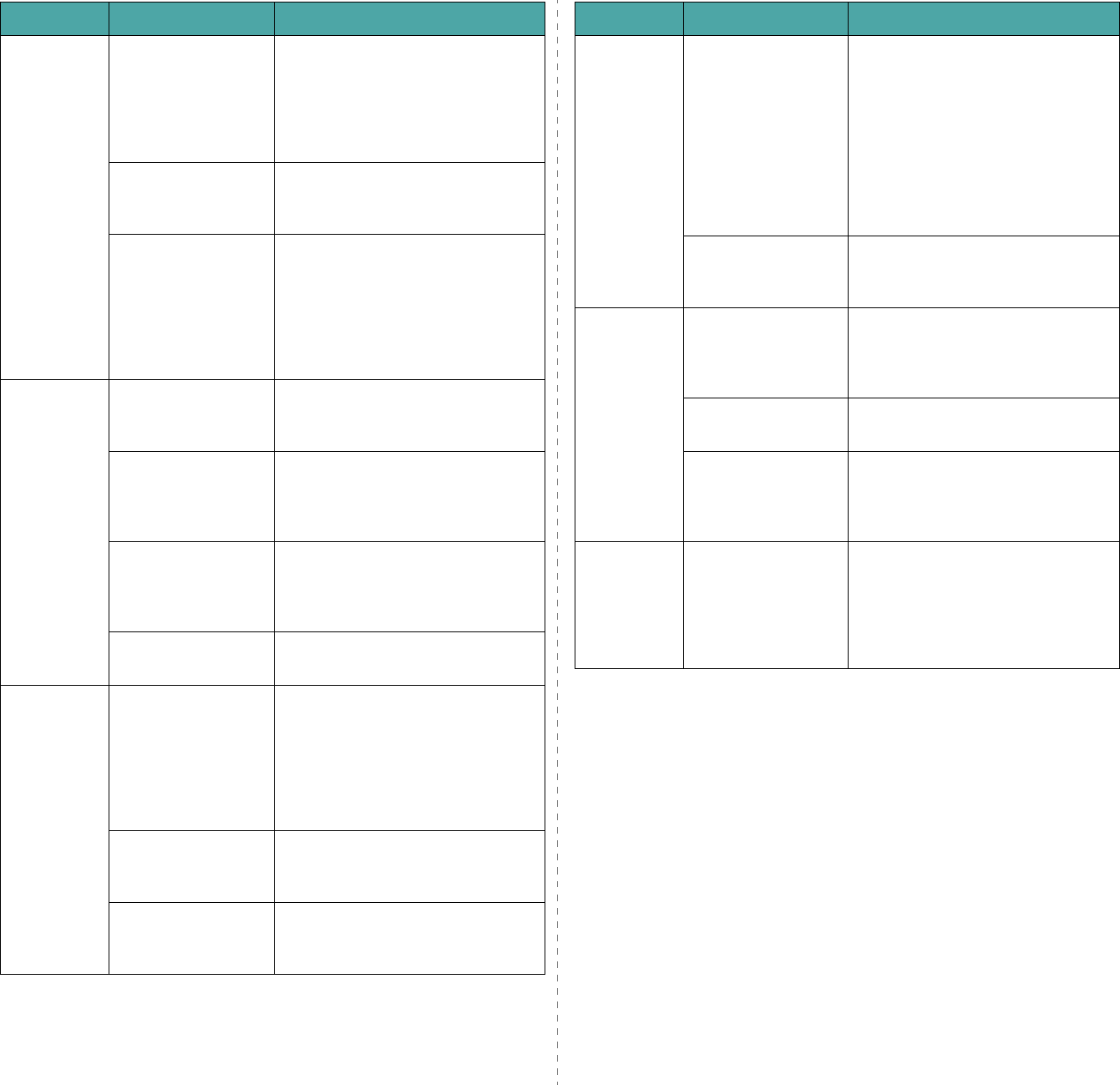
Solving Problems
7.3
Half the
page is
blank.
The page layout is
too complex.
Simplify the page layout and remove
any unnecessary graphics from the
document.
Install more memory in your printer.
See “Installing Memory DIMM” on
page 9.1.
The page orientation
setting may be
incorrect.
Change the page orientation in your
application. For details, see the
Software Section
.
The paper size and
the paper size
settings do not
match.
Ensure that the paper size in the
printer driver settings matches the
paper in the tray.
Or, ensure that the paper size in the
printer driver settings matches the
paper selection in the software
application settings you use.
The paper
keeps
jamming.
There is too much
paper in the paper
tray.
Remove excess paper from the tray.
If printing on special materials, use
the Multi-Purpose Tray.
An incorrect type of
paper is being used.
Use only paper that meets printer
specifications.
If printing on special materials, use
the Multi-Purpose Tray.
An incorrect output
method is being
used.
Special print materials, such as thick
paper, should not be printed using
the output tray (face-down). Use the
rear cover (face-up) instead.
There may be debris
inside the machine.
Open the top cover and remove the
debris.
The printer
prints, but
the text is
wrong,
garbled, or
incomplete.
The printer cable is
loose or defective.
Disconnect and reconnect the printer
cable. Try a print job that you have
already printed successfully. If
possible, attach the cable and
printer to another computer and try
a print job that you know works.
Finally, try a new printer cable.
The wrong printer
driver was selected.
Check the application’s printer
selection menu to ensure that your
printer is selected.
The software
application is
malfunctioning.
Try printing a job from another
application.
Problem Possible Cause Solution
The printer
prints, but
the text is
wrong,
garbled, or
incomplete.
(Continued)
The operating
system is
malfunctioning.
If printing from Windows (any
version), exit to a DOS prompt and
verify functionality with the following
command: At a
C:\
prompt, type
Dir LPT1
, and press
Enter
. (This
assumes you are connected to
LPT1.)
Exit Windows and reboot the
computer. Turn the printer off and
then back on again.
You may start your
job before turnning
the printer on.
Make sure that you turn on the
printer and start your job.
Pages print,
but are
blank.
The toner cartridge
is defective or out of
toner.
Redistribute the toner cartridge. See
page 6.2.
If necessary, replace the toner
cartridge. See page 6.3.
The file may have
blank pages.
Check the file to ensure that it does
not contain blank pages.
Some parts, such as
the controller or the
board, may be
defective.
Contact a service representative.
The
illustrations
print
incorrectly in
Adobe
Illustrator.
The setting in the
software application
is wrong.
Select
Download as Bit Image
in
the
Advanced Options
window of
the graphic properties. Print the
document again.
Problem Possible Cause Solution