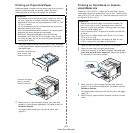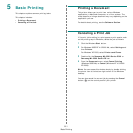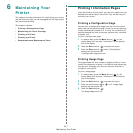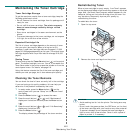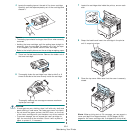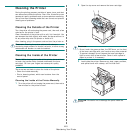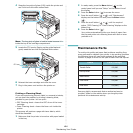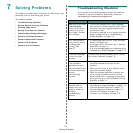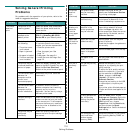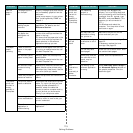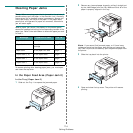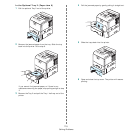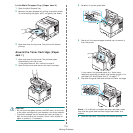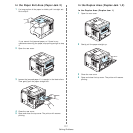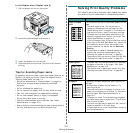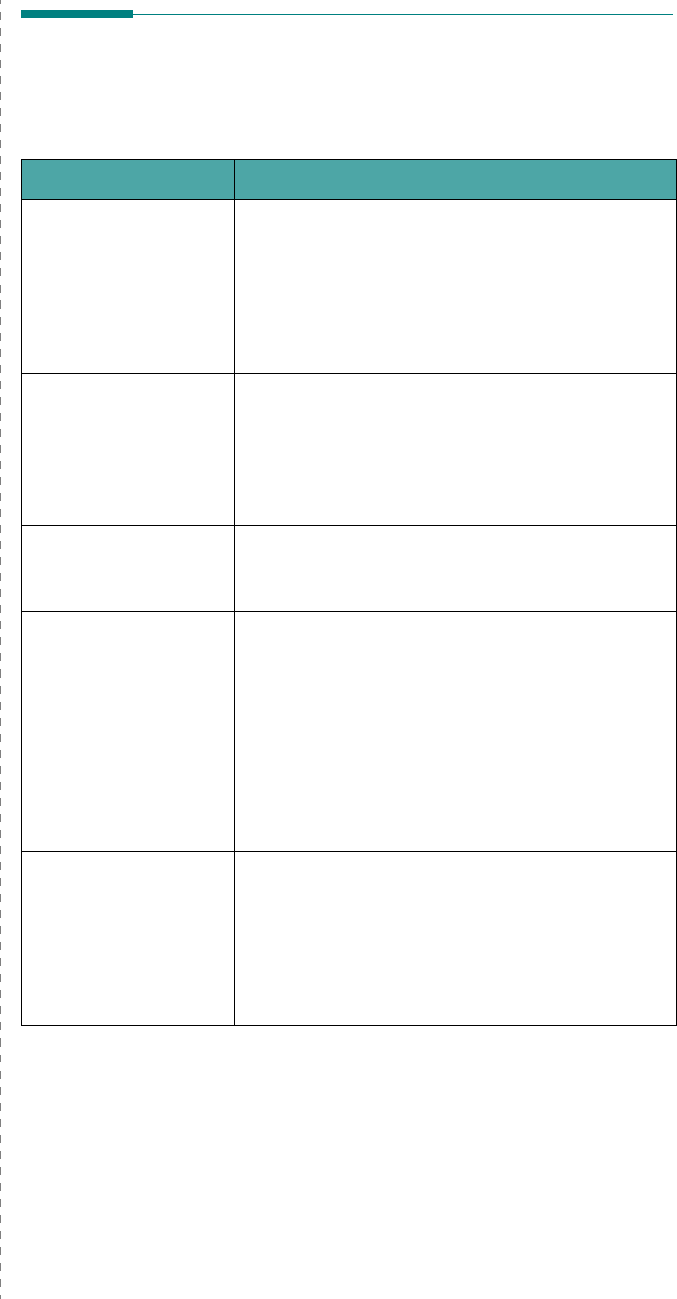
Solving Problems
7.1
7 Solving Problems
This chapter provides helpful information for what to do if you
encounter an error while using your printer.
This chapter includes:
• Troubleshooting Checklist
• Solving General Printing Problems
•Clearing Paper Jams
• Solving Print Quality Problems
• Understanding Display Messages
• Common Windows Problems
• Common Macintosh Problems
• Common PS Problems
• Common Linux Problems
Troubleshooting Checklist
If the printer is not working properly, consult the following
checklist. If the printer does not pass a step, follow the
corresponding troubleshooting suggestions.
Check Solution
Make sure that the
On
Line/Continue
button on the control
panel is on in green
and “Ready” is shown
on the display.
• If the button backlight is off, check the power
cord connection. Check the power switch. Check
the power source by plugging the power cord
into another outlet.
• If the button backlight is on in orange, check the
display message and go to “Understanding
Display Messages” on page 7.10.
Print a demo page to
verify that the printer
is feeding paper
correctly. See
page 2.7.
• If a demo page does not print, check the paper
supply in the paper tray.
• If the paper jams in the printer, go to “Clearing
Paper Jams” on page 7.4.
• If an error message appears on the display, go to
“Understanding Display Messages” on page 7.10.
Check the demo page
to see if it printed
correctly.
If there is a print quality problem, go to “Solving
Print Quality Problems” on page 7.8.
Print a short document
from a software
application to verify
that the computer and
printer are connected
and are
communicating
correctly.
• If the page does not print, check the cable
connection between the printer and the
computer.
• Check the print queue or print spooler to see if
the printer has been paused.
• Check the software application to ensure that
you are using the proper printer driver and
communication port. If the page is interrupted
during printing, go to “Solving General Printing
Problems” on page 7.2.
If completing the
checklist does not
resolve the printer
problem, check the
following
troubleshooting
sections.
• “Solving General Printing Problems” on page 7.2.
• “Understanding Display Messages” on page 7.10.
• “Common Windows Problems” on page 7.12.
• “Common Macintosh Problems” on page 7.12.
• “Common PS Problems” on page 7.13.
• “Common Linux Problems” on page 7.13.