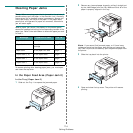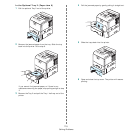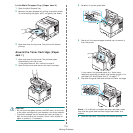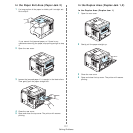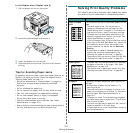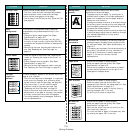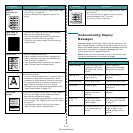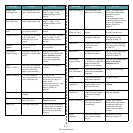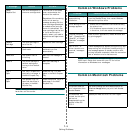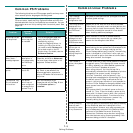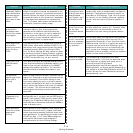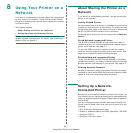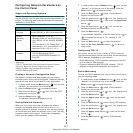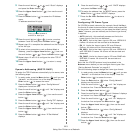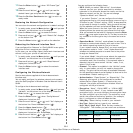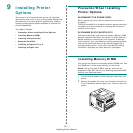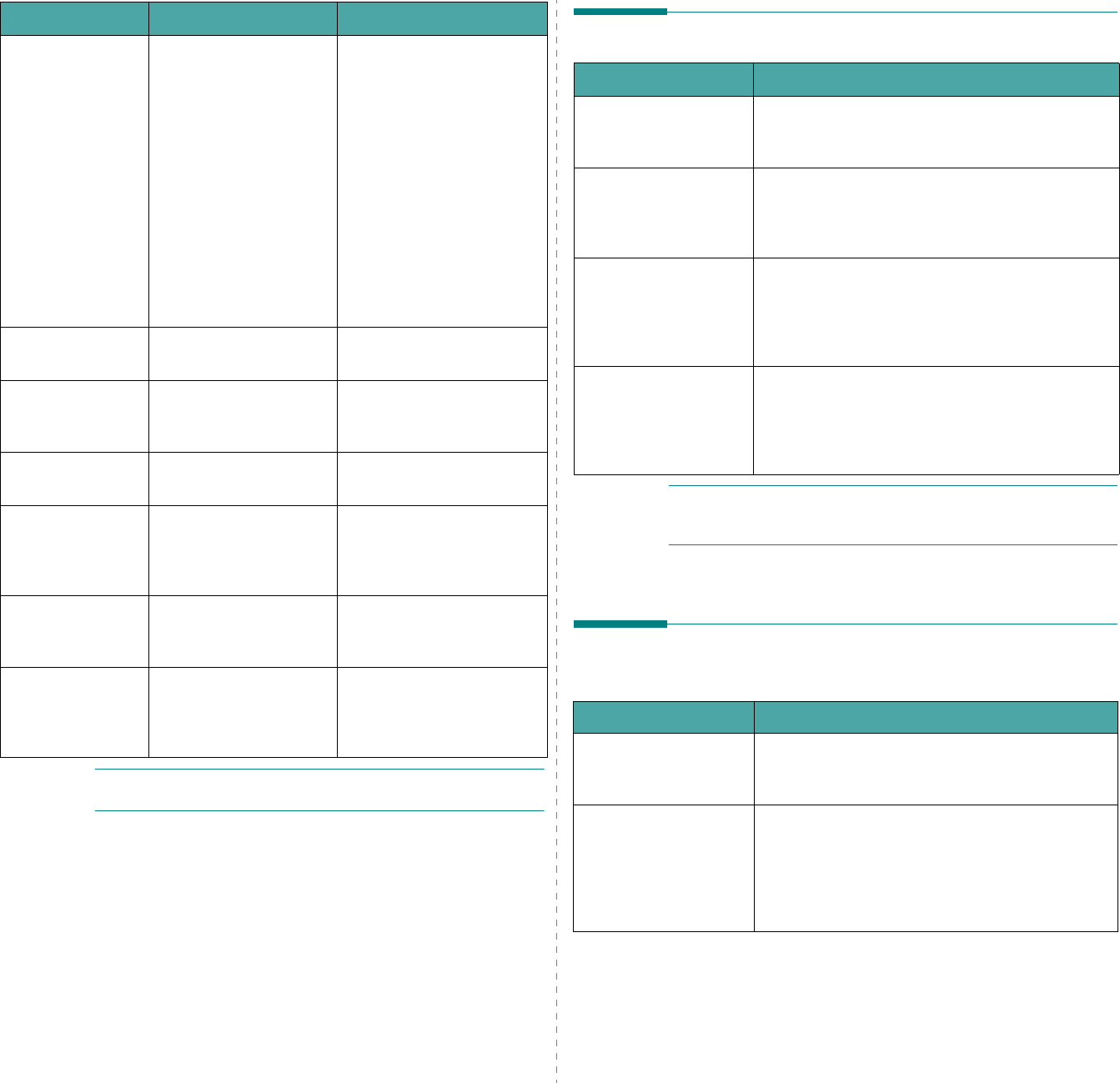
Solving Problems
7.12
N
OTE
: When you encounter the problems about the optional
hard disk, call for service.
Ready
Replace Cart
The life of some parts on
the toner cartridge ends.
The overflow of the waste
toner contaminates the
inside of the machine.
Regardless of the remaining
toner, this is warning
message showing that the
toner cartridge replacement
is needed as the parts life
there of is exhausted. The
toner cartridge is at the end
of its life and the print
quality lowers, you need to
replace the cartridge to new
one.
Replace
Cartridge
The toner cartridge is
out of its life.
Replace the toner cartridge.
Sleeping The printer is on Power
Save mode.
When data is received, it
switches to on-line
automatically.
Reset Now The network card is
initializing.
Wait until the message is
cleared.
Restore The printer settings or
network settings are
turning to their default
value.
Wait until restoring is
complete.
Tray 1
Open
The Tray 1 is open and
also there is no paper in
the Multi-Purpose Tray.
Close the Tray 1 or load
paper in the Multi-Purpose
Tray.
Tray 2
Open
The optional Tray 2 is
open and also there is
no paper in the Multi-
Purpose Tray.
Close the optional Tray 2 or
load paper in the Multi-
Purpose Tray.
Message Status Do this...
Common Windows Problems
N
OTE
: Refer to Microsoft Windows 9x/Me/NT 4.0/2000/XP/
2003 User’s Guide that came with your PC for further
information on Windows error messages.
Common Macintosh Problems
Problem Possible Cause and Solution
“File in Use” message
appears during
installation.
Exit all software applications. Remove all software
from the StartUp Group, then restart Windows.
Reinstall the printer driver.
“Error Writing to LPTx”
message appears.
• Ensure that the cables are connected correctly,
the printer is on.
• If bi-directional communication is not turned on
in the driver, it will also cause this message.
“General Protection
Fault”, “Exception OE”,
“Spool32”, or “Illegal
Operation” messages
appear.
Close all other applications, reboot Windows and
try printing again.
“Fail To Print,” “A
printer timeout error
occurred,” messages
appear.
These messages may appear during printing. Just
keep waiting until the printer finishes printing. If
the message appears in standby mode or after
printing has been completed, check the connection
and/or whether an error has occurred.
Problem Possible Cause and Solution
The printer does not
print a document from
Acrobat Reader.
You should change the Print Method option to
Print as Image
when you print from Acrobat
Reader.
The document has
printed, but the print
job has not
disappeared from the
spooler in Mac OS
10.3.2.
Update your Mac OS to OS 10.3.3 or higher.