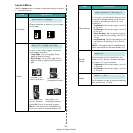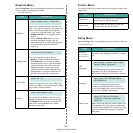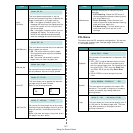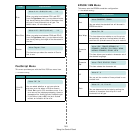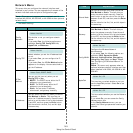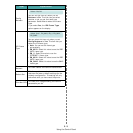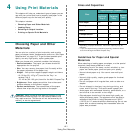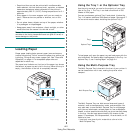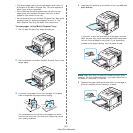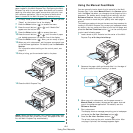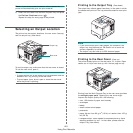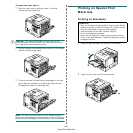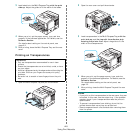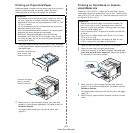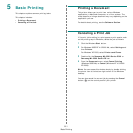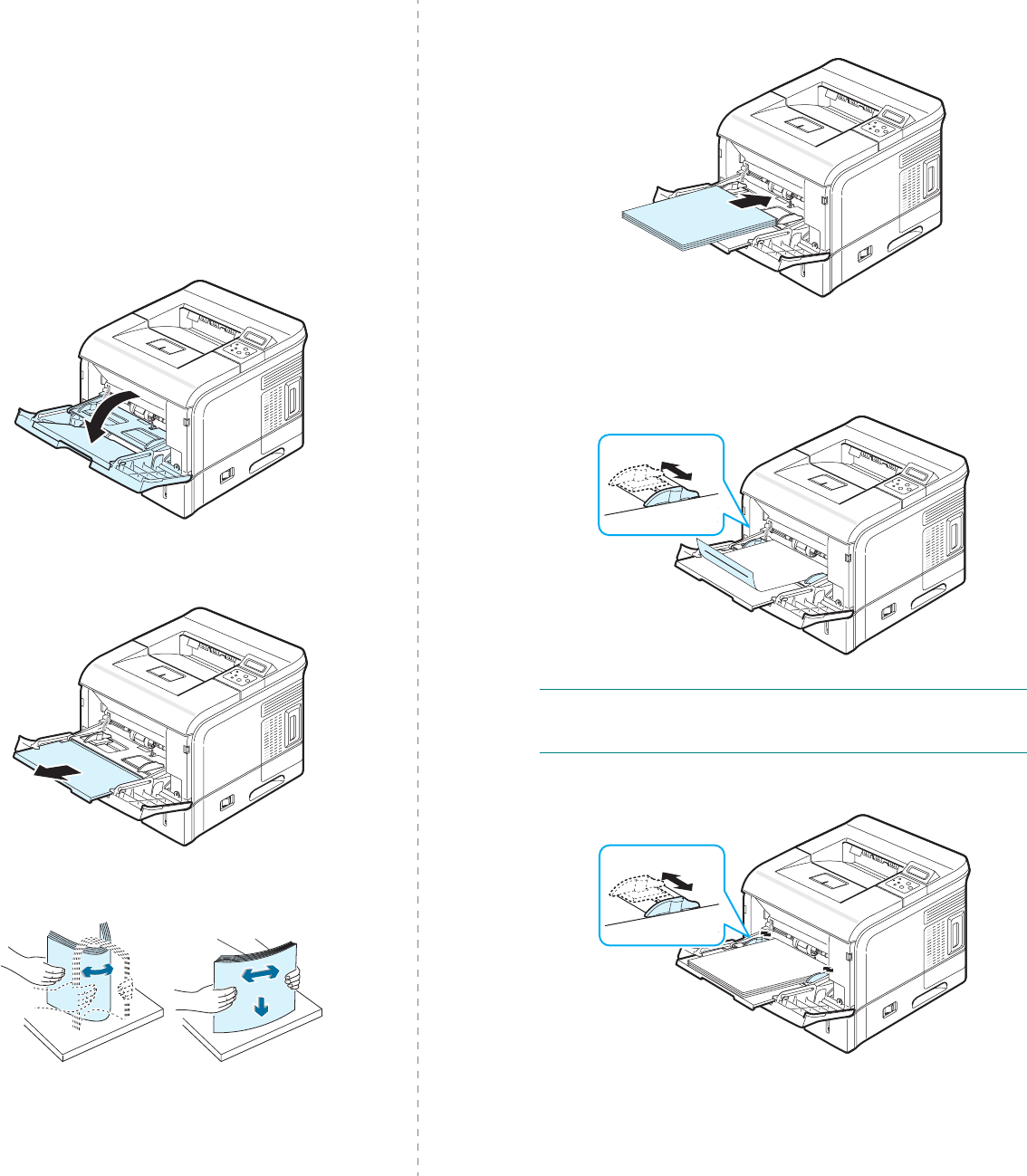
Using Print Materials
4.3
• To prevent paper jams, do not add paper when there is
still paper in the Multi-Purpose Tray. This also applies to
other types of print materials.
• Print materials should be loaded face up with the top
edge going into the Multi-Purpose Tray first, and be
placed on the center of the tray.
• Do not place objects on the Multi-Purpose Tray. Also avoid
pressing down or applying excessive force on it. The
Multi-Purpose Tray may fall apart from the printer.
To load paper in the Multi-Purpose Tray:
1
Pull the Multi-Purpose Tray down towards you.
2
Pull the extender to extend the Multi-Purpose Tray to hold
longer paper.
3
If you are using paper, flex or fan the edge of the paper
stack to separate the pages before loading.
For transparencies, hold them by the edges and avoid
touching the print side. Oils from your fingers can cause
print quality problems.
4
Load the print material on the center of the tray
with the
print side up
.
If you want to print on previously printed paper from the
Multi-Purpose Tray, the printed side should be facing down
with an uncurled edge to the printer. If you experience
problems with paper feeding, turn the paper around.
N
OTE
: Make sure that you have not loaded too much print
material. The print material buckles if you load a stack that is
too deep or if you push it in too far.
5
Squeeze the paper width guide and slide it to the edge of
the print material without causing it to bend.