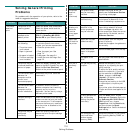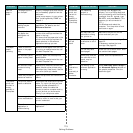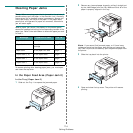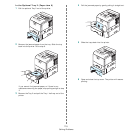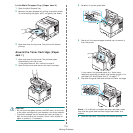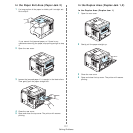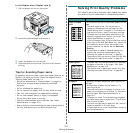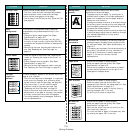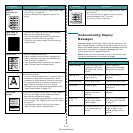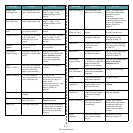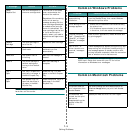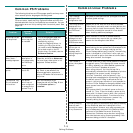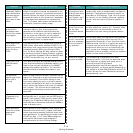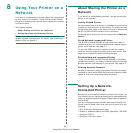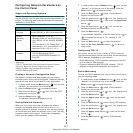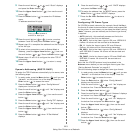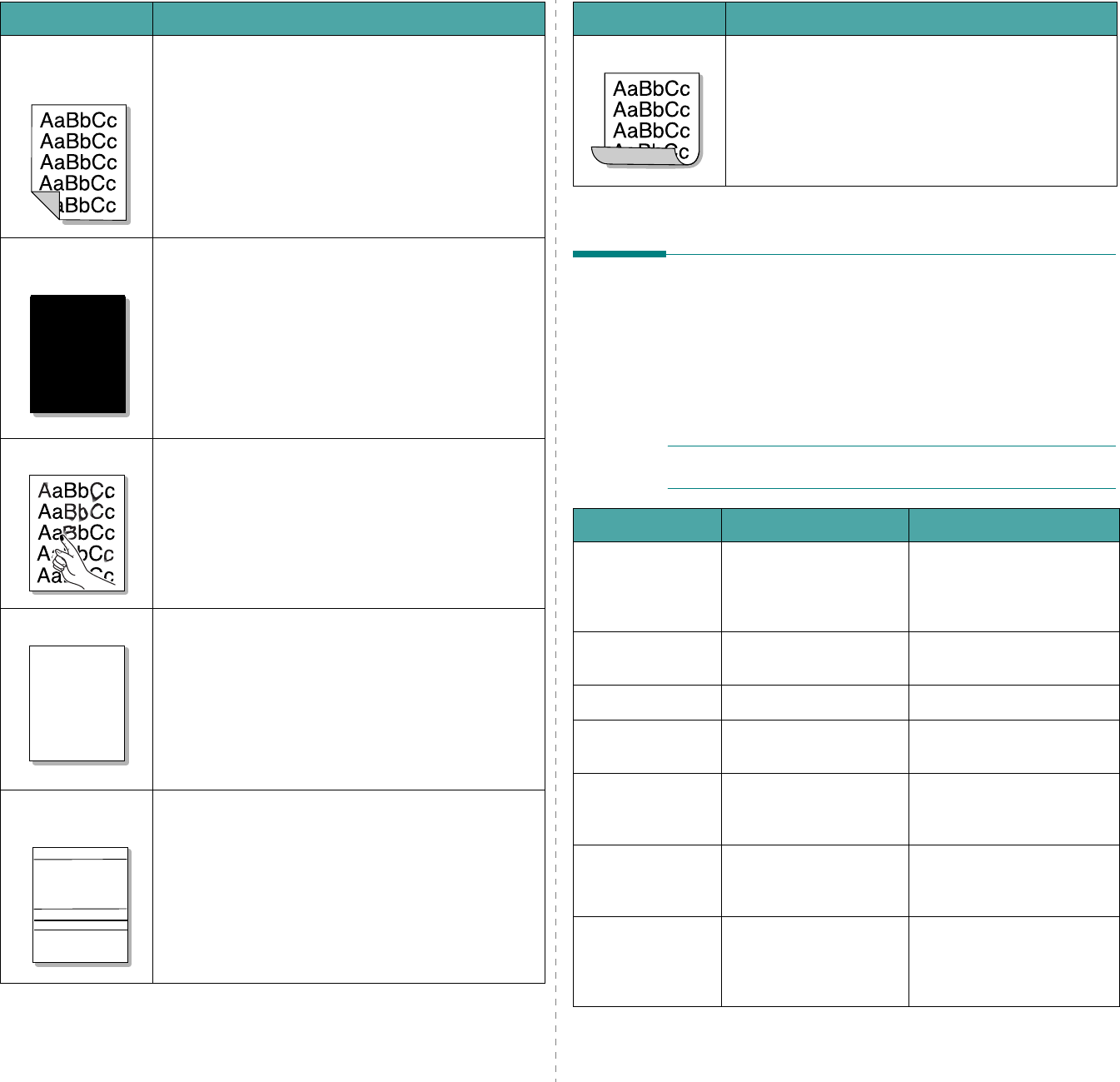
Solving Problems
7.10
Back of
printouts are
dirty
• The transfer roller may be dirty. “Cleaning the Inside
of the Printer” on page 6.5.
• Check for leaking toner. Clean the inside of the
printer.
Solid color or
Black pages
• The toner cartridge may not be installed properly.
Remove the cartridge and reinsert.
• The toner cartridge may be defective and need
replacing. Install a new toner cartridge.
• The printer may require repair. Contact a service
representative.
Loose toner
• Clean the inside of the printer.
• Check the paper type and quality. See page 10.2.
• Install a new toner cartridge. See “Replacing the
Toner Cartridge” on page 6.3.
• If the problem persists, the printer may require
repair. Contact a service representative.
Character Voids
Character voids are white areas within characters that
should be solid black:
• If you are using transparencies, try another type of
transparency. Because of the composition of the
transparency, some character voids may be normal.
• You may be printing on the wrong surface on the
paper. Remove the paper and turn it around.
• The paper may not meet paper specifications. See
“Paper Specifications” on page 10.2.
Horizontal
stripes
If horizontally aligned black streaks or smears appear:
• The toner cartridge may be installed improperly.
Remove the cartridge and reinsert.
• The toner cartridge may be defective. Install a new
toner cartridge. See “Replacing the Toner Cartridge”
on page 6.3.
• If the problem persists, the printer may require
repair. Contact a service representative.
Problem Solution
A
A
AaBbCc
AaBbCc
AaBbCc
AaBbCc
AaBbCc
Understanding Display
Messages
Messages appear on the Smart Panel program window or the
control panel display to indicate the printer’s status or errors.
Refer to the tables below to understand the messages’ meaning
and correct the problem if necessary. Messages and their
meanings are listed in alphabetical order.
N
OTE
: When you call for service, it is very convenient to tell
the service representative the display message.
Curl
If the printed paper is curled or paper does not feed
into the printer:
• Turn over the stack of paper in the tray. Also try
rotating the paper 180
°
in the tray.
• Try printing to rear output tray.
Problem Solution
Message Status Do this...
Check Cartridge A toner cartridge is not
installed or your toner
cartridge is not for your
printer.
Install a Samsung-
approved toner cartridge,
designed for your printer.
Cleaning Now An OPC or fuser cleaning
page is printing.
Wait until printing is
complete.
Close Fuser Door A fuser door is open. Close the fuser door firmly.
Cover Open A cover is open. Close the top cover or rear
cover firmly.
Delete The stored files in the
optional hard disk is
deleting
Wait until deleting is
complete.
Duplex Jam
(1, 2)
A paper jam occurs
while printing on both
sides of paper.
Remove the jammed paper
from the printer, referring
to page 7.7.
Engine Fuser Error A problem has occurred
in the fuser inside the
printer.
Unplug the power cord and
plug it in again. If the
problem persists, call for
service.