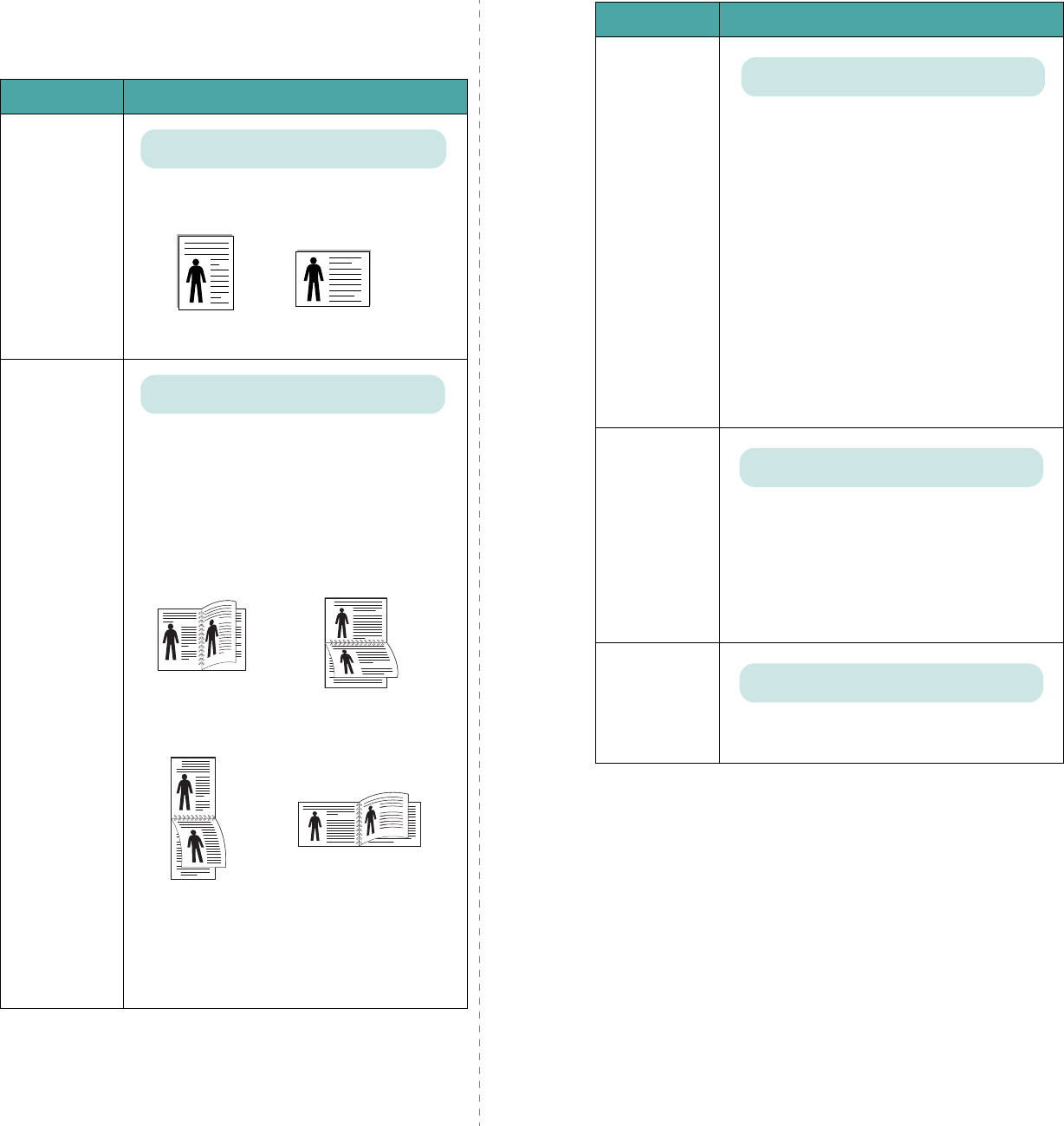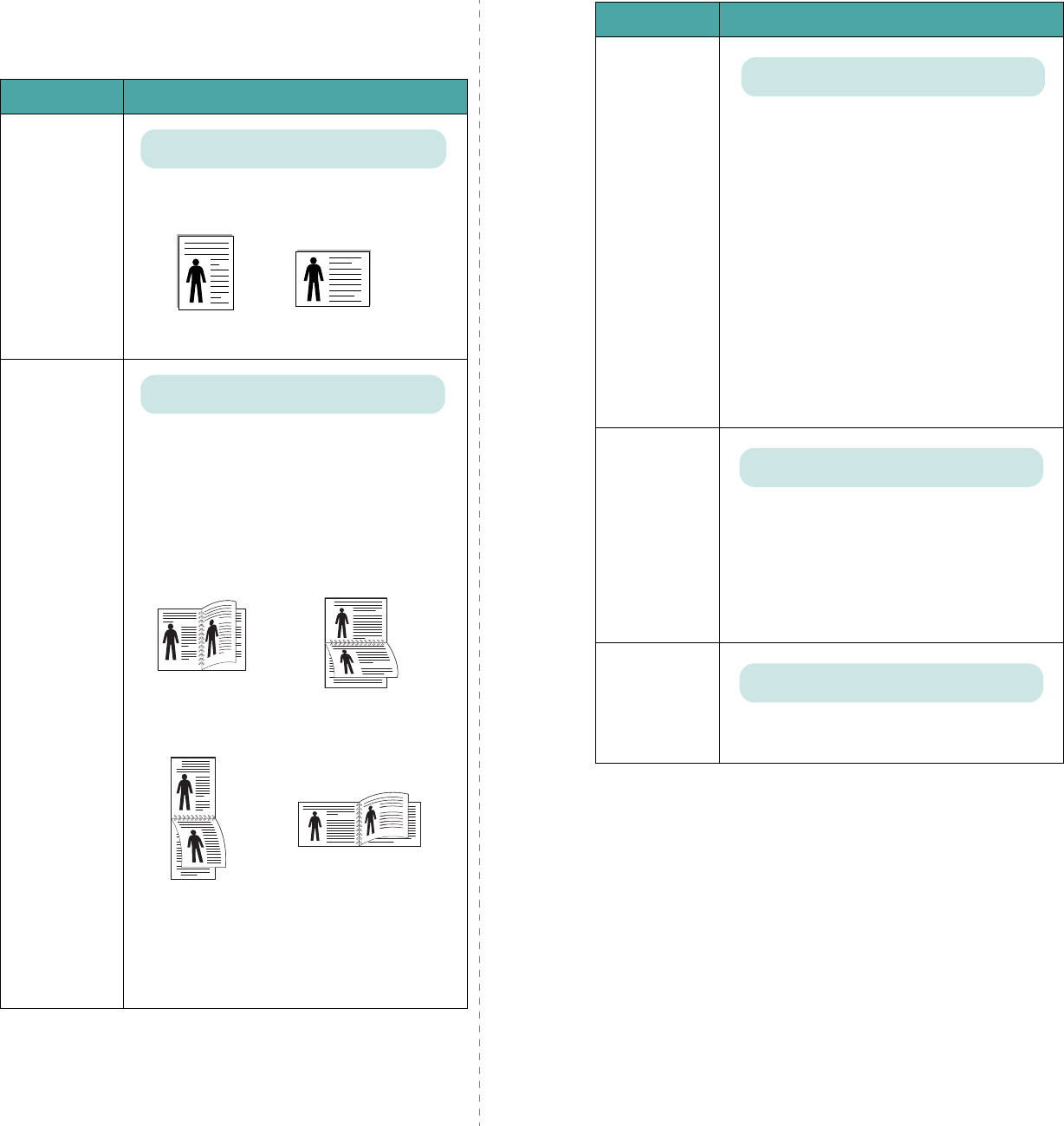
Using the Control Panel
3.5
Layout Menu
Use the
Layout
menu to define all settings relating to output.
(*: the default setting)
Item Explanation
Orientation
Choose the default orientation of print image
on the page.
Duplex
To print on both sides of paper, choose the
binding edge as follows.
•
Long Edge
: Flip on long edge. Prints
pages to read like a book.
•
Short Edge
: Flip on short edge. Prints
pages to read by flipping over like a note
pad.
Select
Off
to print on one side of paper.
N
OTE
: This menu item is available only
when you install an optional duplex unit.
Values: Portrait*, Landscape
Portrait
Landscape
Values: Off*, Long Edge, Short Edge
Long Edge in the
Portrait orientation
Long Edge in the
Landscape orientation
25
3
2
5
3
2
5
3
2
5
3
Short Edge in the
Landscape orientation
Short Edge in the
Portrait orientation
Duplex Margin
In this menu, you can set the margin of print
materials for double-sided printing. You can
increase or decrease the value in 0.1 mm
increments.
•
Top Margin
: Set the top margin, from 0.0
to 9.9 mm.
•
Left Margin
: Set the left margin, from 0.0
to 9.9 mm.
•
Short Binding
: Set the bottom margin of
the rear side for short binding, from 0.0 to
22 mm.
•
Long Binding
: Set the right margin of the
rear side for long binding, from 0.0 to 22
mm.
N
OTE
:
This menu item is available only
when you install an optional
duplex unit
.
Simplex
Margin
Set the margin of print materials for one-
sided printing. You can increase or decrease
the value in 0.1 mm increments.
•
Top Margin
: Set the top margin, from 0.0
to 250 mm.
•
Left Margin
: Set the left margin, from 0.0
to 164 mm.
Copies
Set the default number of copies by selecting
any number from 1 to 999.
Item Explanation
Values: Top/Left:5.0*, Short/Long: 0*
Values: 0.0*
Values: 1* ~ 999