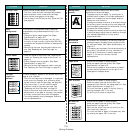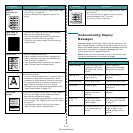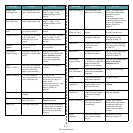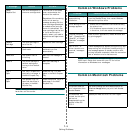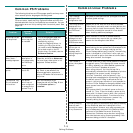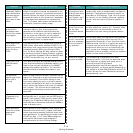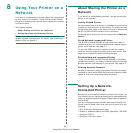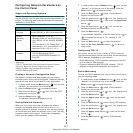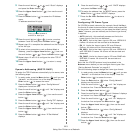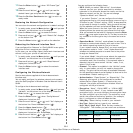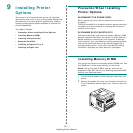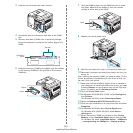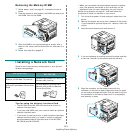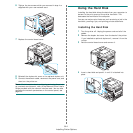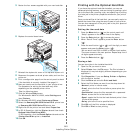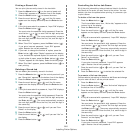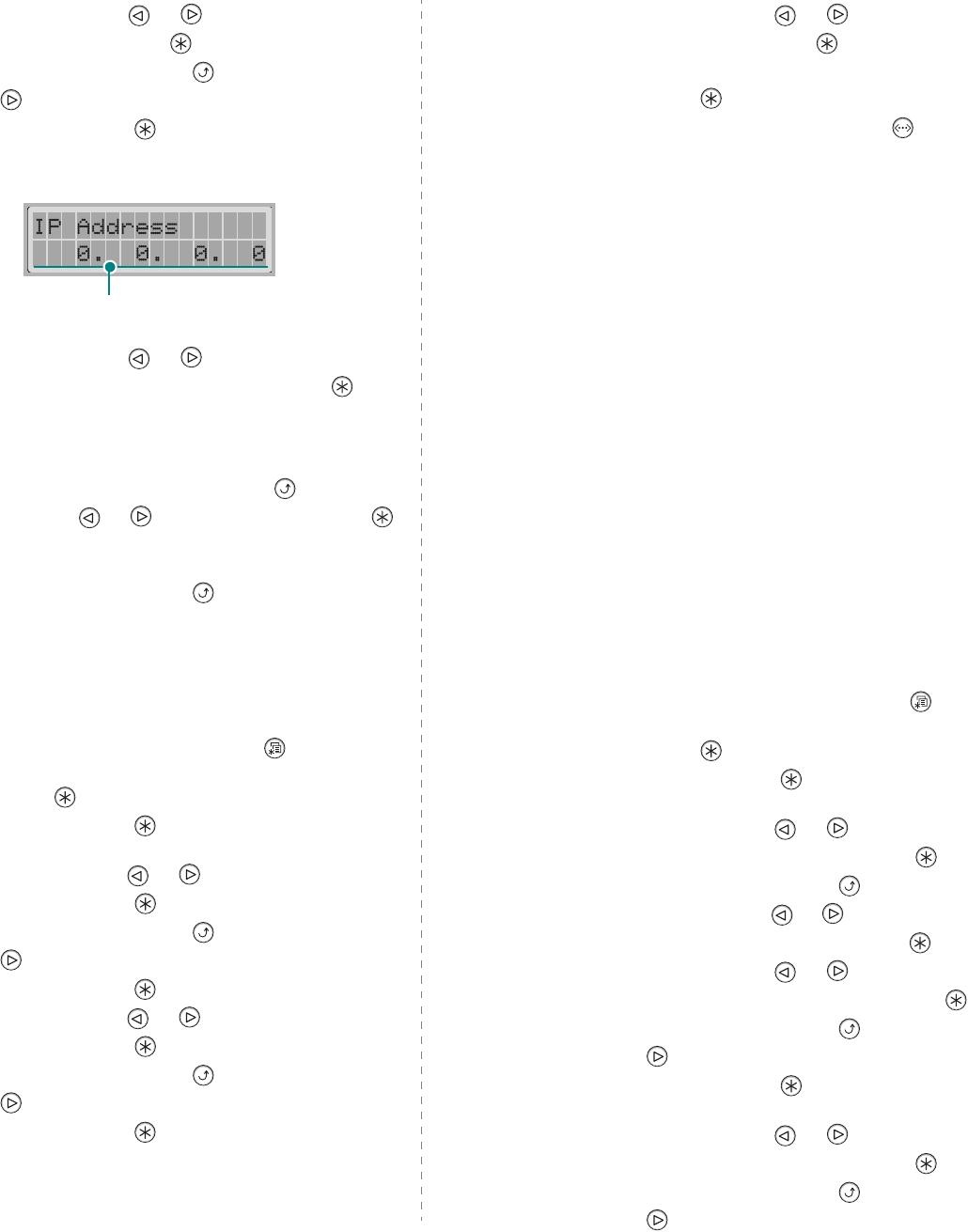
Using Your Printer on a Network
8.3
9
Press the scroll button ( or ) until “Static” displays
and press the
Enter
button ( ).
10
Press the
Upper Level
button ( ), then use the scroll
button ( ).
11
Press the
Enter
button ( ) to access the IP Address
menu.
IP address consists of 4 bytes.
12
Press the scroll button ( or ) to enter a number
between 0 and 255 and press the
Enter
button ( ).
13
Repeat step 12 to complete the address from the 1st byte
to the 4th byte.
14
To select other parameters, such as Subnet Mask or
Gateway, press the
Upper Level
button ( ), then use
the scroll button ( or ). Press the
Enter
button ( ).
15
Repeat steps 12 and 13 to configure the other TCP/IP
parameters.
16
Press the
Upper Level
button ( ) to return to ready
mode.
Dynamic Addressing (BOOTP/DHCP)
To assign the TCP/IP address automatically by the server, take
the following steps:
1
In ready mode, press the
Menu
button ( ) until you see
“Network” on the bottom line of the display. Press the
Enter
button ( ) to access the menu.
2
Press the
Enter
button ( ) when “Config Network”
displays on the bottom line.
3
Press the scroll button ( or ) until “Yes” displays and
press the
Enter
button ( ).
4
Press the
Upper Level
button ( ), then use the scroll
button ( ).
5
Press the
Enter
button ( ) when “Config TCP” displays.
6
Press the scroll button ( or ) until “Yes” displays and
press the
Enter
button ( ).
7
Press the
Upper Level
button ( ), then use the scroll
button ( ).
8
Press the
Enter
button ( ) when “IP Get Method”
displays.
Enter a number between 0
and 255 for each byte.
9
Press the scroll button ( or ) until “DHCP” displays
and press the
Enter
button ( ).
10
To assign the address from the BOOTP server, press the
Enter
button ( ) when “BOOTP” displays.
11
Press the
On Line/Continue
button ( ) to return to
ready mode.
Configuring IPX Frame Types
On IPX/SPX protocol networks (for example, Novell NetWare),
the format of network communication frames must be specified
on the printer. In most cases, you can keep the default setting
“
Auto
”. However, you can manually set the frame type format,
if required.
•
AUTO
(default): Automatically senses and limits the
frame type to the first one detected.
•
EN_8023
: Limits the frame type to IPX over IEEE 802.3
frames. All others will be counted and discarded.
•
EN_II
: Limits the frame type to IPX over Ethernet
Frames. All others will be counted and discarded.
•
EN_8022
: Limits the frame type to IPX over IEEE 802.2
with IEEE 802.3 frames. All others will be counted and
discarded.
•
EN_SNAP
: Limits the frame type to IPX over SNAP with
IEEE 802.3 frames. All others will be counted and
discarded.
Note that the IPX/SPX protocol must be enabled in the
Netware
menu before you can configure frame types. See
“Setting Network Protocols” on page 8.2.
Take the following steps to change the frame type format:
1
In ready mode, press the
Menu
button ( ) until you see
“Network” on the bottom line of the display. Press the
Enter
button ( ) to access the menu.
2
Press the
Enter
button ( ) when “Config Network”
displays on the bottom line.
3
Press the scroll button ( or ) until “Yes” displays on
the bottom line. Press the
Enter
button ( ).
4
Press the
Upper Level
button ( ).
5
Press the scroll button ( or ) until “Netware” displays
on bottom line. Press the
Enter
button ( ).
6
Press the scroll button ( or ) until “On” displays on
the bottom line and press the
Enter
button ( ).
7
Press the
Upper Level
button ( ), then use the scroll
button ( ).
8
Press the
Enter
button ( ) when “Config Netware”
displays.
9
Press the scroll button ( or ) until “Yes” displays on
the bottom line. Press the
Enter
button ( ).
10
Press the
Upper Level
button ( ), then use the scroll
button ( ).