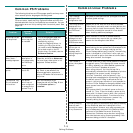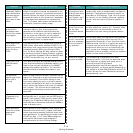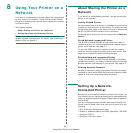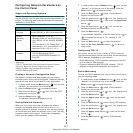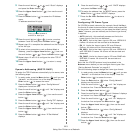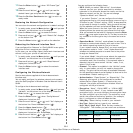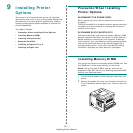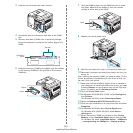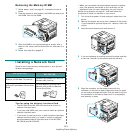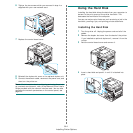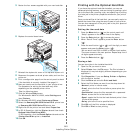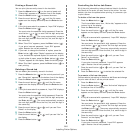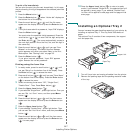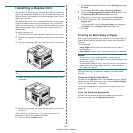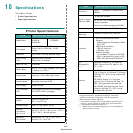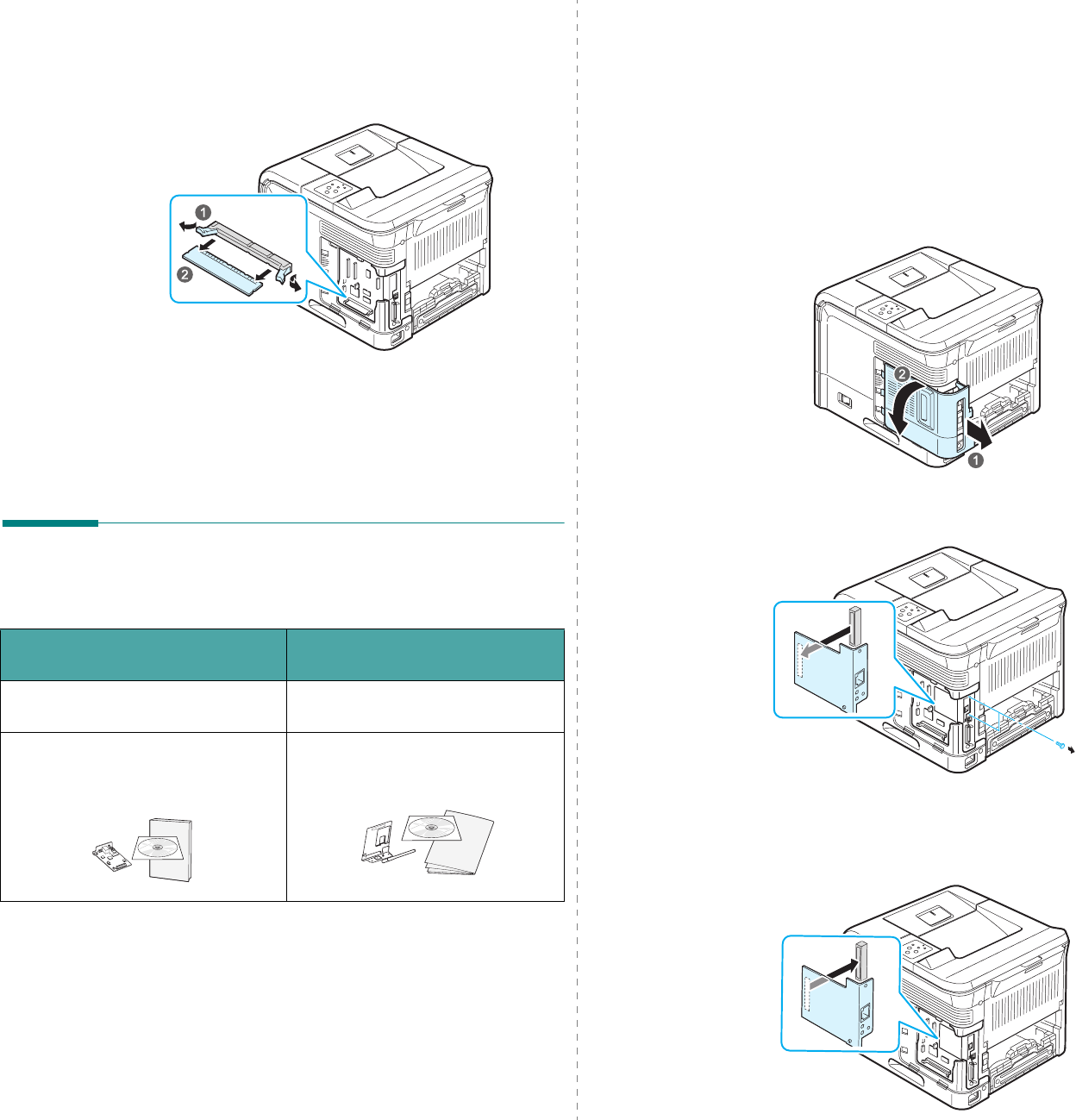
Installing Printer Options
9.3
Removing the Memory DIMM
1
Follow steps 1 and 3 on page 9.1 to access the control
board.
2
Push the latches at both ends of the DIMM slot away from
the DIMM. Pull out the DIMM.
3
Place the DIMM in its original package or wrap it with a
sheet of thin metal, such as aluminium foil, and store it in
a box.
4
Follow from step 8 on page 9.2.
Installing a Network Card
Check to see if there are any missing parts in your optional
network card package.
Tips for using the Network Interface Card
• The ML-3561N and ML-3561ND comes with a built-in
network interface card.
• If you use a ML-3560 user, you need to install an optional
network interface card.
• If you want to use the printer in both wired and wireless
network environments, you need to install an optional
wired/wireless network interface card in the ML-3560,
ML-3561N and ML-3561ND.
ML-3560 only
ML-3560, ML-3561N,
ML-3561ND
Ethernet 10/100 Base TX (Internal)
Ethernet 10/100 Base TX + 802.11b
Wireless LAN (Internal)
Network Interface Card, Network
Utilities CD and Network Printer Quick
Guide
Wireless Network Interface Card,
Network Utilities CD and Network
Printer Quick Guide
• When you purchase a wired/wireless network interface
card, the antenna connected to the card may not be
separated from the card, depending on your country.
Review the precaution on page 9.1 and then follow this
procedure to install the network in your printer.
1
Turn the printer power off and unplug all cables from the
printer.
2
Remove the duplex-slot cover from the back of the printer.
If you installed an optional duplex unit, remove it from the
printer.
3
Hold the control board cover and remove it.
4
If you are replacing an existing network interface card with
a new one, remove the two screws and the old card.
5
Align the connector on the network card with the
connector on the control board. Make sure that the jacks
on the card go through the holes. Push the card firmly into
the connector on the control board until it is completely
and securely in place.