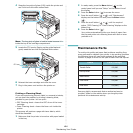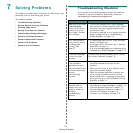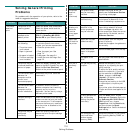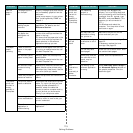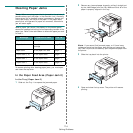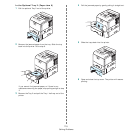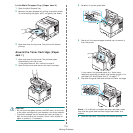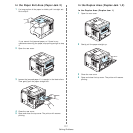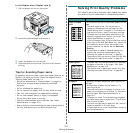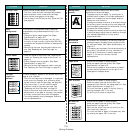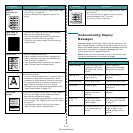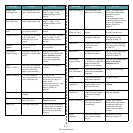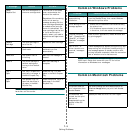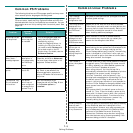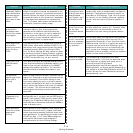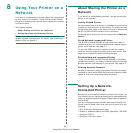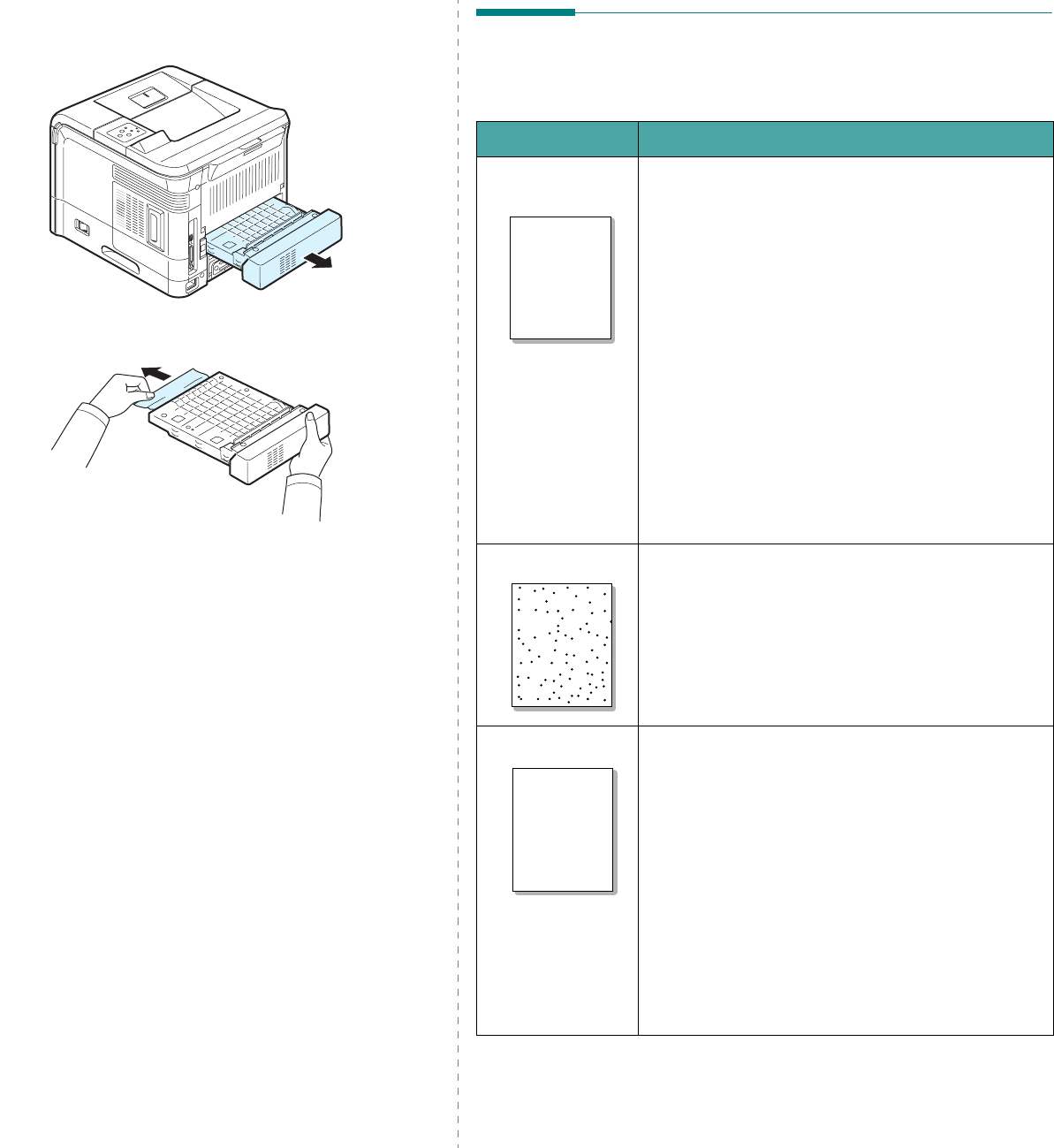
Solving Problems
7.8
In the Duplex Area (Duplex Jam 2)
1
Pull the duplex unit out of the printer.
2
Locate the jammed paper and remove it.
3
Insert the duplex unit into the slot.
4
Open and close the top cover. The printer will resume
printing.
Tips for Avoiding Paper Jams
By selecting the correct paper types, most paper jams can be
avoided. If a paper jam occurs, follow the steps outlined in
“Clearing Paper Jams” on page 7.4.
• Follow the procedures in “Loading Paper” on page 2.4.
Ensure that the adjustable guides are positioned
correctly.
• Do not overload the paper tray.
• Do not remove the paper from the tray while printing.
• Flex, fan, and straighten the paper before loading.
• Do not use creased, damp, or highly curled paper.
• Do not mix paper types in the tray.
• Use only recommended print materials. See “Paper
Specifications” on page 10.2.
• Ensure that the recommended print side is facing down in
the tray and facing up in the Multi-Purpose Tray.
Solving Print Quality Problems
Dirt inside of the printer or improper paper loading may reduce
print quality. See the table below to troubleshoot problems.
Problem Solution
Light or faded
print
If a vertical white streak or faded area appears on the
page:
• The toner supply is low. You may be able to
temporarily extend the toner cartridge life. See
“Redistributing Toner” on page 6.2. If this does not
improve print quality, install a new toner cartridge.
• The paper may not meet paper specifications (for
example, the paper is too moist or too rough). See
“Paper Specifications” on page 10.2.
• If the entire page is light, the print resolution setting
is too light or the Toner Save Mode is on. Adjust the
print resolution and the Toner Save mode in the
printer properties. For details, see the
Software
Section
.
• A combination of faded or smeared defects may
indicate that the printer needs cleaning. See
“Cleaning the Inside of the Printer” on page 6.5.
• The surface of LSU may be dirty. Clean the LSU. See
“Cleaning the Inside of the Printer” on page 6.5.
Toner specs
• The paper may not meet specifications (for example,
the paper is too moist or too rough). See “Paper
Specifications” on page 10.2.
• The transfer roller or paper path may be dirty. See
“Cleaning the Inside of the Printer” on page 6.5.
Dropouts
If generally rounded, faded areas occur randomly on
the page:
• A single sheet of paper may be defective. Try
reprinting the job.
• The moisture content of the paper is uneven or the
paper has moist spots on its surface. Try a different
brand of paper. See “Paper Specifications” on
page 10.2.
• The paper lot is bad. The manufacturing processes
can cause some areas to reject toner. Try a different
kind or brand of paper.
• The toner cartridge may be defective. See “
Vertical
repetitive defects
” on the next page.
• If these steps do not correct the problems, contact a
service representative.
AaBbCc
AaBbCc
AaBbCc
AaBbCc
AaBbCc
AaBbCc
AaBbCc
AaBbCc
AaBbCc
AaBbCc
AaBbCc
AaBbCc
AaBbCc
AaBbCc
AaBbCc