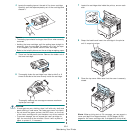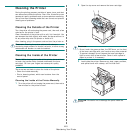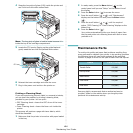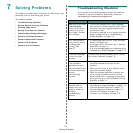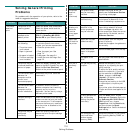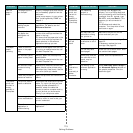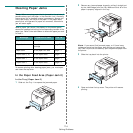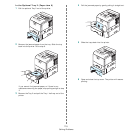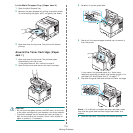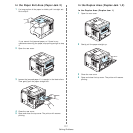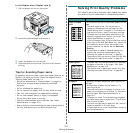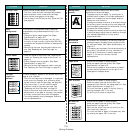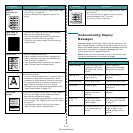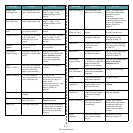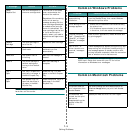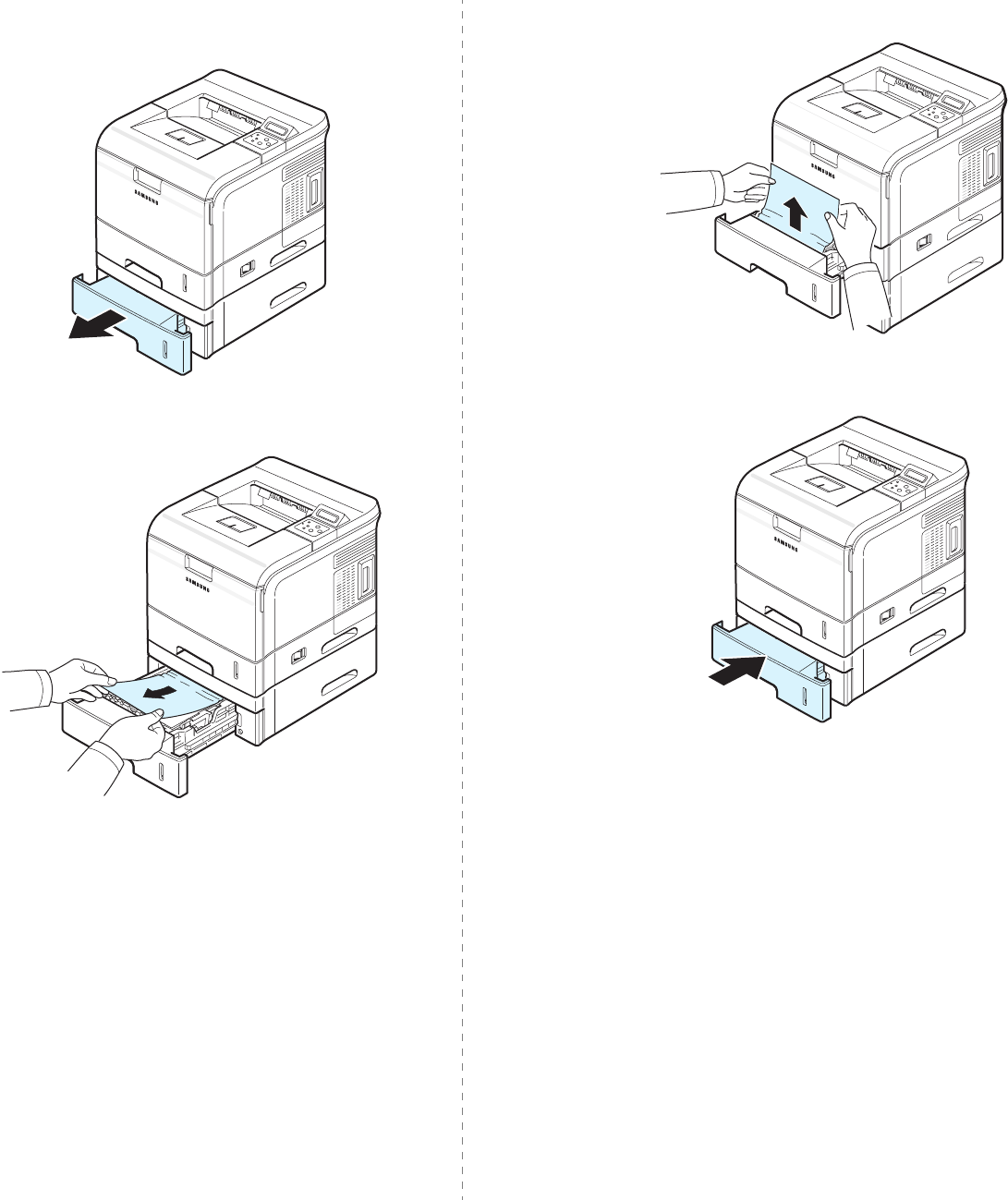
Solving Problems
7.5
In the Optional Tray 2 (Paper Jam 0)
1
Pull the optional Tray 2 out of the printer.
2
Remove the jammed paper from the tray. Slide the tray
back into the printer. Go to step 6.
If you cannot find jammed paper, or if there is any
resistance removing the paper, stop pulling and go to step
3.
3
Remove the Tray 2 and pull the Tray 1 half way out of the
printer.
4
Pull the jammed paper by gently pulling it straight out.
5
Slide the trays back into the printer.
6
Open and close the top cover. The printer will resume
printing.