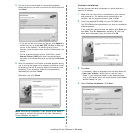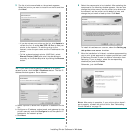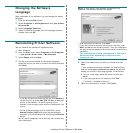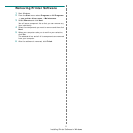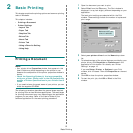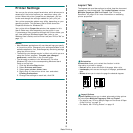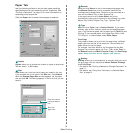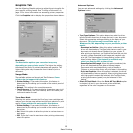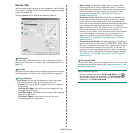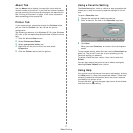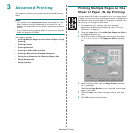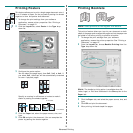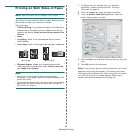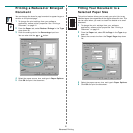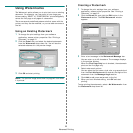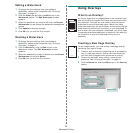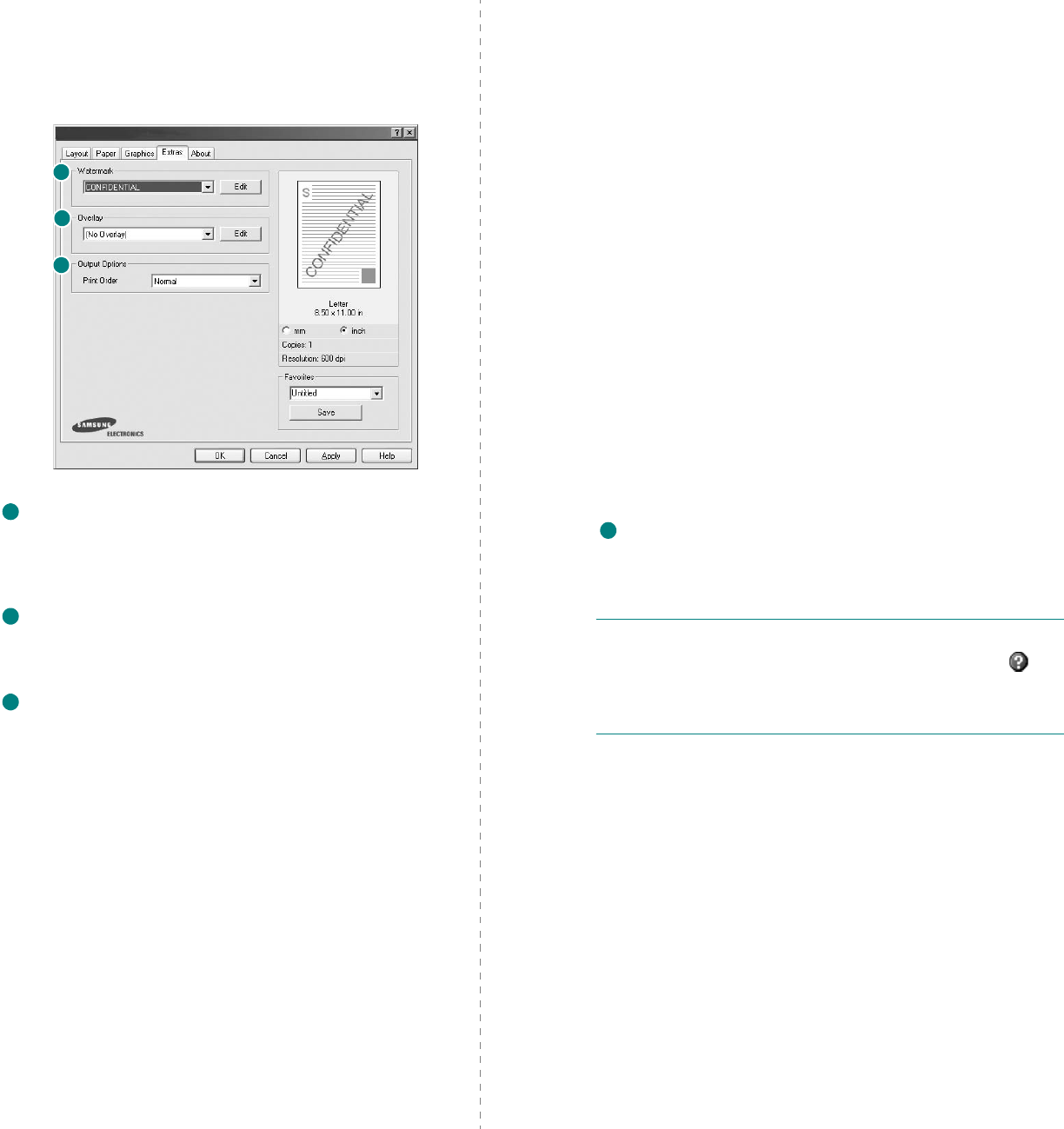
Basic Printing
16
Extras Tab
You can select output options for your document. See “Printing
a Document” on page 12 for more information about accessing
the printer properties.
Click the
Extras
tab to access the following feature:
Watermark
You can create a background text image to be printed on each
page of your document.
For details, see
“Using Watermarks” on
page 22.
Overlay
Overlays are often used to take the place of preprinted forms and
letterhead paper.
For details, see
“Using Overlays” on page 23.
Output Options
•
Print Order
: You can set the sequence in which the pages
print. Select the print order from the drop-down list.
-
Normal
: Your printer prints all pages from the first page to
the last page.
-
Reverse All Pages
: Your printer prints all pages from the
last page to the first page.
-
Print Odd Pages
: Your printer prints only the odd numbered
pages of the document.
-
Print Even Pages
: Your printer prints only the even
numbered pages of the document.
1
2
3
1
2
3
•
Banner Page
: Select Banner Page to print a banner sheet
containing the printer name, the network user ID, job name
before printing the document. When several users send a print
job to the printer, this option allows you to easily find your
printing from the output tray.
Some printers do not
support this feature.
•
Use Printer Fonts
: When Use Printer Fonts is checked, the
printer uses the fonts that are stored in its memory (resident
fonts) to print your document, rather than downloading the
fonts used in your document. Because downloading fonts takes
time, selecting this option can speed up your printing time.
When using Printer fonts, the printer will try to match the fonts
used in your document to those stored in its memory. If,
however, you use fonts in your document that are very different
from those resident in the printer, your printed output will
appear very different from what it looks like on the screen.
This feature is available only when you use the PCL
printer driver.
•
Save as Form for Overlay
: Select Save as Form for Overlay to
save the document as a form file (C:\FORMOVER\*.FOM). Once
this option is selected, the printer driver requires the file name
and the destination path each time you print. If you want to
preset the file name and specify the path, click on the button in
the Output to area, and type the file name and specify the path.
This feature is available only when you use the PCL
printer driver.
Print and Hold
Print and Hold dialog allows you to select how to print or save the
printing file by using the optional HDD.
Some printers do not
support this feature.
Using Onscreen Help File
• For more information about
Print and Hold
, click at
the top right corner of the window. The
Print and Hold
Help window opens and allows you to view onscreen help
supplied on the
Print and Hold
.
4