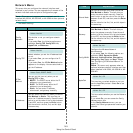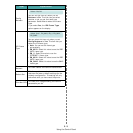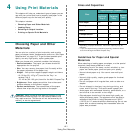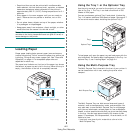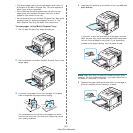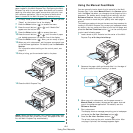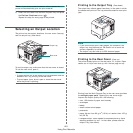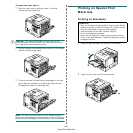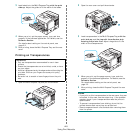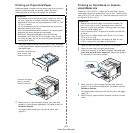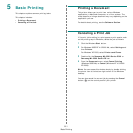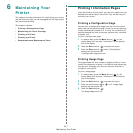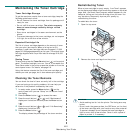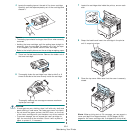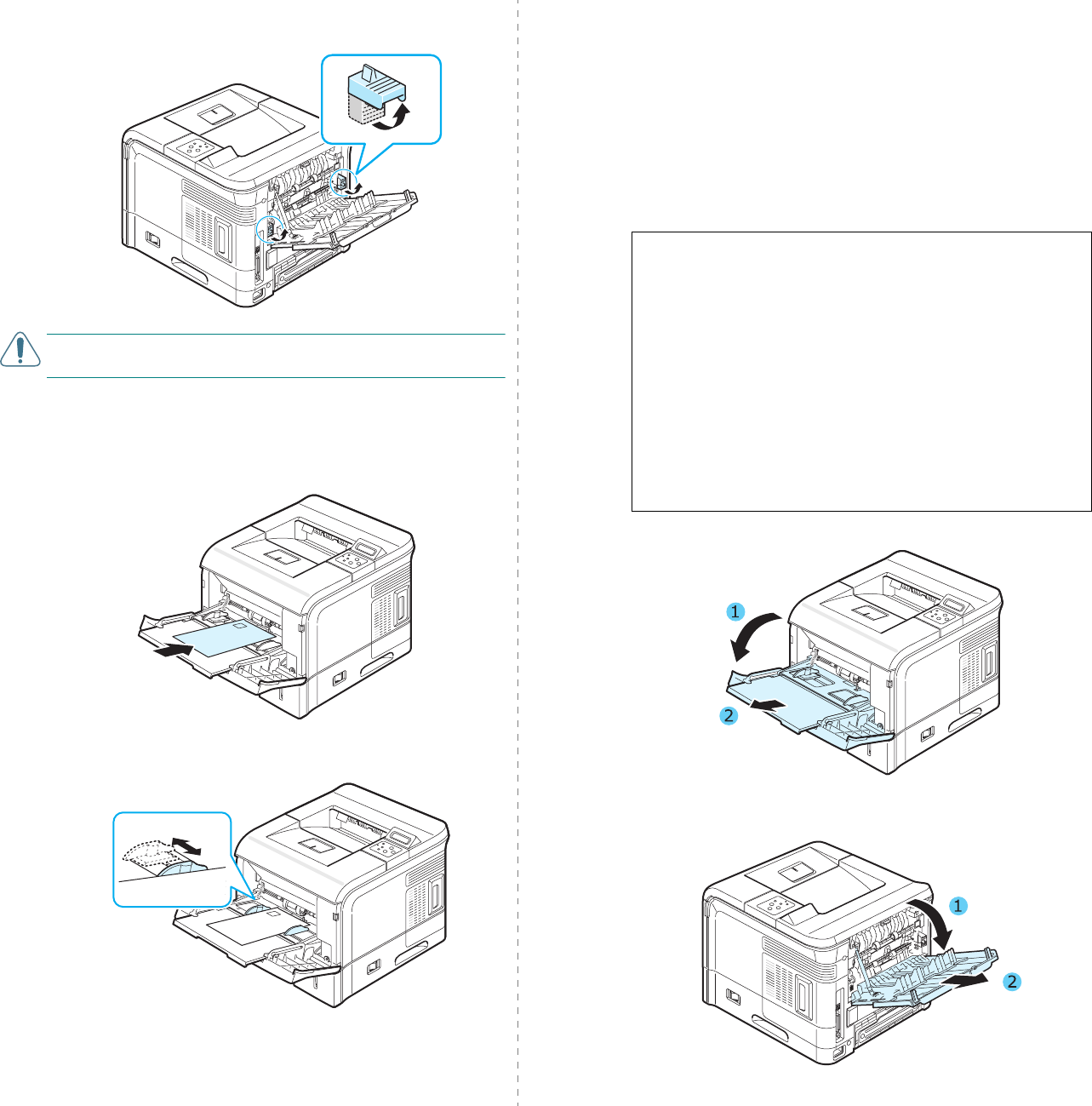
Using Print Materials
4.7
3
Push the envelope levers upwards. The print quality will be
enhanced.
C
AUTION
:
Push the envelope levers downwards when you
print on materials other than envelopes.
4
Flex or fan the edge of the envelope stack to separate and
load the envelopes into the Multi-Purpose Tray
with the
flap side down
. The stamp area is
on the left side
and
the end of the envelope
with the stamp area enters the
printer first
.
5
Squeeze the paper width guide and slide it to the edge of
the envelope stack without causing it to bend.
6
When you print, set the paper source, type, and size
properly in the software application. For details, see the
Software Section
.
For details about setting on the control panel, see
page 3.2.
7
After printing, push the envelope levers to their original
positions, and close the Multi-Purpose Tray and the rear
cover.
Printing on Labels
1
Open the Multi-Purpose Tray and pull the extender.
2
Open the rear cover and pull the extender.
Guidelines
• Only use labels recommended for laser printers.
• Verify that the labels’ adhesive material can tolerate fusing
temperature of 195°C (383°F) for 0.1 second.
• Make sure that there is no exposed adhesive material
between the labels. Exposed areas can cause labels to peel
off during printing, which can cause paper jams. Exposed
adhesive can also cause damage to printer components.
• Never print on the same sheet of labels more than once, or
print on a partial sheet of labels.
• Do not use labels that are separating from the backing sheet
or are wrinkled, bubbled, or damaged in any way.
• To prevent labels from sticking together, do not let the
printed label sheets stack up as they are printed out.