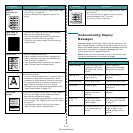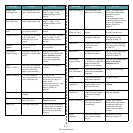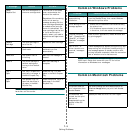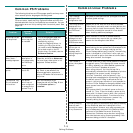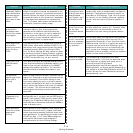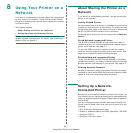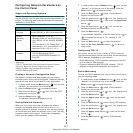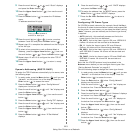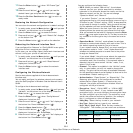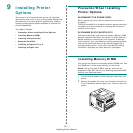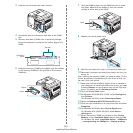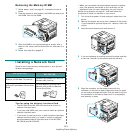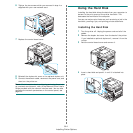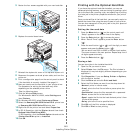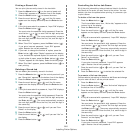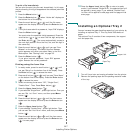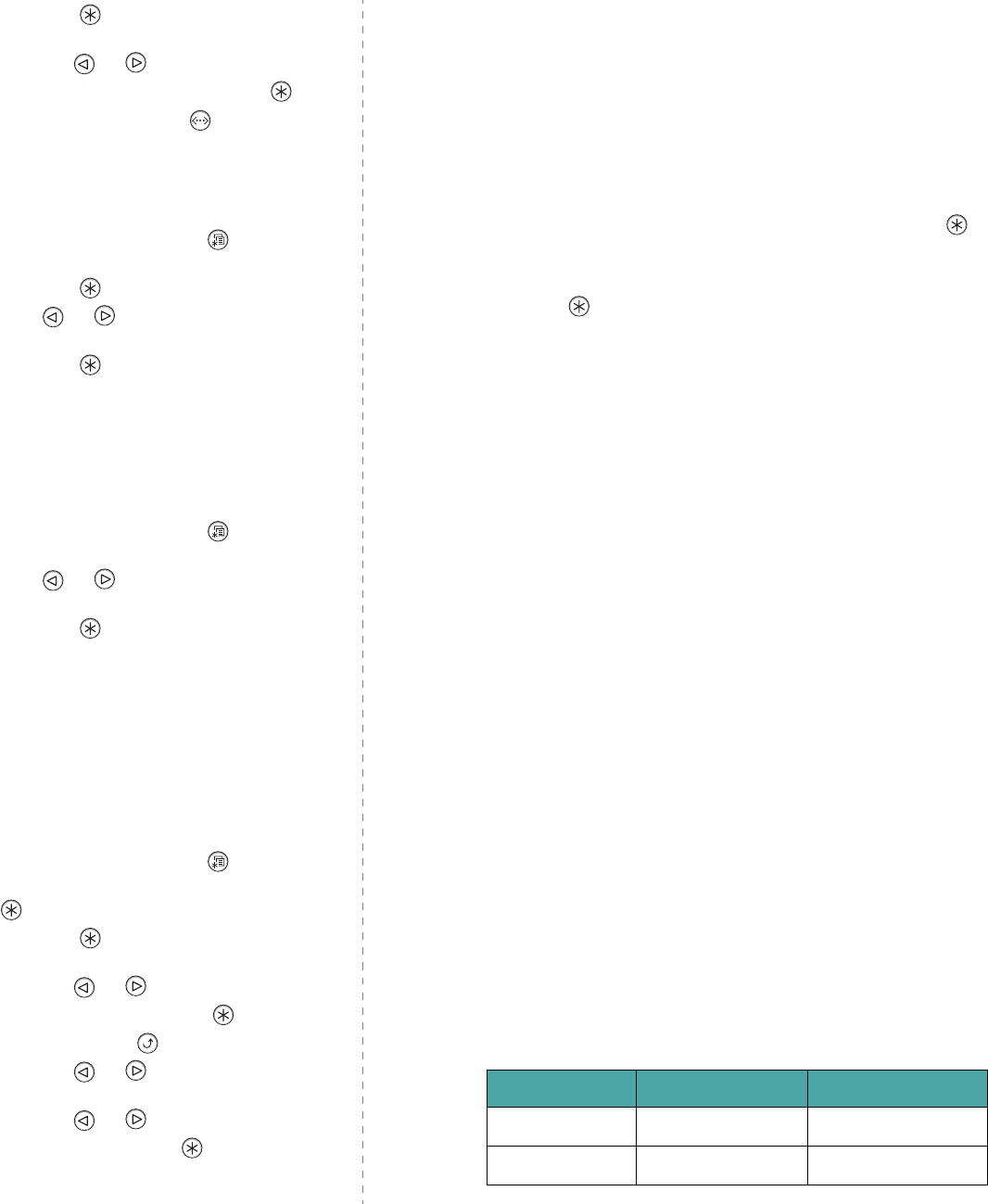
Using Your Printer on a Network
8.4
11
Press the
Enter
button ( ) when “IPX Frame Type”
displays.
12
Press the scroll button ( or ) until you see the
desired frame type and press the
Enter
button ( ).
13
Press the
On Line/Continue
button ( ) to return to
ready mode.
Restoring the Network Configuration
You can return the network configuration to its default settings.
1
In ready mode, press the
Menu
button ( ) until you see
“Network”
on the bottom line of the display.
2
Press the
Enter
button ( ) to access the menu.
3
Press scroll button ( or ) until “Default Set” displays
on the bottom line.
4
Press the
Enter
button ( ) to confirm the selection.
Rebooting the Network Interface Card
If you configured the “Netware” or “Config WLAN” menu option,
the printer will not recognize your change.
In this case, you can simply reboot the network interface card
without turning your printer off and back on.
1
In ready mode, press the
Menu
button ( ) until you see
“Network” on the bottom line of the display.
2
Press scroll button ( or ) until “Reset Network”
displays on the bottom line.
3
Press the
Enter
button ( ) to reboot the network
interface card.
Configuring the Wireless Network
See the instructions supplied with the wireless network
interface card.
You can easily configure the wireless network environments
using the SetIP program in Windows. See the Network User's
Guide.
To configure the wireless network settings:
1
In ready mode, press the
Menu
button ( ) until you see
“Network” on the bottom line of the display. Press the
Enter
button ( ) to access the menu.
2
Press the
Enter
button ( ) when “Config Network”
displays on the bottom line.
3
Press the scroll button ( or ) until “Yes” displays on
the bottom line. Press the
Enter
button ( ).
4
Press the
Upper Level
button ( ).
5
Press the scroll button ( or ) until “Config WLAN”
displays on the bottom line. Press
Enter
.
6
Press the scroll button ( or ) until “Yes” displays on
the bottom line. Press
Enter
button ( ).
You can configure the following items:
•
SSID
: When you select “Search List”, the wireless
network card on your printer searches for wireless
networks in the area and shows the results on the list.
Select a network on the list. You cannot change
“Operation Mode” and “Channel”.
If you select “Custom”, you can configure the wireless
settings according to your needs and enter a name of up to
32 letters for your “Custom” setting. “SSID” is case sensitive,
so you need to change it carefully. Using the scroll buttons,
find the alphabet you want and press the
Enter
button ( ).
When the cursor moves to the next input field, enter the
following letters the same way you entered the first letter.
After you entered the last letter of the name, press the
Enter
button ( ) once again to save the ID. The way to enter the
key number for the encryption key is the same as to enter
letters.
•
Operation Mode
: “Ad-Hoc” mode allows the wireless
devices to communicate directly with each other. This is
the default operating mode for the print server.
If your network uses an Access Point, you must reconfigure
the operation mode to “Infra”. “Infra” mode allows both
wireless and cabled computers to send files to the printer
through an Access Point.
If you select “
Auto
”, the print server selects the operation
mode automatically according to the network cable’s
connection each time it boots up. If the network cable is
detected, the print server enters “Ad-Hoc” mode; if not,
enters “Infra” mode.
•
Channel
: This option is available in the “Ad-Hoc” mode
only. In most cases, you will not need to change this
setting. The print server will scan all available channels
for the specified network and will adapt its channel to the
one detected. Default setting is 10.
•
Authentication
: “Open System” or “Shared Key”. The
Samsung print server is not configured for network
authentication (Open System). If required by your
network, the proper authentication method must be
configured on the print server.
•
Encryption
: “None”, “64-bit WEP”, or “128-bit WEP”.
Default setting is “None”. If your network uses WEP
encryption keys, you must configure the encryption keys.
You can configure up to four keys. The active key must
match the value and active key position (for example,
Key 1) configured on other wireless devices.
•
Using Key
: Select the key to use in your network.
•
Key Type
: Select the key type of your network.
•
Key1
,
Key2
,
Key3
,
Key4
: Enter the key number for
“Encryption”. The number you can enter are as follows:
Hexadecimal Alphanumeric
64-bit WEP 10 digits 5 characters
128-bit WEP 26 digits 13 characters