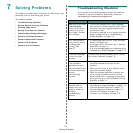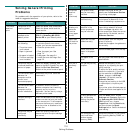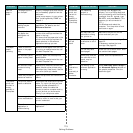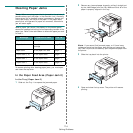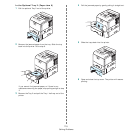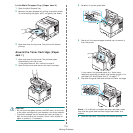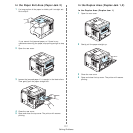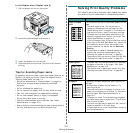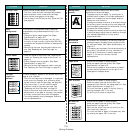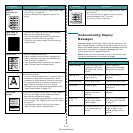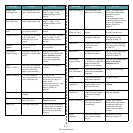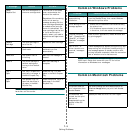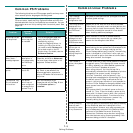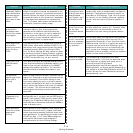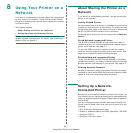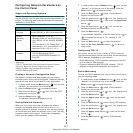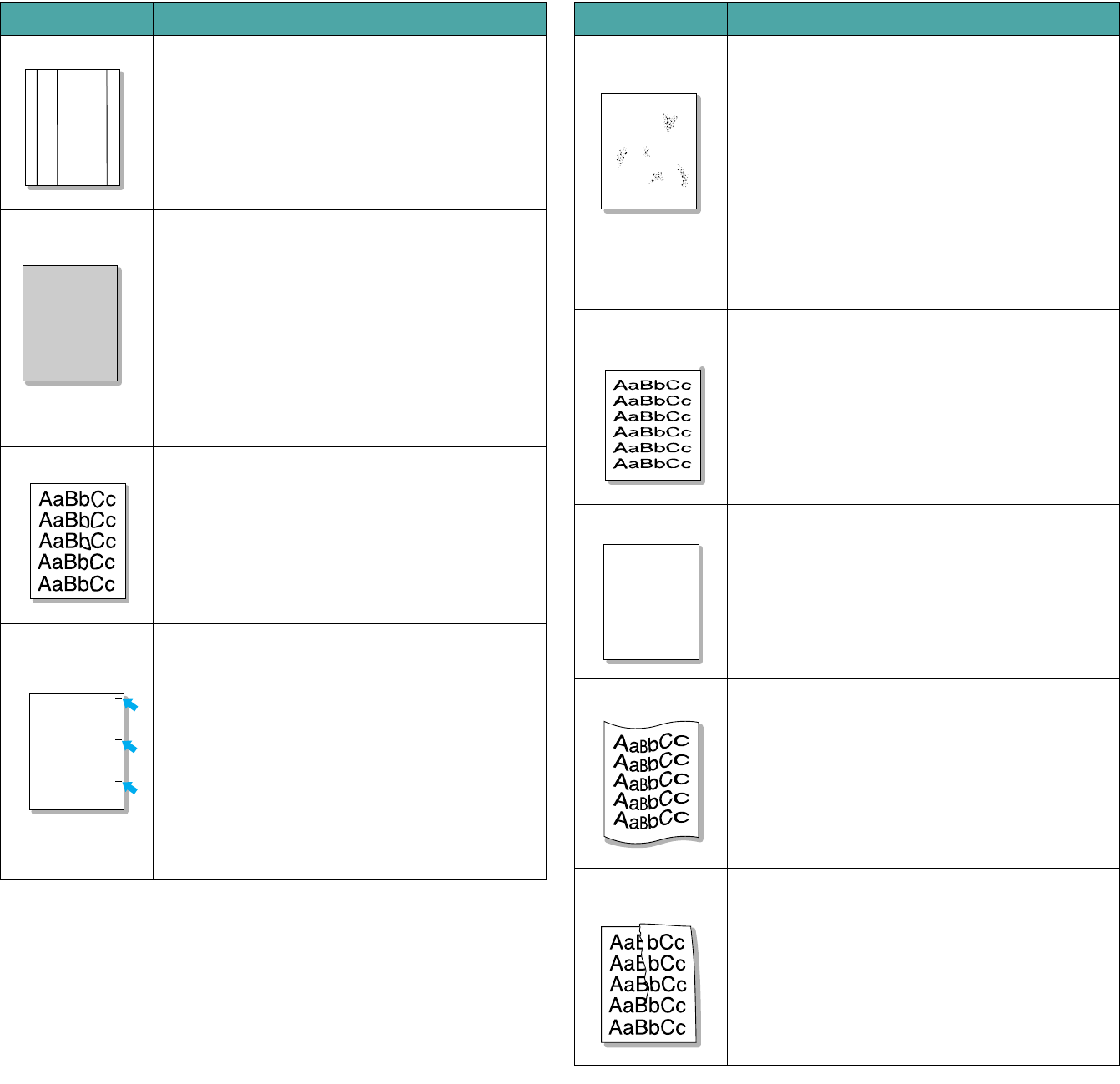
Solving Problems
7.9
Vertical lines
If black vertical streaks appear on the page:
• The drum inside the toner cartridge has probably
been scratched. Install a new toner cartridge.
If white vertical lines appear on the page:
• The surface of the LSU may be dirty. Clean the LSU.
See page 6.6.
Gray
background
If the amount of background shading becomes
unacceptable, the procedures below may fix the
problem.
• Change to lighter weight pages. See “Paper
Specifications” on page 10.2.
• Check the printer’s environment; very dry (low
humidity) or high humidity (higher than 80% RH)
conditions can increase the amount of background
shading.
• Remove the old toner cartridge and install a new
one. See “Replacing the Toner Cartridge” on
page 6.3.
Toner smear
• Clean the inside of the printer. See “Cleaning the
Inside” on “Cleaning the Inside of the Printer” on
page 6.5.
• Check the paper type and quality. See “Paper
Specifications” on page 10.2.
• Remove the toner cartridge and install a new one.
See “Replacing the Toner Cartridge” on page 6.3.
Vertical
repetitive
defects
If marks repeatedly appear on the printed side of the
page at even intervals:
• The toner cartridge may be damaged. If a repetitive
mark occurs on the page, print a cleaning sheet
several times to clean the cartridge; see page 6.6.
After the printout, if you still have the same
problems, install a new toner cartridge. See
“Replacing the Toner Cartridge” on page 6.3.
• Parts of the printer may have toner on them. If the
defects occur on the back of the page, the problem
will likely correct itself after a few more pages.
• The fusing assembly may be damaged. Contact a
service representative.
Problem Solution
AaBbCc
AaBbCc
AaBbCc
AaBbCc
AaBbCc
AaBbCc
AaBbCc
AaBbCc
AaBbCc
AaBbCc
AaBbCc
AaBbCc
AaBbCc
AaBbCc
AaBbCc
Background
scatter
Background scatter results from bits of toner
distributed on the printed page.
• The paper may be too damp. Try printing with a
different batch of paper. Do not open packages of
paper until necessary so that the paper does not
absorb too much moisture.
• If background scatter occurs on an envelope, change
the printing layout to avoid printing over areas that
have overlapping seams on the reverse side. Printing
on seams can cause problems.
• If background scatter covers the entire surface area
of a printed page, adjust the print resolution through
your software application or via the printer
properties window.
Misformed
characters
• If characters are improperly formed and producing
hollowed images, the paper stock may be too slick.
Try a different paper. See “Paper Specifications” on
page 10.2.
• If characters are improperly formed and producing a
wavy effect, the scanner unit may need service.
Verify that it also occurs on a demo page (see
page 2.7). For service, contact a service
representative.
Page skew
• Ensure that the paper is loaded properly.
• Check the paper type and quality. See “Paper
Specifications” on page 10.2.
• Ensure that the paper or other material is loaded
correctly and the guides are not too tight or too
loose against the paper stack.
Curl or wave
• Ensure that the paper is loaded properly.
• Check the paper type and quality. Both high
temperature and humidity can cause paper curl. See
“Paper Specifications” on page 10.2.
• Turn over the stack of paper in the tray. Also try
rotating the paper 180° in the tray.
• Try printing to the face up output slot.
Wrinkles or
creases
• Ensure that the paper is loaded properly.
• Check the paper type and quality. See “Paper
Specifications” on page 10.2.
• Open the rear output tray and try printing to the
rear output tray (face-up).
• Turn over the stack of paper in the paper tray. Also
try rotating the paper 180° in the tray.
Problem Solution
A
A
aBbC
c
AaBbC
c
AaBbCc
AaBbCc
A
aBbCc