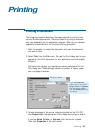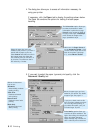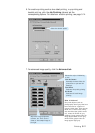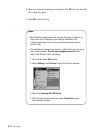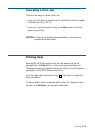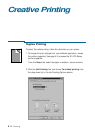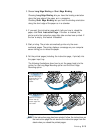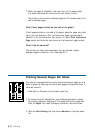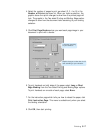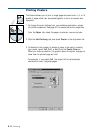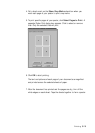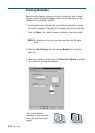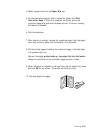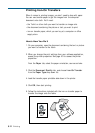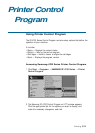5.16
Printing
7. When the paper is reloaded in the input tray, flip the paper output
tray down and follow the instruction on your screen to print.
The printer prints the odd-numbered pages on the reverse side of the
odd-numbered pages.
What if both pages printed on one side of the paper?
If both pages printed on one side of the paper, place the paper print side
up for the next operation. Print your document again, paying special
attention to the instructions on your screen. Or, select Print Instruction
Page option and follow the instructions on the instruction page printed.
What if the ink smeared?
The ink may not have dried completely. You can activate a delay
between pages to allow ink to dry. See page 5.10.
Printing Several Pages Per Sheet
Your printer is equipped with an option that prints several pages on one
sheet of paper by reducing the size of each page and organizing them in
rows and columns.
1. Load letter or A4 paper into the paper input tray.
2. To change the print settings from your software application, access
the printer properties. See page 5.9 to access the printer properties.
From the Paper tab, select the paper orientation, source and size.
3. Click the Job Finishing tab, and choose Handout in the drop-down
list.
1 2
3 4