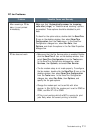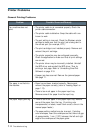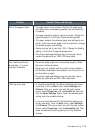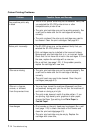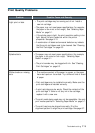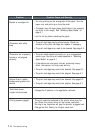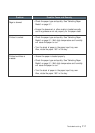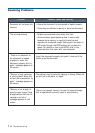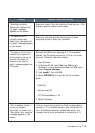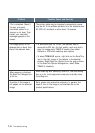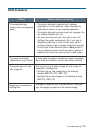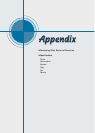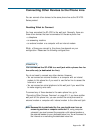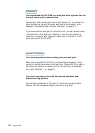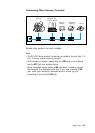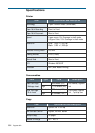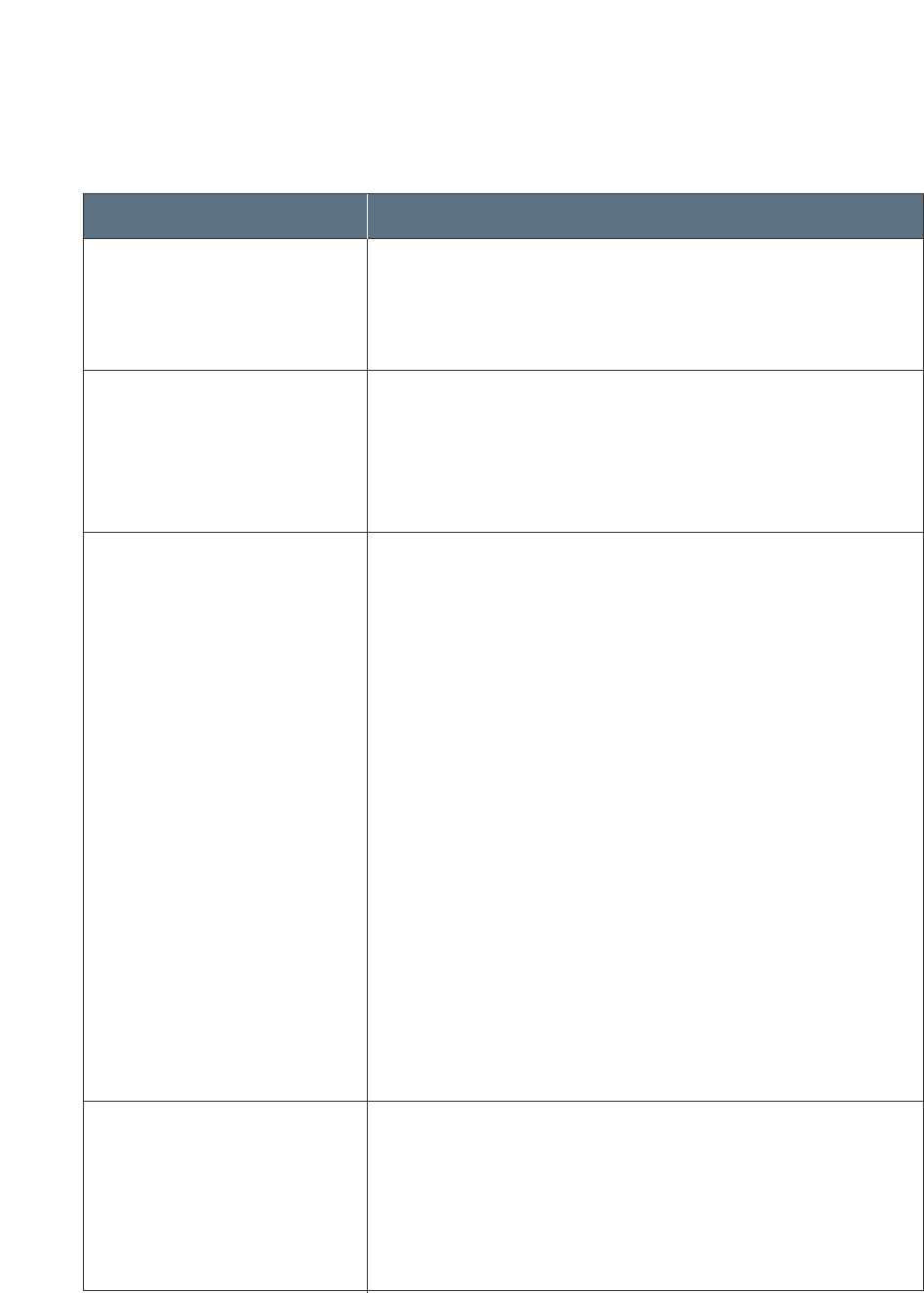
7.19
Troubleshooting
Problem Possible Cause and Remedy
Scan error occurs. Turn the machine off and back on. If the
problem reoccurs, restart the computer.
Scan error occurred and the scanning has not been
completed properly. Reset your computer.
Re-install the MFP driver. See page 2.4. If the problem
persists, the file setting required for I/O may not be set
correctly. Follow the instructions below :
1. Start Windows.
2. In Windows 95/98, select Run from Start menu.
Windows 3.x users should select Run from File menu
under Program Manager.
3. Type ‘sysedit’, then click OK.
4. Select SYSTEM.INI file, and set the file as shown
below.
[386 Enh]
device=vecp.386
LPT1TurnAroundDelay = 50
5. Restart Windows.
I/O error occurs during scanning. Check for bad cable or
connection. If the problem persists, open the System.ini
file in the Windows directory as described above, and
increase time as much as required in increments of 10.
“Scanning has failed.
Restart your scanner and
try again” message
appears on the screen.
“The selected port is
currently being used.
Restart your computer and
try again” message appears
on the screen.
“The scanner driver is not
installed or an operation
environment is not set up
properly. Re-install the
scanner driver and try
again” message appears on
the screen.
“Port is disabled. Check if
the port is properly
connected, or power is on.
Then restart your computer”
message appears on the
screen.