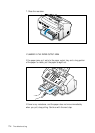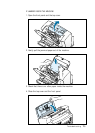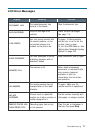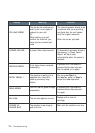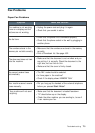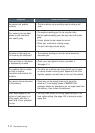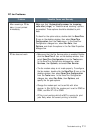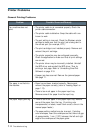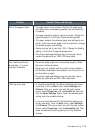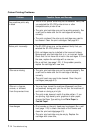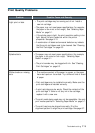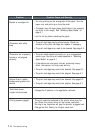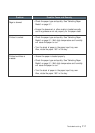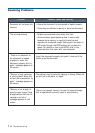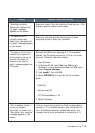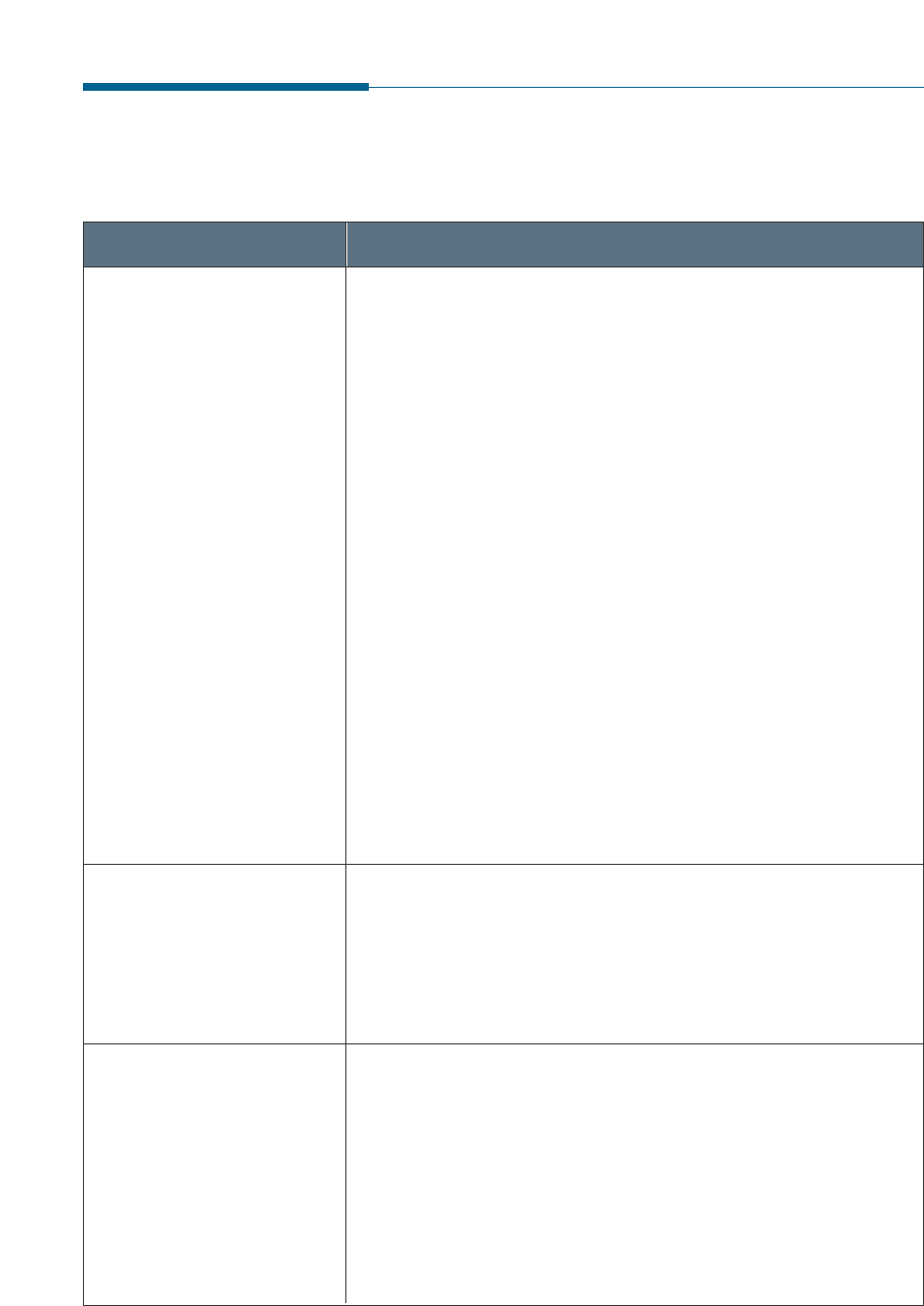
7.12
Troubleshooting
Problem Possible Cause and Remedy
• The printer cable is not connected properly. Check the
printer cable connection.
• The printer cable is defective. Swap the cable with one
known to work.
• The port setting is incorrect. Check the Windows printer
settings to make sure that the print job is being sent to
the correct port (for example, LPT1).
• The print cartridge is not installed properly. Remove and
reinsert the print cartridge.
• The printer properties may be configured incorrectly.
Check the application to make sure that all print settings
are correct.
• The printer driver may be incorrectly installed. Uninstall
the MFP driver and reinstall the MFP driver. Then try
printing a test page. Refer to ‘Uninstalling SmarThru
Software’ on page 2.16.
• A paper jam has occurred. Remove the jammed paper.
See page 7.1.
• Paper has not been inserted correctly. Remove and
reinsert the paper correctly (refer to ‘Loading Paper’ on
page 1.13).
• There is too much paper in the paper input tray.
Remove some of the paper from the input tray.
• There is too much paper in the paper input tray. Remove
some of the paper from the tray. (If printing onto
transparencies, or labels, insert them one at a time in the
manual paper feeder.)
• The paper setting method may be incorrect. If printing
onto envelopes, insert the envelopes so that there is a gap
of approximately 1 mm (1/32”) between the left and right
edge of the envelopes at the paper guide.
Your machine does not
print.
Printer Problems
General Printing Problems
The paper is not fed into
the machine.
The paper keeps jamming.