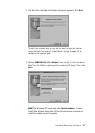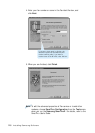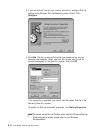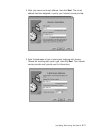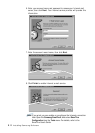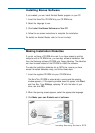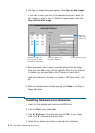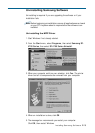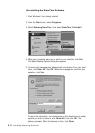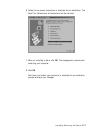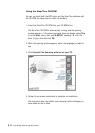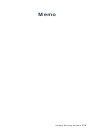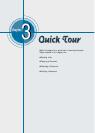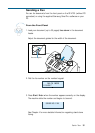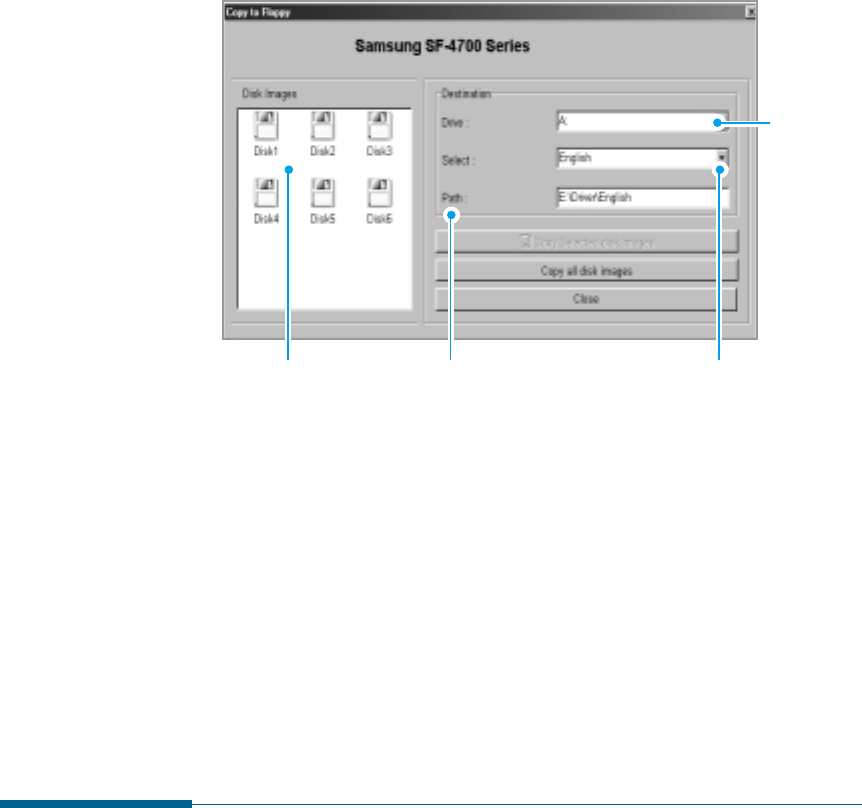
2.14
Installing Samsung Software
4. The Copy to Floppy dialog box appears. Click Copy all disk images.
If you want to copy a portion of the selected component, select the
disk image you want to copy in the Disk Images window, then click
Copy selected disk image.
5. When prompted, insert a blank, formatted diskette into the floppy
drive, and click Yes to copy the first diskette. When the first diskette
is finished, you are prompted on the PC screen to insert disk 2.
Label each diskette in the order you create it: MFP driver, disk 1 of 6,
etc.
6. When the diskettes have finished copying, click Close in the Copy to
Floppy dialog box.
Shows the path of the
selected component.
Select the
floppy drive
you will use.
Shows the number of
disks required to copy
the selected component.
The component to copy.
Installing Software from Diskettes
1. Insert the first diskette which contains the MFP driver.
2. From the Start menu, select Run.
3. Type A:\setup.exe in the Open box and click OK. (if your floppy
drive is not A, substitute the correct letter.)
4. Follow the on-screen instructions to complete the installation.