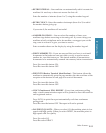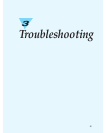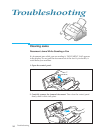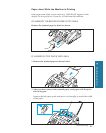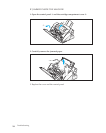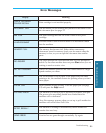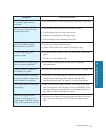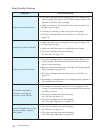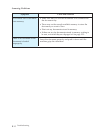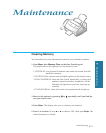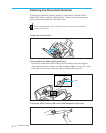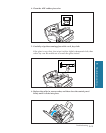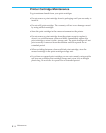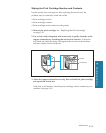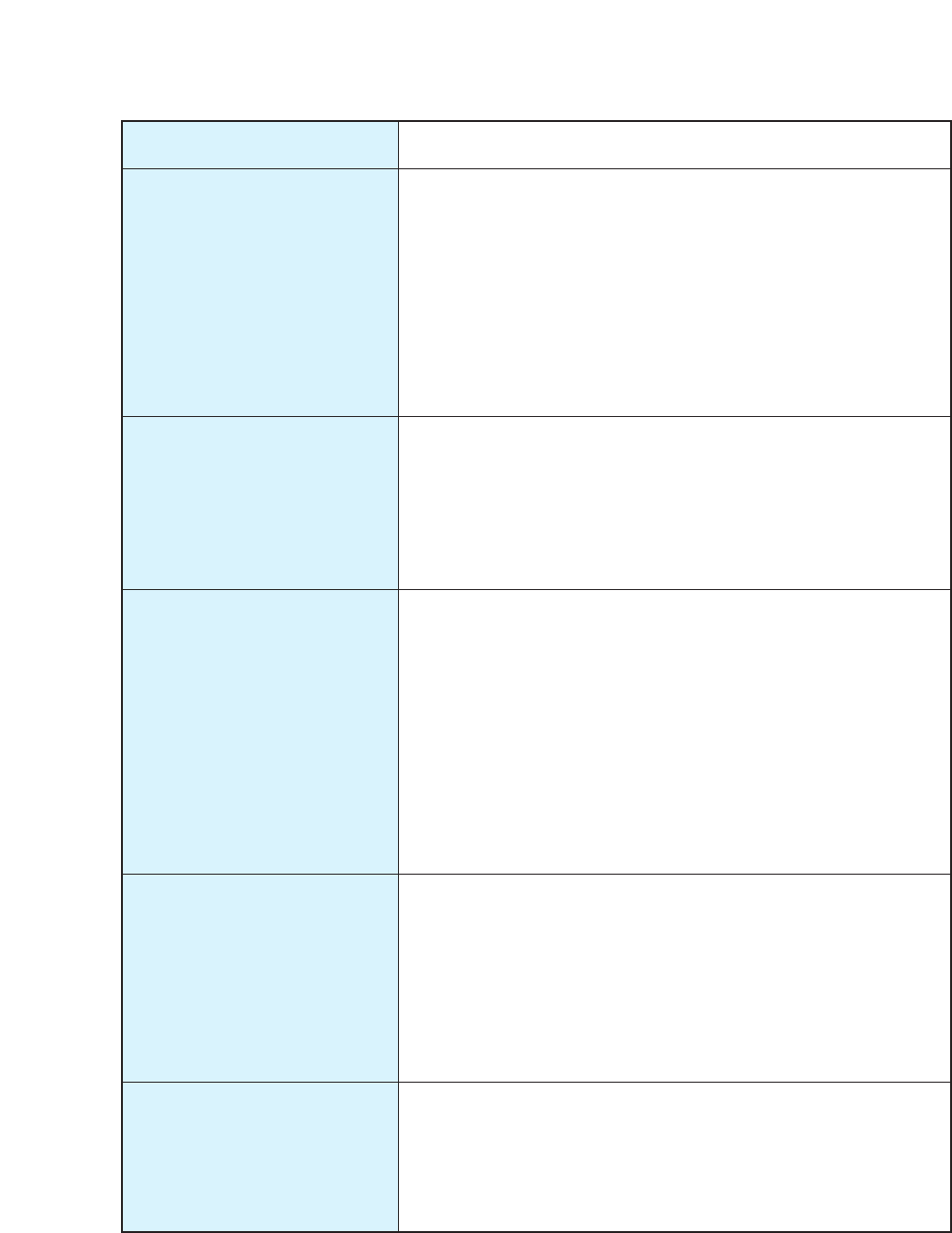
3.8
Troubleshooting
Print Quality Problems
Symptom
Light or blurred characters
Smudged or dark characters
Characters with white lines
Cause and Solution
¥ The print cartridge may be running out of ink. Replace the
print cartridge. See page 3.18. The Status monitor shows the
amount of ink left in the cartridge.
¥ Make sure that you are using the correct type of paper. Try
another type of paper.
¥ You may be printing on the wrong side of the paper.
¥ The print cartridge may need cleaning. See ÔSelf TestÕ on
page 1.12.
¥ Make sure that you are using the correct type of paper. Try
another type of paper.
¥ Make sure that the paper is straight and unwrinkled.
¥ The print cartridge may need cleaning.
See ÔSelf TestÕ on page 1.12.
¥ The print cartridge may be running out of ink. Replace the
print cartridge. The Status monitor shows the amount of
ink left in the cartridge.
¥ Remove and reinstall the print cartridge. See ÔReplacing the
Print CartridgeÕ on page 3.18.
¥ The print cartridge may need cleaning. See ÔSelf TestÕ on
page 1.12.
¥ If printing on transparencies, try changing the fill pattern in
your application software.
¥ The media is incorrectly loaded or is an unsupported size
or type. For special media, it is recommended that you feed
one sheet at a time.
¥ The print cartridge may need cleaning.
See ÔSelf TestÕ on page 1.12.
¥ The print cartridge may be misaligned.
See ÔCartridge AlignmentÕ on page 3.21.
¥ The print cartridge may need cleaning.
See ÔSelf TestÕ on page 1.12.
¥ The print cartridge may be misaligned.
See ÔCartridge AlignmentÕ on page 3.21.
Characters improperly
formed or not aligned
correctly at left margin.
Vertical straight lines are not
smooth in tables, borders,
and graphs.