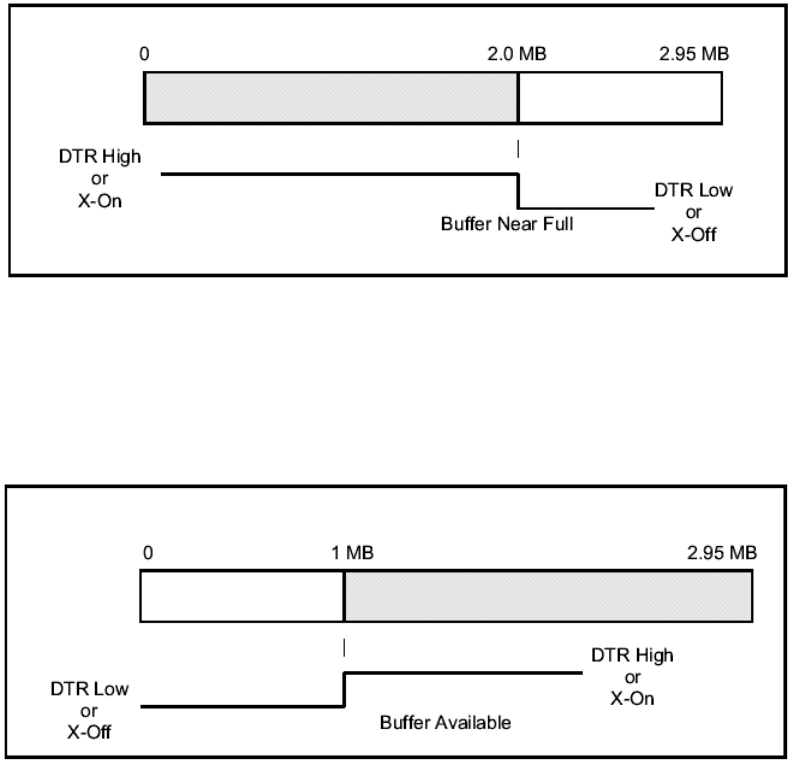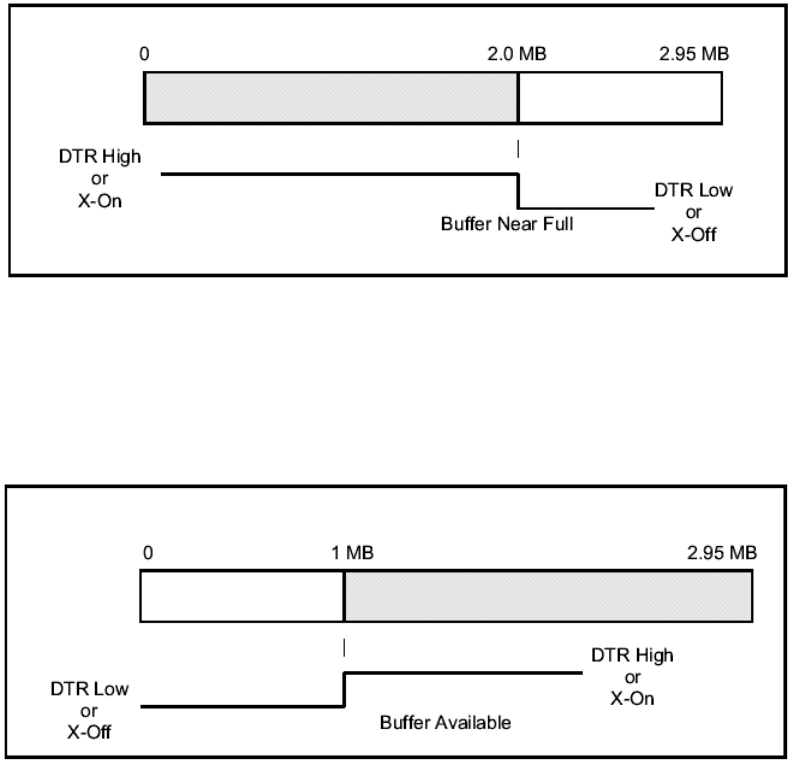
Section 3: Interface Specifications
SATO M10e Service Manual PN: 9001113A Page 3-2
With an empty receiving buffer, the status of DTR is “high” (in X-On status if using X-On/X-Off)
meaning the printer is ready to receive data. When the receive buffer is holding 2.0 MB of data
(.95 MB from being full), DTR will go “low” (an X-Off is sent) indicating the printer can no longer
receive data. This condition is called “Buffer Near Full.”
The receiving buffer will not be able to receive more data again until a “Buffer Available” condition
occurs. This takes place when the receiving buffer has emptied so that only .95 MB bytes of data
are being held (2.0 MB bytes from being full). At this time, DTR will go “high” or an X-On is sent to
tell the host that it can again receive data.
All printer error conditions (i.e., label out, ribbon out) will cause the printer to go busy (DTR “low”
or X-Off) until the problem is corrected and the printer is placed on-line. The printer will also be
busy if taken off-line from the front panel.
IEEE1284 PARALLEL INTERFACE
The parallel interface is a Plug-In Interface Module that can be installed by the user. The
interface automatically detects the IEEE1284 signals and operates in the high speed mode. If
signals are not detected, it will operate in the slower standard Centronics mode. For this reason,
an interface cable and host interface conforming to the IEEE1284 specification must be present
to fully utilize the speed capabilities. This interface also operates bi-directionally and can report
the status of the printer back to the host.