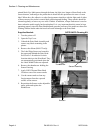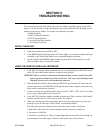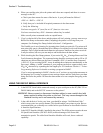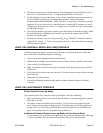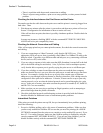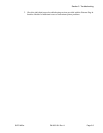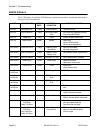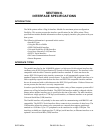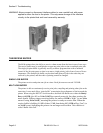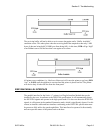Section 5. Troubleshooting
Page 5-2 PN 9001101 Rev. A SATO M10e
6. When you send the print job to the printer and it does not respond, and there is no error
message on the PC:
a. Check your data stream for some of the basics. Is your job framed as follows?
<ESC>A—DATA—<ESC>Z
b. Verify that you’ve included all required parameters in the data stream.
c. Verify the following:
You have not typed a “0” (zero) for an “O” (letter) or vice-versa.
You have not missed any <ESC> characters where they’re needed.
Make sure all printer command codes are capital letters.
7. If you’ve checked all of the above and the printer still isn’t printing, you may want to try a
Buffer Hex Dump to determine what (if anything) the printer is receiving from your
computer. See Printing Hex Dump Labels in Section 3: Configuration.
The Parallel port is now listening for incoming data. Send your print job. The printer will
now print (only once) a Hexadecimal (Hex) Dump of everything it received from the host
computer. Each 2-digit hexadecimal character represents a character the printer received.
It may be tedious, but now you can analyze and troubleshoot the data stream.
8. While checking the Hex Dump printout, if you notice 0D
H
0A
H
(Carriage Return and Line
Feed) characters throughout. The command string should be continuous and no CR or LF
characters are allowed between the Start Command (<ESC>A) and the Stop Command
(<ESC>Z). If you are using BASIC, it may be adding these characters automatically as the
line wraps. Adding a “width” statement to your program can help to suppress these extra
0D
H
0A
H
characters by expanding the line length up to 255 characters. See the“e” Printer
Programming Reference for details on writing a program in BASIC.
If you’re not programming in BASIC, check to see if you have an equivalent statement in
the language you’re using to suppress extra carriage returns and line feeds from your data
being sent out to the printer. We want the data stream to be one complete line going to the
printer.
USING THE RS232C SERIAL INTERFACE
1. Is the RS232C Serial cable connected securely to your serial port on the PC (DB- 25S or
DB-9S Male) and to the RS232C connector on the printer?
WARNING: Never connect or disconnect interface cables (or use a switch box) with
power applied to either the printer or the host. This may cause damage to the
interface circuitry and is not covered by warranty.
2. Is the cable defective? At the very least, you should be using a “Null Modem Cable,”
which crosses pins in a specific manner. This should enable your printer to print. But we
recommend that you eventually use a cable built to specifications as described in Section
6: Interface Specifications.
3. Is the RS232 Interface Module installed in the printer? The M10e printers require the new
Hi Speed Serial Interface (PN WCL40451)to take advantage of the faster data
transmission speeds. The older Serial Interface Modules will work, but at a reduced
capability.