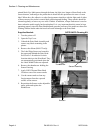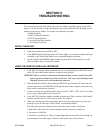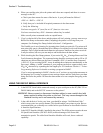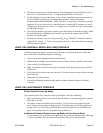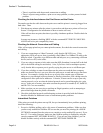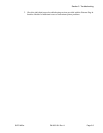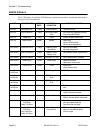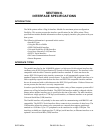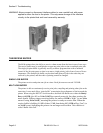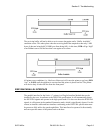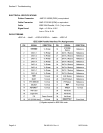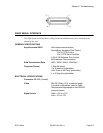Section 5. Troubleshooting
Page 5-4 PN 9001101 Rev. A SATO M10e
• There is a problem with the network connection or cabling.
• There is a queue setup problem, a print server setup problem, or other protocol-related
problem.
Checking the Interface between the Print Server and the Printer
First make sure that the cable between the print server and the printer is securely plugged in at
both sides. Then:
1. Wait about two minutes after the printer is powered on and then run a printer self-test (see
Secton 3:Configuration for information on how to run the self-test).
If the self-test does not print, then there is possibly a hardware problem. Double check the
connections.
In some rare instances, disabling NBUF with the command SET PORT P1 NBUF DIS-
ABLED will solve port compatibility issues.
Checking the Network Connection and Cabling
If the self-test page prints but you cannot print documents, first check the network connection
and cabling.
1. If you are connecting to a 10baseT network, verify that the OK LED is on. If the
appropriate LEDs are not on, there is probably a bad 10BaseT or 100BaseTX cable or the
hub port is bad. If possible, try a different cable and hub port, or try connecting a different
device (such as a PC) to the cable.
2. If you are using a repeater or hub, make sure that SQE (heartbeat) is turned off at the hub
(this is the default setting for most hubs). Also, if you have a hub or multiport repeater,
verify that the hub or repeater port is good by trying the print server on a different port.
3. If you have a bridge or router located between the print server and the host computer,
make sure that the device is set up to allow the print server to send and receive data from
the host. For example, a bridge can be set up to only allow certain types of Ethernet
addresses to pass through (a process known as filtering); therefore, such a bridge must be
configured to allow print server addresses. Likewise, a router can be set up to pass only
certain protocols, so be sure that the desired protocol can be passed through to the print
server. In the case of routers, also make sure that the protocol is routable (LAT, NetBEUI,
and DLC/LLC are not routable).
4. Make sure that you are not trying to perform an illegal operation, such as attempting to
print a label larger than the printer can handle.
5. Check the individual protocol troubleshooting sections in provided with the Ethernet
Interface Module for additional causes of intermittent printer problems.
Intermittent Problems
If the print server and the printer start up OK, but you intermittently have problems printing,
check the following:
1. Excessive NetWare polling can be a big cause of intermittent problems. Make sure that
you have only enabled the NetWare file servers that you need for printing (do a SHOW
NETWARE command from the print server console to see the enabled file servers). If you
have V3.21 or earlier firmware, make sure that NetWare polling is disabled by using the
console command SET NETWARE RANGE 0. If you are not using NetWare, you can
disable NetWare entirely with the command SET NETWARE DISABLED.