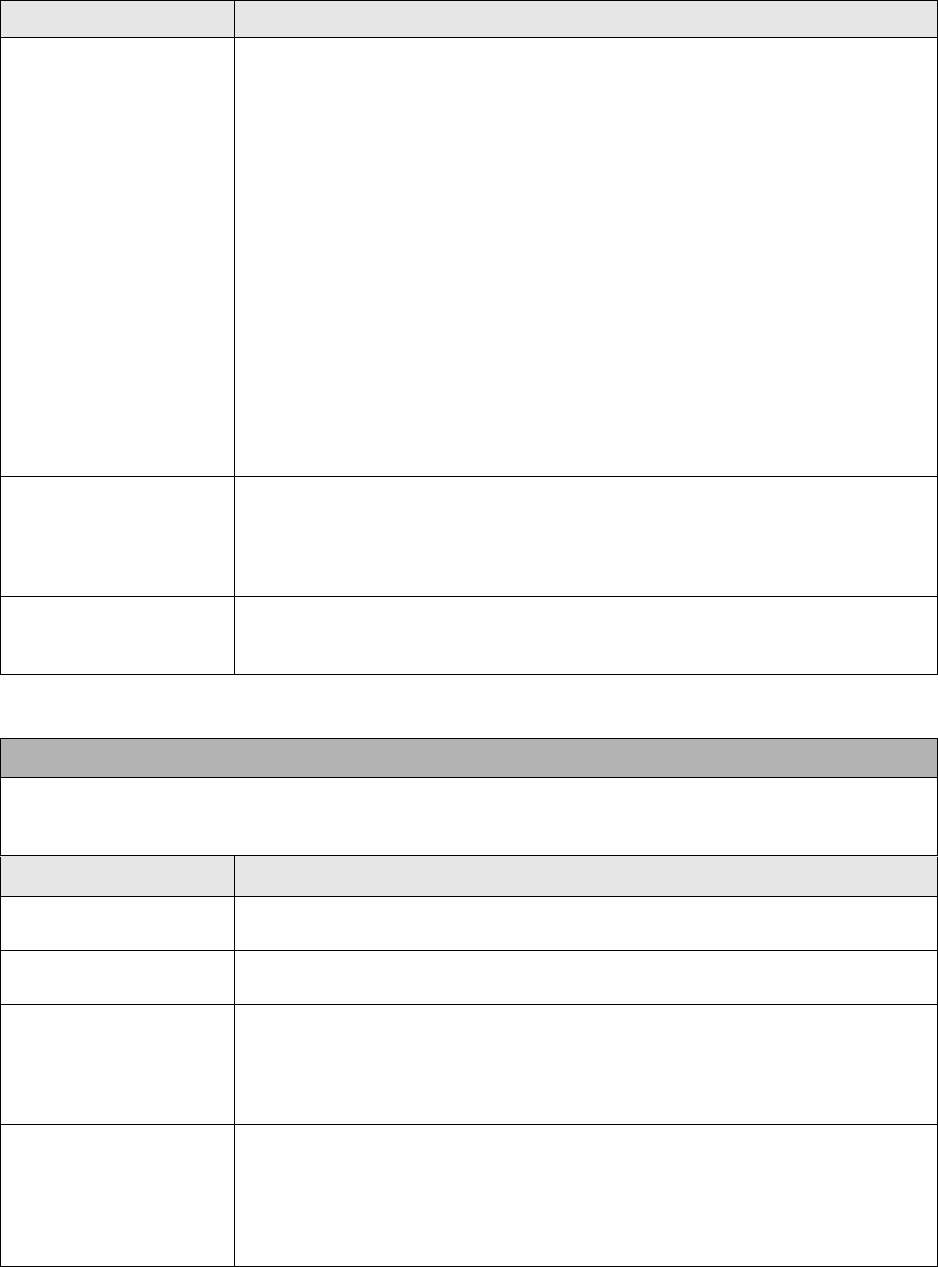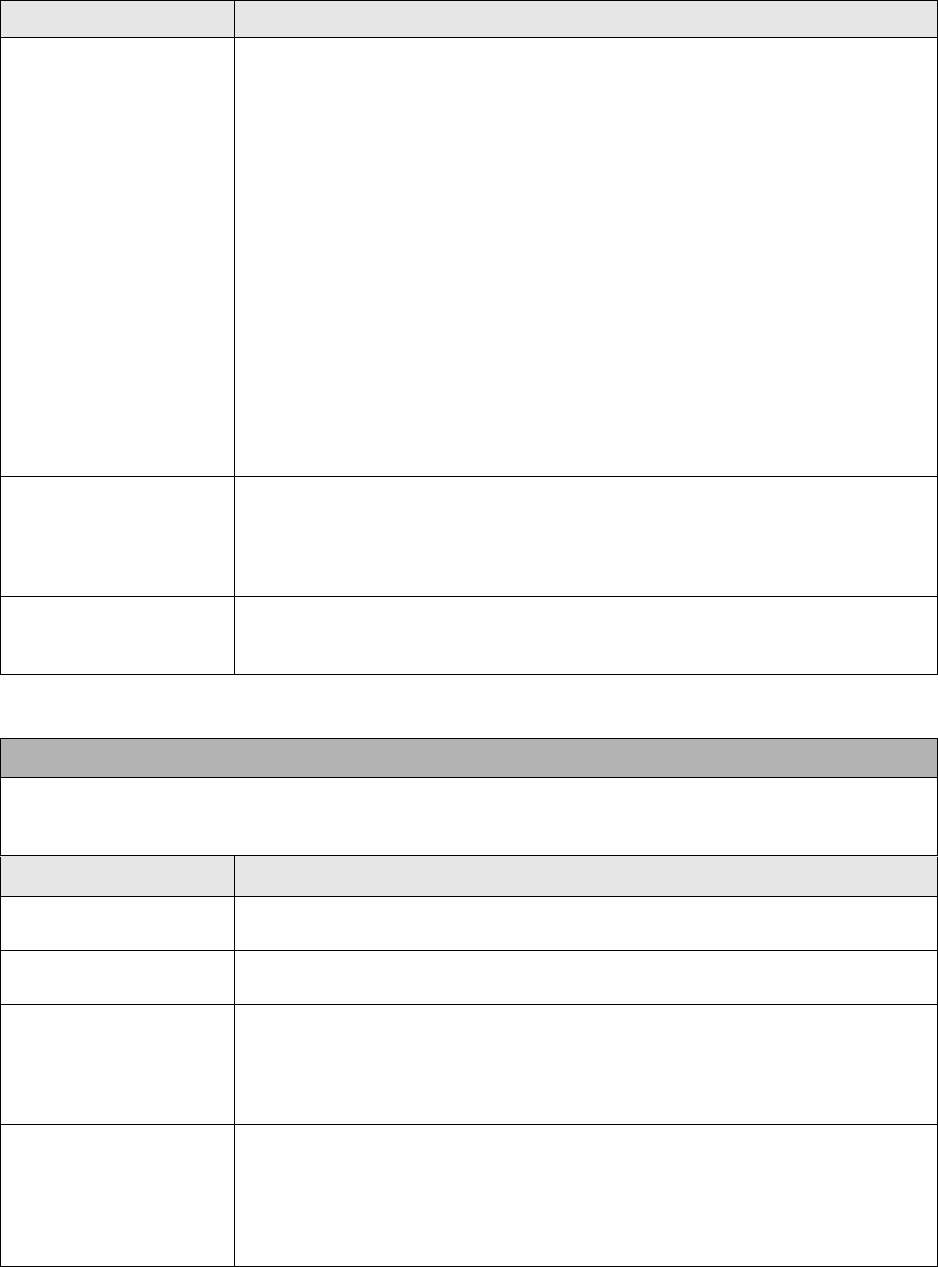
Section 5: Printer Configuration
SATO M10e Service Manual PN 9001113A Page 5-11
PITCH OFFSET
+ 00mm
Label Pitch is the distance from the leading edge (the edge that comes out of
the printer first) of each label. The leading edge position can be adjusted
relative to the print head (+/- 49 mm) in increments of 1mm. Once the position
is set, it can be fine adjusted +/- 3.75 mm using the PITCH potentometer.
1. The cursor will initially be positioned over the Pitch Direction setting. Use
the LINE key to step to the positive (+) or negative (-) option. Positive (+)
moves the label forward and negative (-), backward.
2. Press the ENTER key to select the option and advance the cursor to
Offset.
3. Use the CURSOR keys to step the first digit of the counter to the desired
option. The maximum setting is 5.
4. Press the ENTER key to select the option and advance the cursor to the
second digit. Again use the CURSOR keys to step to the desired option.
5. Press the ENTER key to select the option and advance to the next display
6. Print a test label after completing the adjustments to ensure they are
correct.
CANCEL PRINT JOB
YES NO
Selecting the YES option will clear all print jobs without possibility of recovery.
The default option is NO.
1. Use the Cursor keys to step the cursor to either the YES or NO option.
2. Press the ENTER key to select the option and advance to the next display.
CANCEL PRINT JOB
COMPLETED
The printer will beep 3 times and the display will appear for 3 seconds before
returning to the initial On-Line Normal Mode. To change the settings, the
printer must be taken off-line and the settings re-entered.
ADVANCED MODE
An Advanced Mode is provided to make adjustments that require only occasional changes. Since they
affect the basic operation of the printer, the procedure for entering this mode is designed to prevent
someone from accidently changing the settings.
LCD DISPLAY DEFINITION
V 05.00.03.00
INITIALIZING
Displays the firmware during the initialization.
ADVANCED MODE Press and hold the LINE key while switching the power switch On. Release the
LINE key when the printer emits one long beep.
ZERO SLASH
YES NO
Determines if zeros are printed with or without a slash. This setting can also be
controlled via software commands.
1. Use the CURSOR keys to step the cursor to either the YES or NO option.
2. Press the ENTER key to select the option and advance to the next display.
AUTO ONLINE
YES NO
Determines the mode in which the printer powers up. If YES is selected, the
printer comes online ready to print. If NO is selected, the printer powers up
offline and must be manually placed online by pressing the LINE key.
1. Use the Cursor keys to step the cursor to either the YES or NO option.
2. Press the ENTER key to select the option and advance to the next display.
LCD DISPLAY DEFINITION