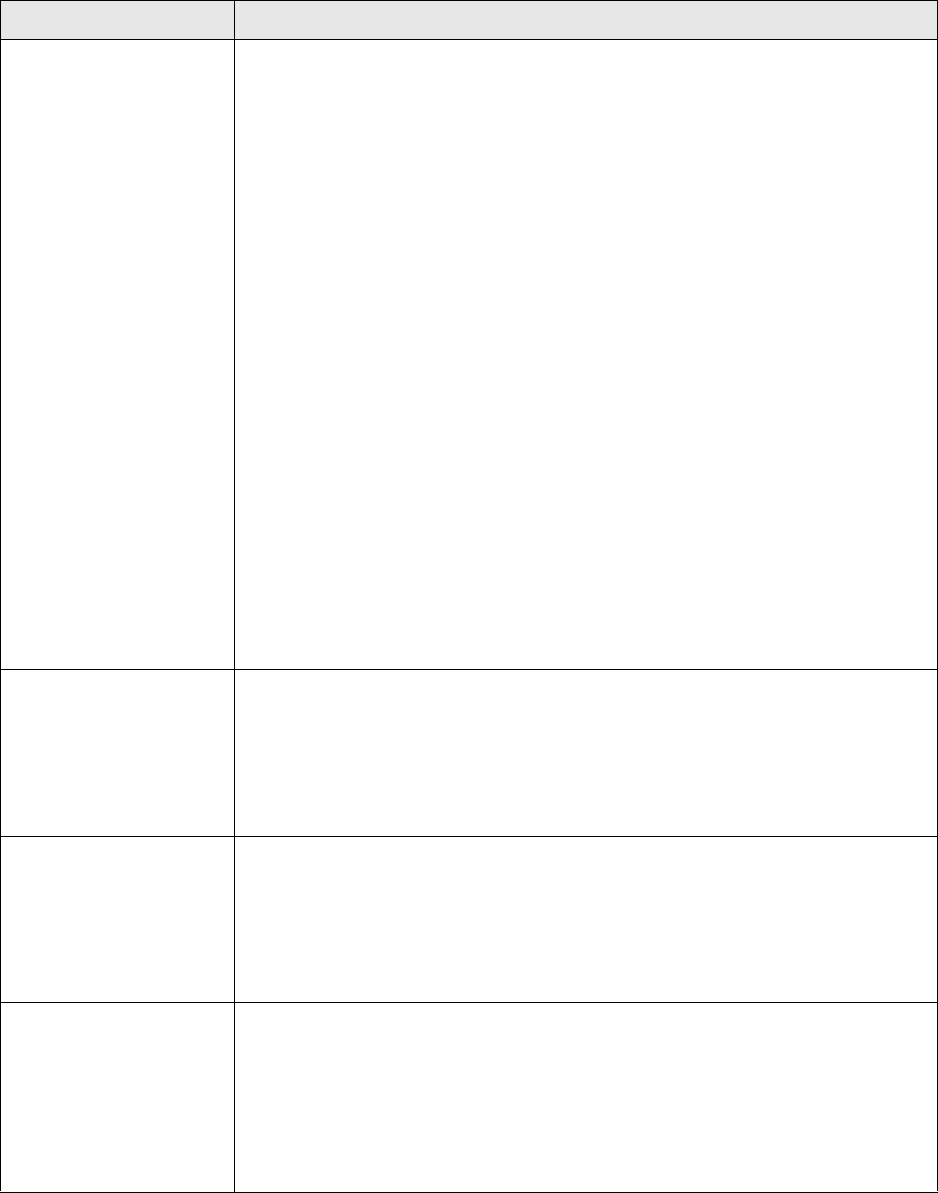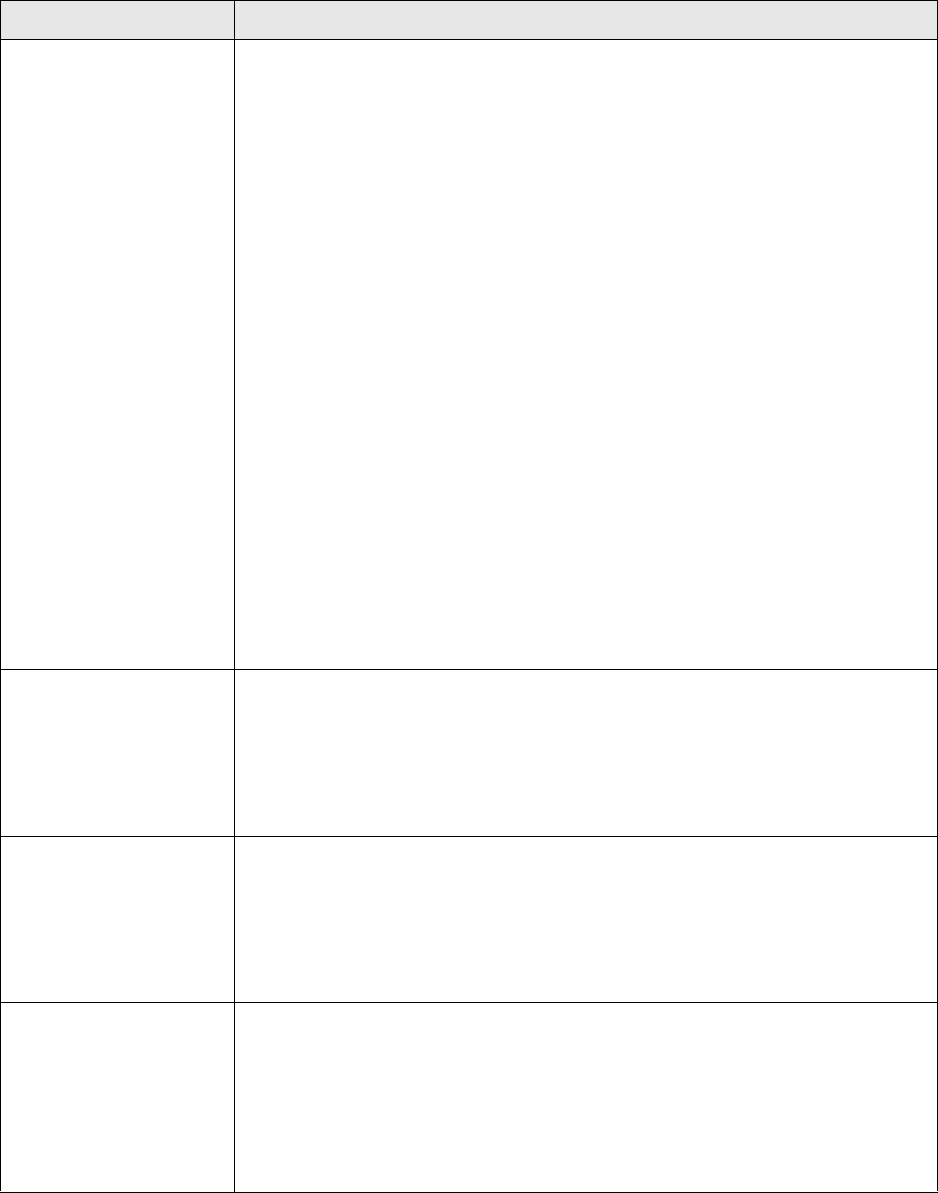
Section 5: Printer Configuration
SATO M10e Service Manual PN: 9001113A Page 5-18
EYE [X.XXV]
INPUT [X.XV]
EYE - When setting the “eye” threshold, the voltage must be measured with
nothing but the label under the sensor and then again with the printed “eye”
mark under the sensor. The formula for this is:
(High Voltage Level + Low Voltage Level) x 0.5 = Start Value
1. Insert a label into the sensor and close the label holder. Make sure the
printed “eye” mark is not under the sensor. Record the voltage shown on
the top line of the LCD panel. This line should have the message “EYE” on
the top line (DIP switch DSW2-2 = ON).
2. Pull the label forward until the “eye” mark is positioned under the sensor
(the voltage reading should be at its highest point). Record the voltage
shown on the top line of the LCD panel. The voltage ranges measured
should be within the following ranges:
Eye-Mark = 2.5V to 3.5V
Label Only = Less than 1.0V
If the measured values are outside this range, it may be difficult finding a value
that will work properly under all conditions. If this is the case, a higher quality
label may be needed to get adequate performance.
3. Calculate the starting point voltage using the formula.
4. Use the LINE and FEED keys to step the counter to the desired setting.
The reading will advance to a setting of 4.9 (the maximum voltage). If a
value of “0.0” is set, the printer will automatically set the level each time
the printer is powered on with labels loaded or the head is closed.
5. Press the ENTER key to select the option and advance to the next display.
AUTO ONLINE FEED
YES NO
Specifies whether or not the printer will feed a label when it is placed in the On-
Line mode.
1. Use the CURSOR keys to step the cursor to desired option. If Yes is
selected, the printer will feed a blank label anytime it enters the Online
mode.
2. Press the ENTER key to select the option and advance to the next display.
FEED ON ERROR
YES NO
Specifies whether or not the printer will feed a label when an error condition is
cleared.
1. Use the CURSOR keys to step the cursor to desired option. If Yes is
selected, the printer will feed a blank label anytime an error condition is
cleared.
2. Press the ENTER key to select the option and advance to the next display.
REPRINT W/FEED
YES NO
Specifies whether or not the printer will print the last printed label stored in
memory when the FEED key is pressed in the Normal Online mode.
1. Use the CURSOR keys to step the cursor to desired option. If Yes is
selected, the printer will reprint the last label when the FEED key is
pressed. If the printer is off-line, pressing the FEED key will feed a blank
label.
2. Press the ENTER key to select the option and advance to the next display.
LCD DISPLAY DEFINITION