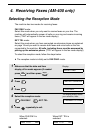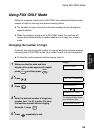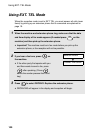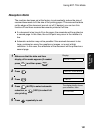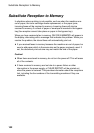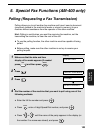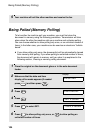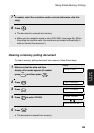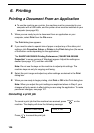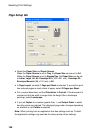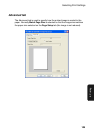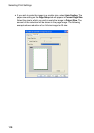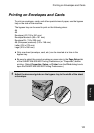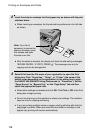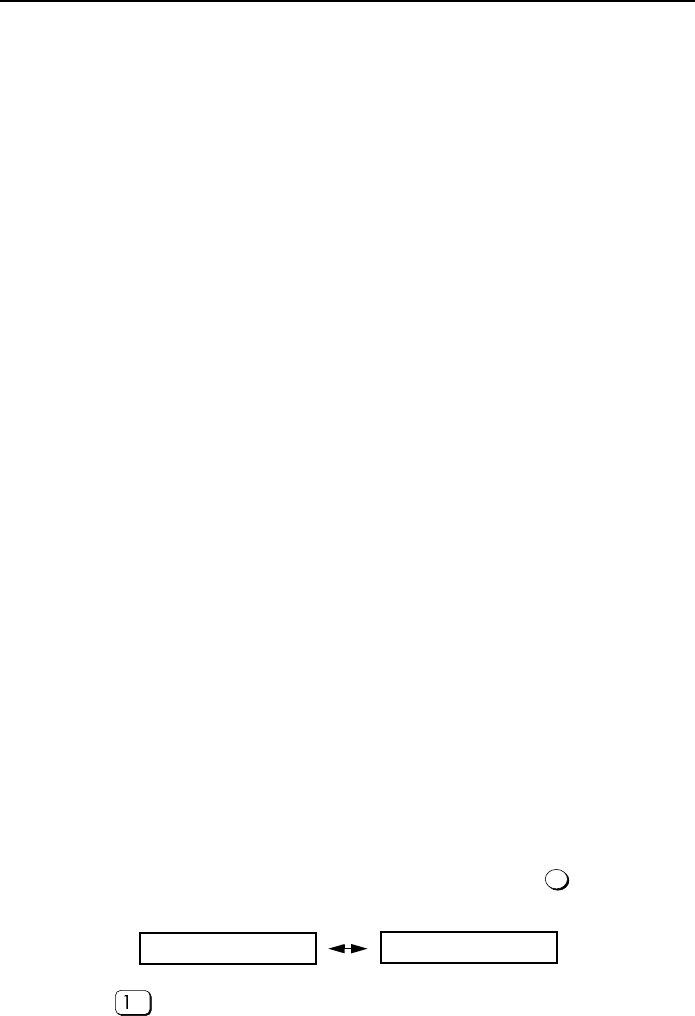
106
6. Printing
Printing a Document From an Application
♦ To use the machine as a printer, the machine must be connected to your
computer with a USB cable, and the printer driver must be installed on your
computer (see page 28).
1. When you are ready to print a document from an application on your
computer, select Print from the File menu.
The Print dialog box appears.
2. If you need to select a special size of paper or adjust any of the other print
settings, click Properties, Setup, or Printer in the Print dialog box (the name
of the button varies depending on the application).
The SHARP AM-300/400 Printing Preferences (“SHARP AM-300/400
Properties” in some versions of Windows) appear. Adjust the settings as
desired (see page 107), and then click OK.
Note: Do not use the keys on the machine to adjust print settings. The
machine keys are only for copying and faxing.
3. Select the print range and adjust any other settings as desired in the Print
dialog box.
4. When you are ready to begin printing, click Print or OK in the Print dialog box.
Note: When you adjust the print settings as explained above in Step 2, your
changes will only remain in effect while you are using the application. To make
permanent changes, see page 107.
Cancelling a print job
To cancel a print job that the machine has received, press on the
machine. The display will show the following message:
Press to cancel the print job.
PRINT STOP
CANCEL PRINTING?
1: YES, 2: NO