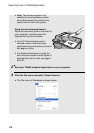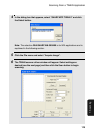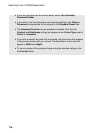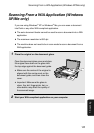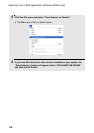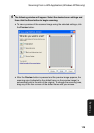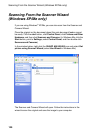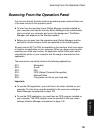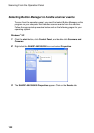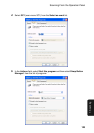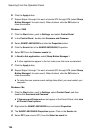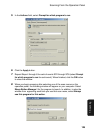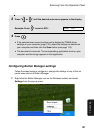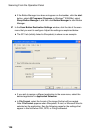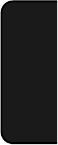
Scanning From the Operation Panel
121
7. Scanning
Scanning From the Operation Panel
You can scan directly from the machine by selecting scan mode and then one
of six scan menus on the operation panel.
♦ To scan from the operation panel, Button Manager must be installed on
your computer and must be running. Button Manager starts automatically
when you start your computer and runs in the background. The Button
Manager icon appears on the Windows taskbar.
♦ Before you can scan from the operation panel, Button Manager must be
selected to handle scanner events as explained on the following page.
Six scan menus (SC1 to SC6) are available on the machine. Each scan menu
is linked to an application on your computer. When you begin scanning after
selecting one of the scan menus, the application linked to that scan menu
automatically starts on your computer and the image is scanned into that
application.
The scan menus are initially linked to the following applications:
SC1: Sharpdesk
SC2: E-mail
SC3: FAX
SC4: OCR (Optical Character Recognition)
SC5: Microsoft Word
SC6: Filing (save as a file on your hard disk)
Important:
♦ To use the FAX application, you must have a fax driver installed on your
computer. The fax driver must be specified in the scan menu settings in
Button Manager as explained on page 129.
♦ To use the OCR application, you must have an OCR program installed on
your computer. The OCR program must be specified in the scan menu
settings in Button Manager as explained on page 130.