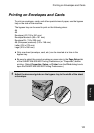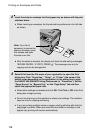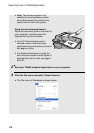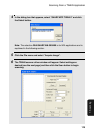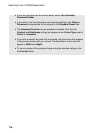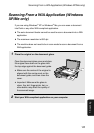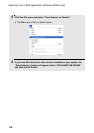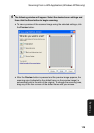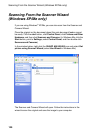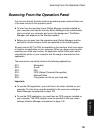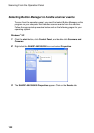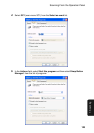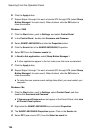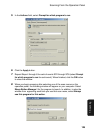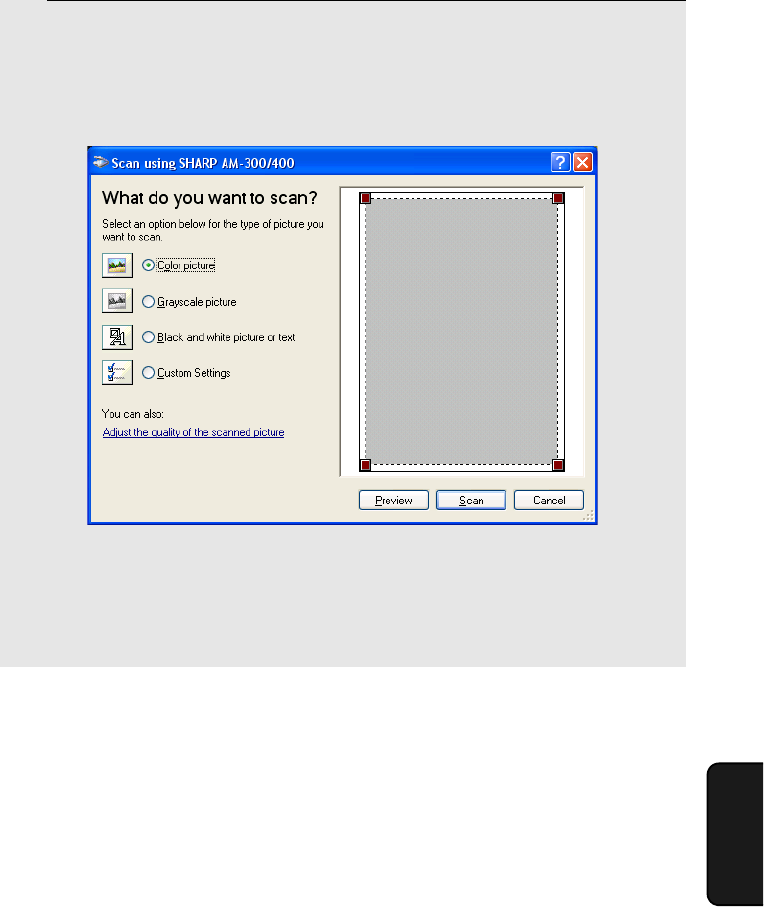
Scanning From a WIA Application (Windows XP/Me only)
119
7. Scanning
5 The following window will appear. Select the desired scan settings and
then click the Scan button to begin scanning.
• To view a preview of the scanned image using the selected settings, click
the Preview button.
• After the Preview button is pressed and the preview image appears, the
scanning area (indicated by the dotted frame on the preview image) is
automatically set to the size of the original. To change the scanning area,
drag any of the four corners of the dotted frame with your mouse.