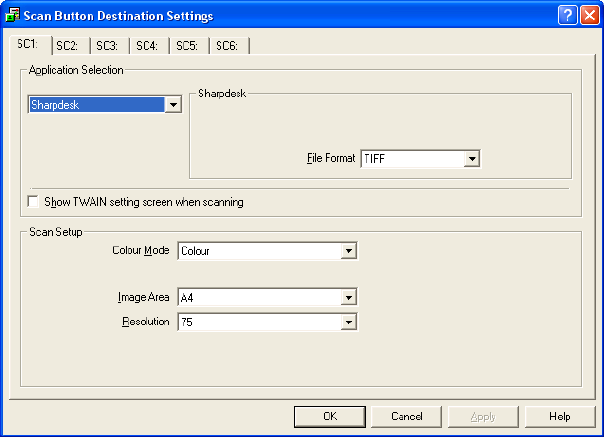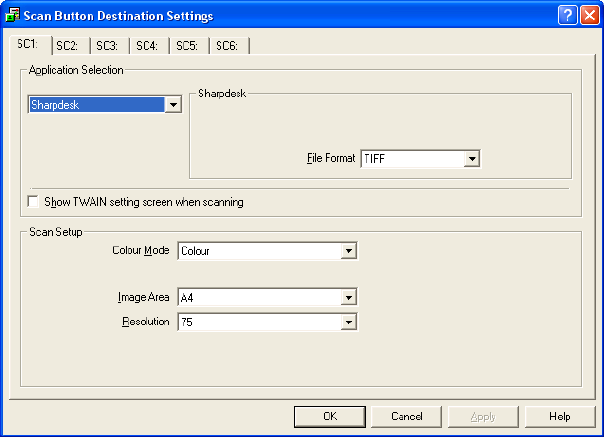
Scanning From the Operation Panel
128
♦ If the Button Manager icon does not appear on the taskbar, click the start
button, select All Programs (Programs in Windows
®
2000/Me), select
Sharp Button Manager I, and then click Button Manager to start Button
Manager.
2. In the Scan Button Destination Settings window, click the tab of the scan
menu that you want to configure. Adjust the settings as explained below.
♦ The SC1 tab (initially linked to Sharpdesk) is shown as an example.
• If you wish to assign a different application to the scan menu, select the
desired application in Application Selection.
• In File Format, select the format of the image file that will be created.
Note: File Format appears when Sharpdesk, E-mail, or Microsoft Word is
selected as the application. See the following pages for the settings that
appear in this field when FAX, OCR, or Filing is selected.