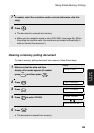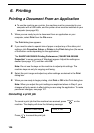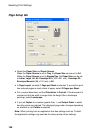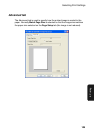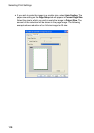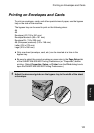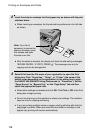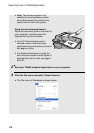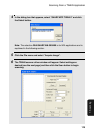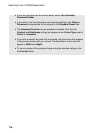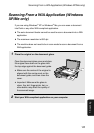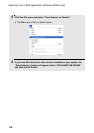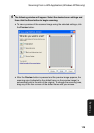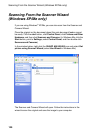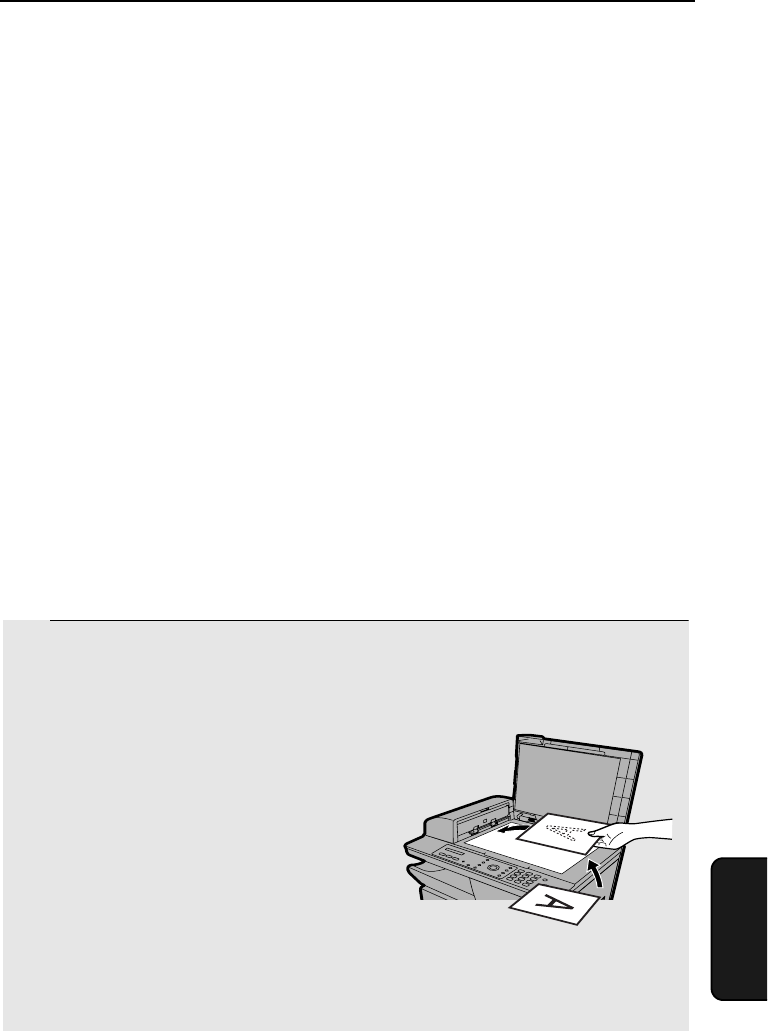
113
7. Scanning
7. Scanning
The machine can be used to scan documents to your computer. Both colour
and black and white scanning are possible. You can either begin scanning
from a TWAIN- or WIA-compliant software program, or from the operation
panel of the machine.
♦ To use the machine as a scanner, the machine must be connected to your
computer with a USB cable, and the scanner driver and utility software
(Sharpdesk and Button Manager) must be installed on your computer (see
page 28).
♦ Depending on your system and the application being used, it may take
considerable time for an image scanned at high resolution to appear on
your monitor. During this time your computer will not respond.
Scanning From a TWAIN Application
You can scan a document into Sharpdesk or any other TWAIN-compliant
software program.
♦ The machine does not need to be in scan mode to scan a document from a
TWAIN application.
1 Place the original on the document glass or in the auto document
feeder.
Using the document glass:
Open the document glass cover and place
the original face down on the glass with
the top edge against the document guide.
• Make sure the centre of the original is
aligned with the centre mark on the
document guide, and then close the
cover.
• Important: Make sure the glass is
clean. Any dirt, fingerprints, hair, or
other debris may affect the quality of
the scanned image.