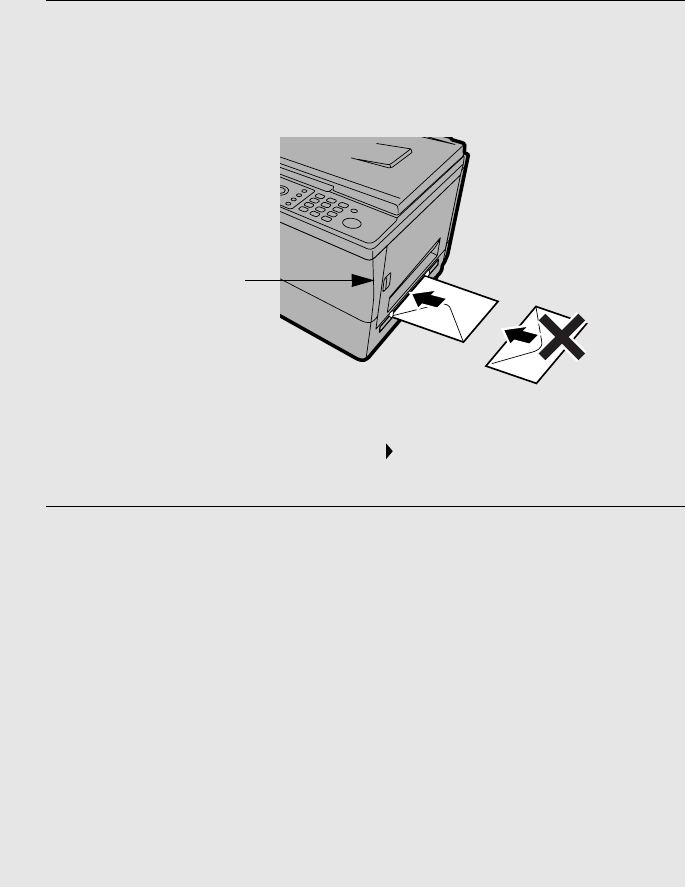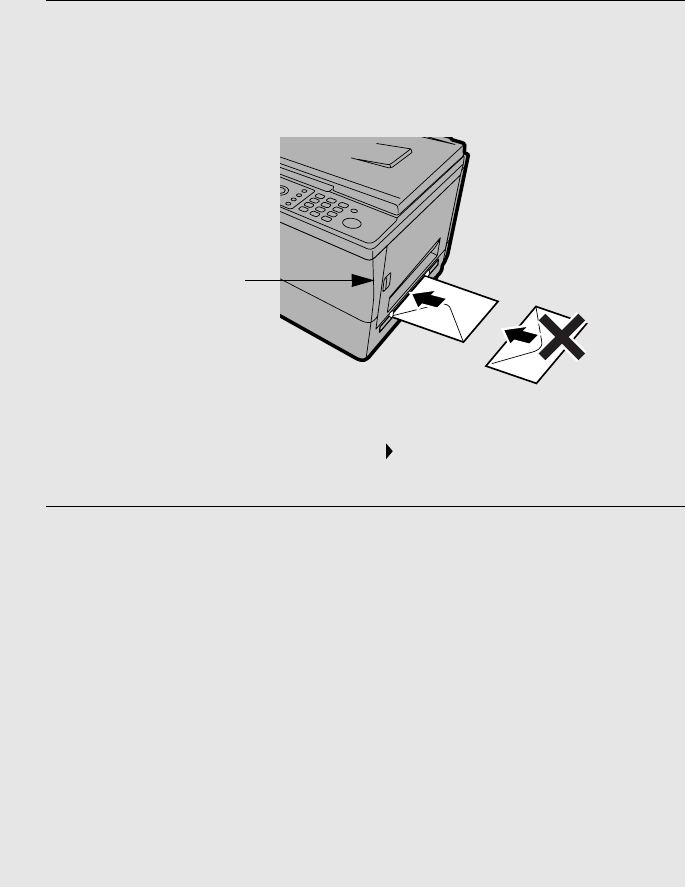
Printing on Envelopes and Cards
112
2 Insert the sheet or envelope into the bypass tray as shown with the print
side face down.
• When inserting an envelope, the flap should be positioned on the left side
as shown.
♦ After the sheet is inserted, the display will show the alternating messages
“BYPASS PAPER! / IF COPY, PRESS “. The messages are only for
copying and can be disregarded.
3 Select Print from the File menu of your application to open the Print
dialog box. Click “Properties”, “Setup”, or “Printer” (the name of the
button varies depending on the application) in the dialog box to open
the SHARP AM-300/400 Printing Preferences (or “Properties”). Set the
“Paper Source” to “Bypass Tray” on the “Page Setup” tab and then
select the appropriate paper size.
• Select other settings as needed and click OK. Click Print or OK in the Print
dialog box to begin printing.
• Do not use the keys on the machine to adjust print settings. The machine
keys are only for copying and faxing.
• If you are printing multiple copies or pages, printing will stop after the first
copy/page is printed. When you insert the next sheet or envelope in the
bypass tray, printing will resume automatically.
Note: If you find it
necessary to remove the
sheet or envelope, press
this release and open
the side cover first.