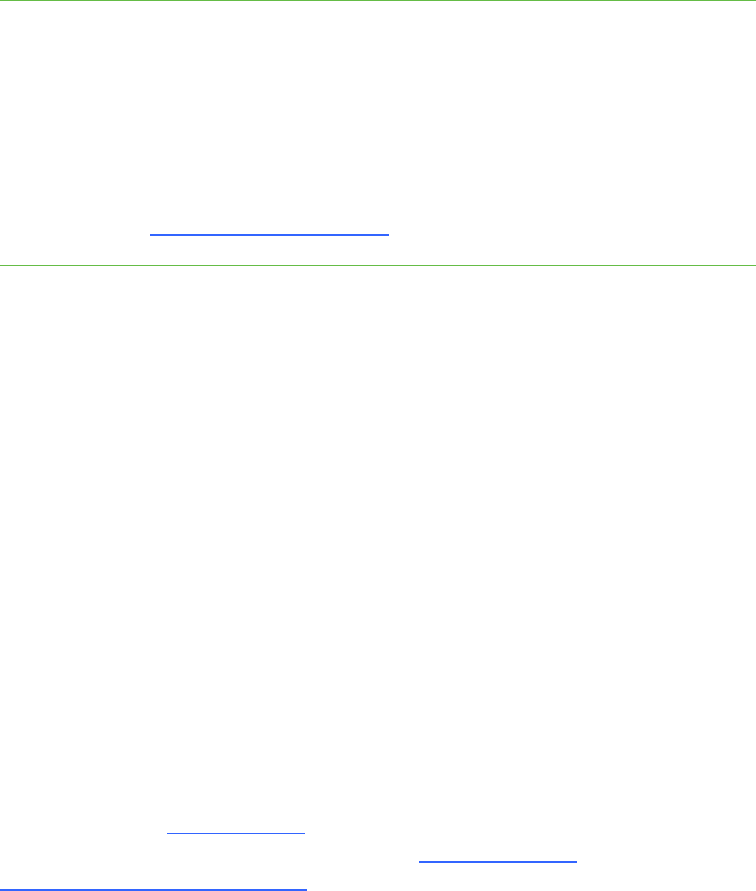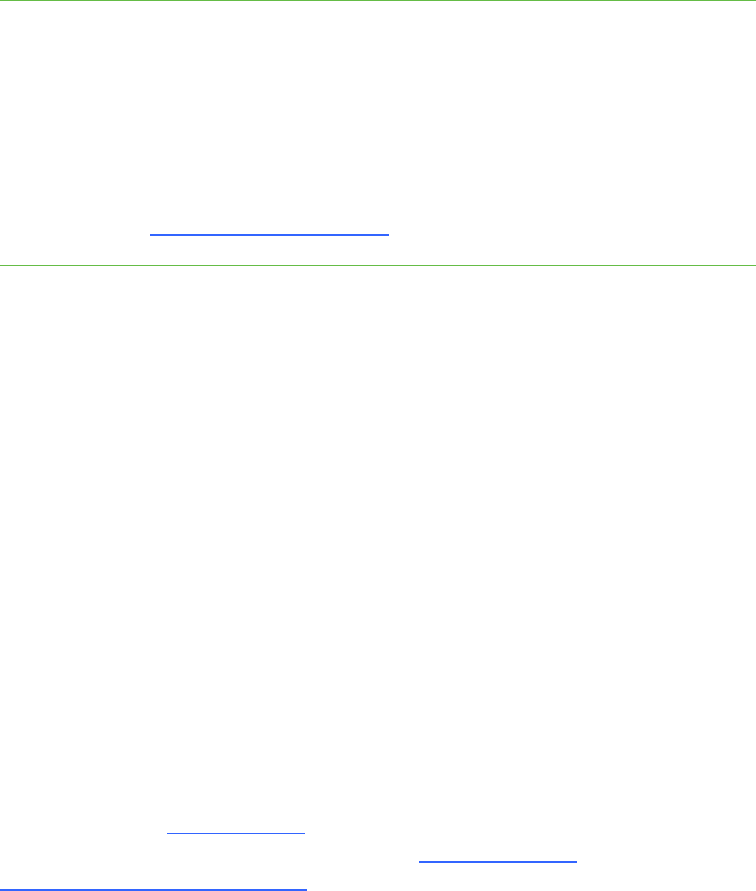
49 | CHAPTER 6 – TROUBLESHOOTING YOUR SMART BOARD 600I3 OR SBD600I3
INTERACTIVE WHITEBOARD SYSTEM
To resolve your unlit ready
light issue
1. Check the power source, and then make sure that all cables are connected.
2. Confirm that your projector is connected to an active power outlet.
3. Make sure that the pins on the connectors aren’t broken or bent.
4. Make sure that the Hide Display feature on the remote is disabled.
5. If the previous steps don’t resolve the issue, disconnect the power cord, and then
contact your authorized SMART reseller.
Interactive Whiteboard Indicators
and Controls
Your SMART Board 600 or SBD600 series interactive whiteboard includes the
following indicators and controls:
• A ready light LED
• Pen tray buttons, LEDs and sensors
• The controller module’s reset button
The ready light LED is in the lower-right corner of your interactive whiteboard’s frame.
The ready light indicates the operational state of the controller module. If your
interactive whiteboard behaves erratically or becomes unresponsive, or if the LED
displays colors other than green when it’s on, try resetting the power by unplugging
the USB connection to your computer.
See the SMART Board 600 and SBD600 Series Interactive Whiteboard Installation
and User’s Guide (document 1414
) to resolve common issues. If the issues persist,
see the Fast Track Troubleshooting flowcharts (document 117615
) on the
SMART Technical Support website
.