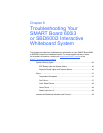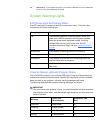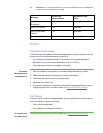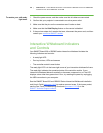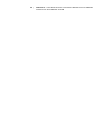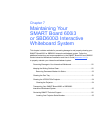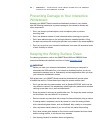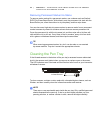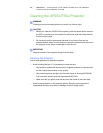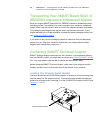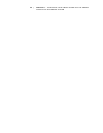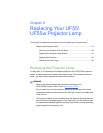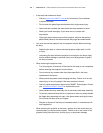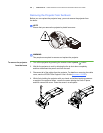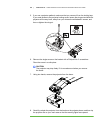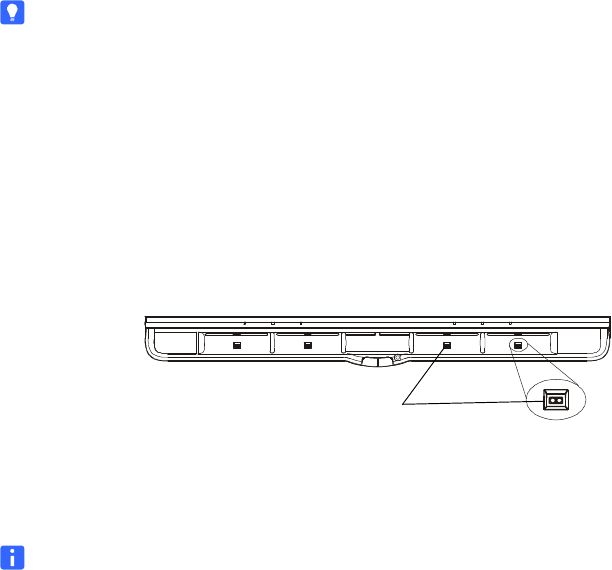
53 | CHAPTER 7 – MAINTAINING YOUR SMART BOARD 600i3 OR SBD600I3
INTERACTIVE WHITEBOARD SYSTEM
Removing Permanent Marker Ink Stains
To remove marks made with a permanent marker, use a cleaner such as Sanford
EXPO Dry Erase Board Doctor. Write directly over the permanent ink stain with the
Board Doctor pen, allow the solution to dry completely, and then wipe clean.
You can also use a high-odor dry-erase marker to remove marks from a permanent
marker because dry-erase ink contains solvents that can remove permanent ink.
Cover the permanent ink with the dry-erase ink, and then wipe with a lint-free soft
cloth while the ink is still wet. If any trace of the ink remains, spray a lint-free cloth
with a glass or whiteboard cleaner, and then wipe the area clean.
TIP
When removing permanent marker ink, don’t use low-odor or non-scented
dry-erase markers. They don’t contain the appropriate solvents.
Cleaning the Pen Tray
If the infrared sensors in the bottom of the pen tray’s recesses become obstructed
by dirt, the sensors won’t detect when you remove or replace a pen or the eraser.
The LED indicators won’t illuminate and the lifted tool won’t work on your interactive
whiteboard’s screen.
To clean a sensor, moisten a cotton swab with a household glass cleaner, such as
Windex, and then carefully clean the infrared transmitter and receiver.
NOTE
There are no user serviceable parts inside the pen tray. Only qualified personnel
should disassemble the pen tray. If dust or a small object prevents you from
pressing a button, or causes a button to stick, remove the object carefully.
Infrared Sensors