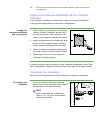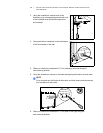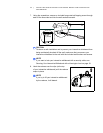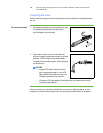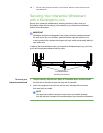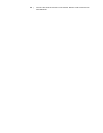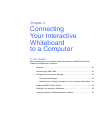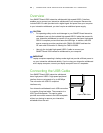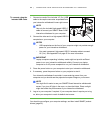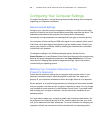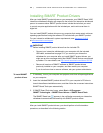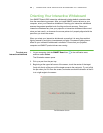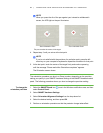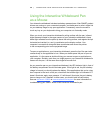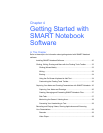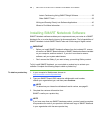23 | CONNECTING YOUR INTERACTIVE WHITEBOARD TO A COMPUTER
To connect using the
included USB cable
1. Connect one end of the included 16' (5 m) USB
cable to the captive connector suspended from
your interactive whiteboard’s lower-right corner.
NOTE
Use only the included high-speed USB 2.0
cable to connect your SMART Board V280
interactive whiteboard to your computer.
2. Connect the other end to a high-speed USB 2.0
receptacle on your computer.
NOTES
– USB receptacles on the front of your computer might not provide enough
power for your interactive whiteboard.
– You need a powered, high-speed USB 2.0 extender cable to exceed
16' (5 m). See Appendix B on page 65 for more information.
IMPORTANT
Laptop computers operating in battery mode might not provide sufficient
power to run your interactive whiteboard reliably. Connect your laptop
computer to an AC power receptacle to run your interactive whiteboard.
3. Press the power button on your computer to start your interactive whiteboard.
4. If necessary, press the power button on your projector to start it.
Your interactive whiteboard’s controller is now receiving power from your
computer and you should see the projected computer image on your screen.
NOTE
You might find it easier to see your SMART Board interactive whiteboard’s
screen if you turn off lights in the room, or close the blinds. Direct sunlight
might also affect the performance of your interactive whiteboard.
5. Log on to your computer if required. If your computer doesn’t require you to log
on, allow your computer to reach its default start screen.
You should now configure your computer settings, and then install SMART product
drivers (page 25).
1.
2.