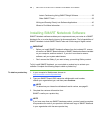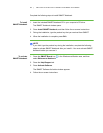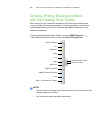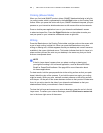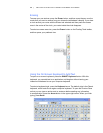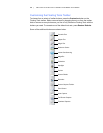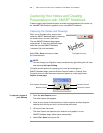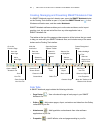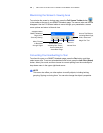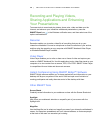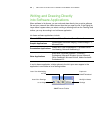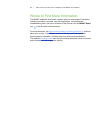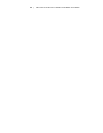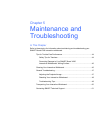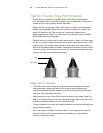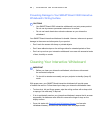38 | GETTING STARTED WITH SMART NOTEBOOK SOFTWARE
Maximizing the Screen’s Viewing Area
To maximize the screen’s viewing area, press the Full Screen Toolbar button
in the toolbar at the top of your SMART Notebook page. The menus, tabs and title bar
disappear. Use the Full Screen toolbar to move through your presentation, access
menu options and return to Normal view.
Converting Your Handwriting to Text
To write with a pen on a SMART Notebook page, press the Pen button, and then
select a pen style. To convert a handwritten word to text, press the Left-Click (Select)
button, select your word, and then choose its correct spelling from the word object’s
drop-down menu in the upper right-hand corner.
NOTE
This menu also offers you other options to modify objects, including locking,
grouping, flipping or cloning them. You can also change the object’s properties.
Access Menu Items,
Including Pen, Eraser,
Screen Shade and
Insert Blank Page
Move Forward
or Backward
through Pages
Indicates Which
SMART Notebook
Page You’re
Currently Viewing
Return to
Normal View
Access Tool Buttons,
Including Blank Page,
Undo, Select and
Magic Pen Tool