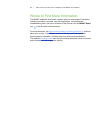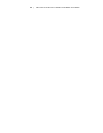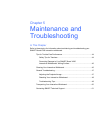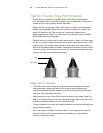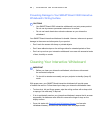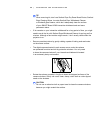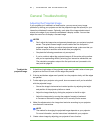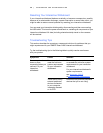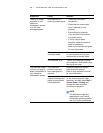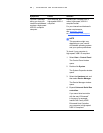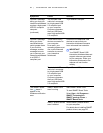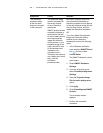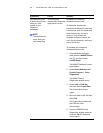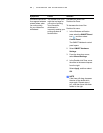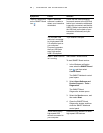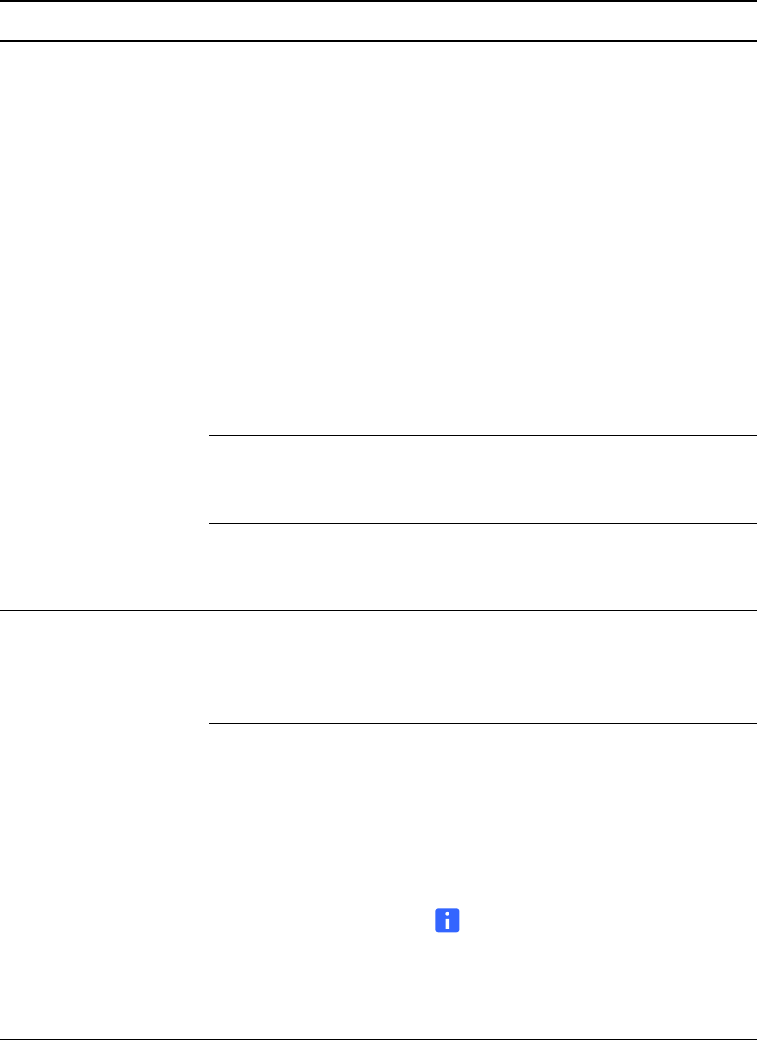
49 | MAINTENANCE AND TROUBLESHOOTING
There is no image
projected on your
interactive
whiteboard’s screen,
or a “No Input”
message appears.
Your projector isn’t
receiving a video signal.
• Check the video cable
connections.
• Check that the correct video
input is selected on your
projector.
• Ensure that your projector
is on, and that it’s connected
to a power source.
• If you’re using a laptop
computer, switch the external
video connection on.
Refer to your laptop’s user guide
for more information.
Your computer is
in standby mode.
Move the mouse or touch any key
on your keyboard to bring your
computer out of standby mode.
Your computer is off. Turn on your computer (or press
your computer’s reset button), and
then log on as usual.
The projected image
is blurry, too large or
doesn’t completely fill
your interactive
whiteboard’s screen.
Your projector’s
position, zoom and
focus settings aren’t
adjusted.
Adjust the projector’s position,
zoom and focus settings.
Refer to your projector’s manual
for more information.
Your computer’s video
resolution settings don’t
match your projector’s
native resolution.
Consult your projector’s manual
for the correct computer video
resolution, and then select Start >
Control Panel > Display and
change the video resolution
to match your projector.
NOTE
This procedure might vary,
depending on your version
of Windows operating system
and your system preferences.
Symptoms Cause Solution