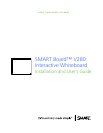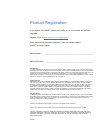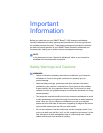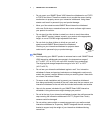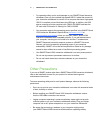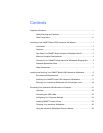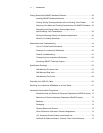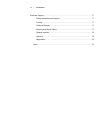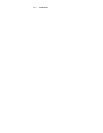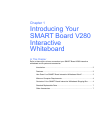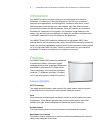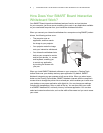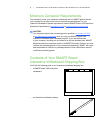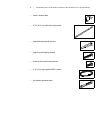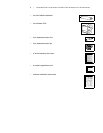Contents
Important Information.....................................................................................................i
Safety Warnings and Cautions .........................................................................i
Other Precautions...........................................................................................iii
Introducing Your SMART Board V280 Interactive Whiteboard.................................... 1
Introduction..................................................................................................... 2
Features.......................................................................................................... 2
How Does Your SMART Board Interactive Whiteboard Work? ...................... 3
Minimum Computer Requirements................................................................. 4
Contents of Your SMART Board Interactive Whiteboard Shipping Box ......... 4
Standard Replaceable Parts........................................................................... 7
Other Accessories .......................................................................................... 7
Installing and Securing Your SMART Board V280 Interactive Whiteboard ................. 9
Environmental Requirements ....................................................................... 10
Installing Your SMART Board V280 Interactive Whiteboard ........................ 11
Securing Your Interactive Whiteboard with a Kensington Lock .................... 19
Connecting Your Interactive Whiteboard to a Computer ........................................... 21
Overview....................................................................................................... 22
Connecting the USB Cable........................................................................... 22
Configuring Your Computer Settings............................................................ 24
Installing SMART Product Drivers ................................................................ 25
Orienting Your Interactive Whiteboard.......................................................... 26
Using the Interactive Whiteboard Pen as a Mouse....................................... 28