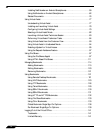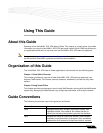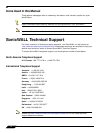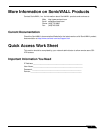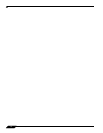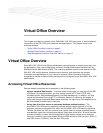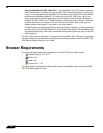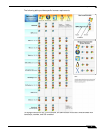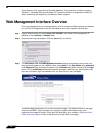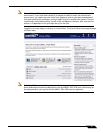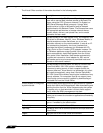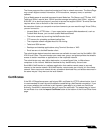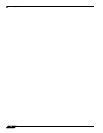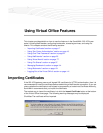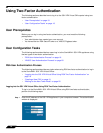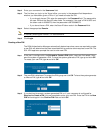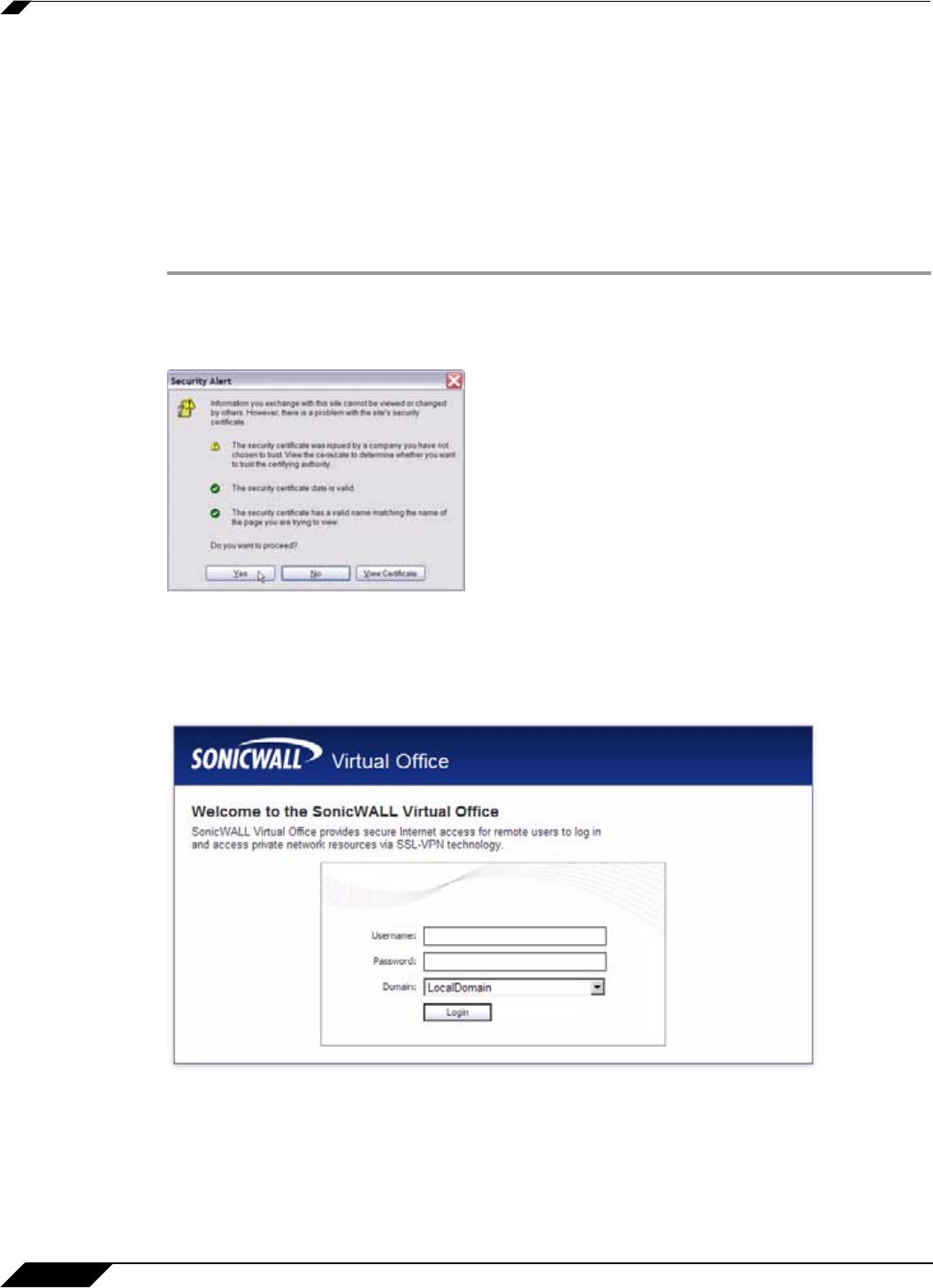
Web Management Interface Overview
12
SonicWALL SSL VPN 5.0 User Guide
Virtual Assist is fully supported on Windows platforms. Virtual Assist is certified to work on
Windows 7, Windows Vista and Windows XP. Limited functionality is supported on MAC OS
where customers can request for assistance via web-requests.
Web Management Interface Overview
From your workstation at your remote location, launch an approved Web browser and browse
to your SSL-VPN appliance at the URL provided to you by your network administrator.
Step 1 Open a Web browser and enter https://192.168.200.1 (the default LAN management IP
address) in the Location or Address field.
Step 2 A security warning may appear. Click the Yes button to continue.
Step 3 The SonicWALL SSL VPN Management Interface displays and prompts you to enter your
user name and password. As a default value, enter admin in the User Name field, password
in the Password field, and select a domain from the Domain drop-down list and click the Login
button. Only LocalDomain allows administrator privileges. Note that your administrator may
have set up another login and password for you that has only user privileges.
The default page displayed is the Virtual Office home page. The default version of this page
shows a SonicWALL logo, although your company’s system administrator may have
customized this page to contain a logo and look and feel of your company. Go to the Virtual
Office Overview, page 9 to learn more about the Virtual Office home page.