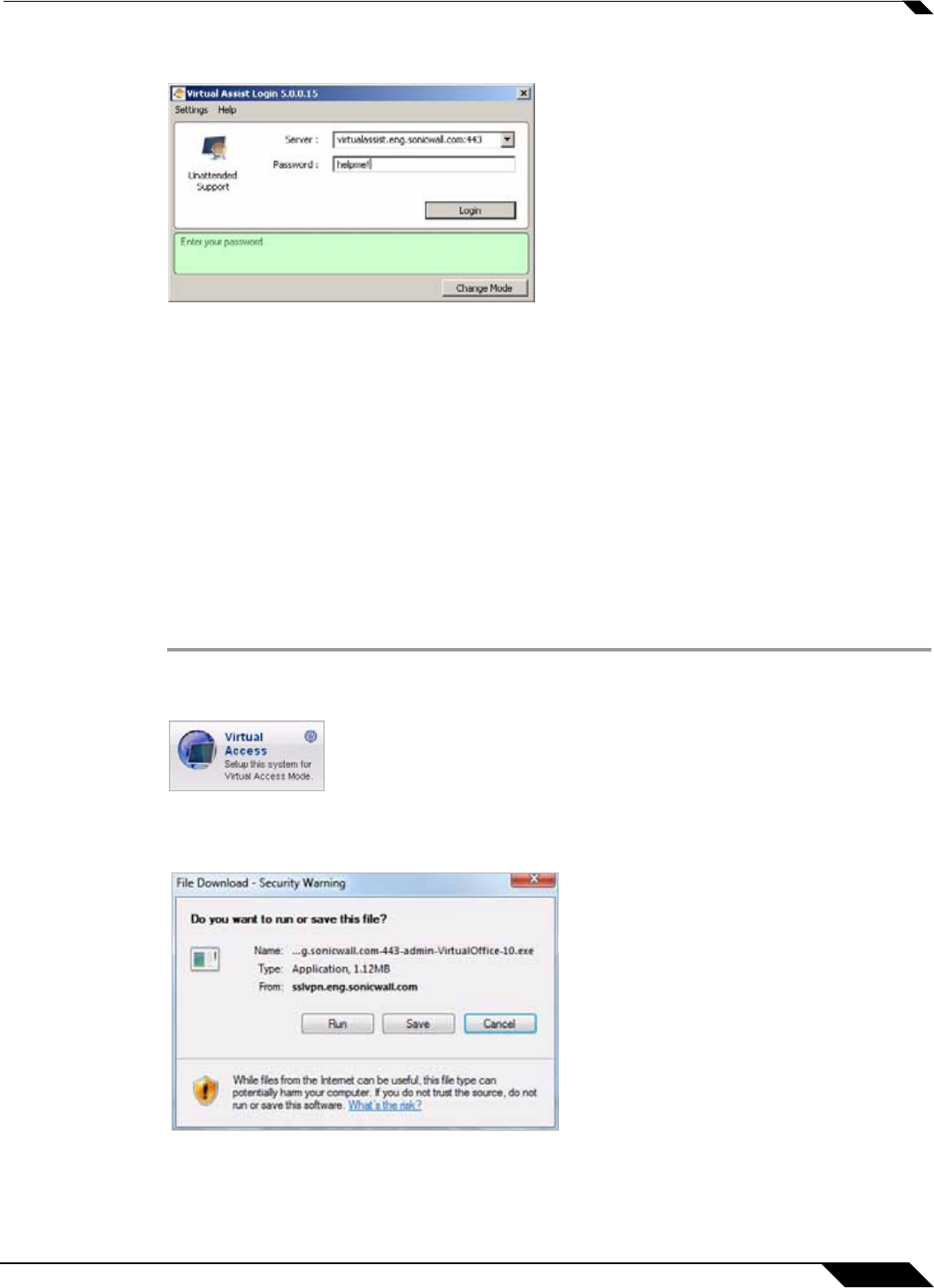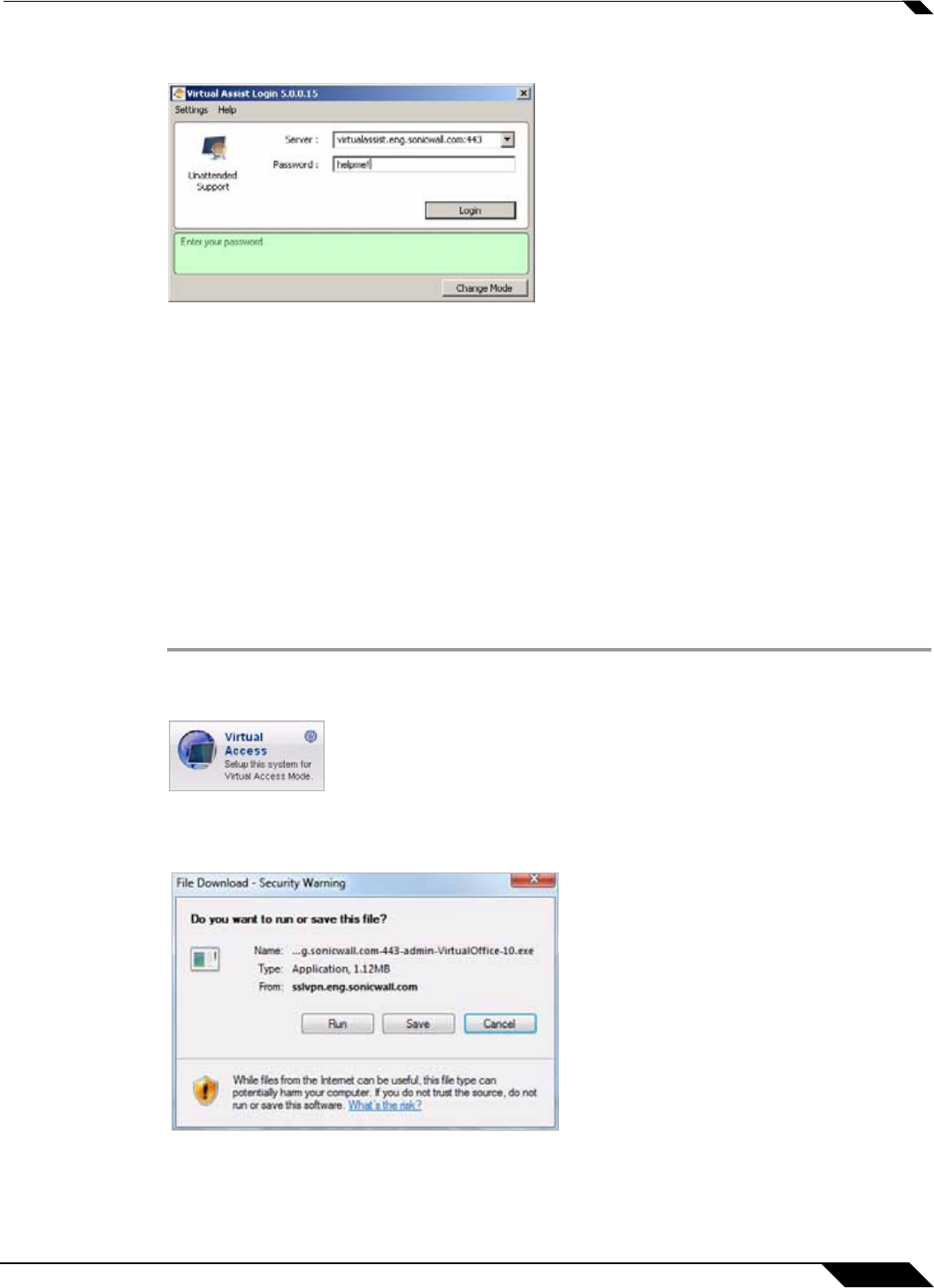
Using Virtual Assist
95
SonicWALL SSL VPN 5.0 User Guide
Step 2 Click Change Mode, select Unattended, and click Change Mode again.
Step 3 Select or enter the IP address or domain name of the SSL VPN server.
Step 4 Enter a Password and click Login. The Waiting window displays and shows the length of time
you have been in the queue.
Step 5 You need to provide the technician with the password you just defined. An easy way to do this
is to click Add Information and give the technician your password.
Enabling a System for Virtual Access
Virtual Access is similar to unattended mode in that
If Virtual Access has been enabled on the Virtual Assist tab on the Portals > Portals page of the
management interface, users should see a link on the Virtual Office portal to set-up a system
for Virtual Access. The following process allows Virtual Access to be set-up on a system.
Step 1 Login to the Virtual Office portal through the system you wish to set-up for Virtual Access and
click the Virtual Access link.
Step 2 A file should download with parameters to install the VASAC.exe file that will provide the
needed client for Virtual Access mode. Save and run the file.